Pages
▼
Thursday, June 28, 2012
Download GRUB 2.00 / 1.99
GRUB, Multiboot boot loader.
GNU GRUB is a Multiboot boot loader. It was derived from GRUB, GRand Unified Bootloader, which was originally designed and implemented by Erich Stefan Boleyn.
GNU GRUB is a very powerful boot loader, which can load a wide variety of free operating systems, as well as proprietary operating systems with chain-loading1. GRUB is designed to address the complexity of booting a personal computer; both the program and this manual are tightly bound to that computer platform, although porting to other platforms may be addressed in the future.
One of the important features in GRUB is flexibility; GRUB understands filesystems and kernel executable formats, so you can load an arbitrary operating system the way you like, without recording the physical position of your kernel on the disk. Thus you can load the kernel just by specifying its file name and the drive and partition where the kernel resides.
GRUB 2 is the next generation of GNU GRUB. GRUB 2 is a complete rewrite and is at a developmental phase. The most important goal is to make GNU GRUB cleaner, safer, more robust, more portable and more powerful.
Download GRUB 2.00
Download Linux PCI Utilities 3.1.10
Linux PCI Utilities, Linux PCI Utilities.
The PCI Utilities package contains a library for portable access to PCI bus configuration space and several utilities based on this library. Current version works only on Linux and FreeBSD, but it can be easily extended to work on other systems as well.
Download Linux PCI Utilities 3.1.10
Asus Delivers New Eee PC 1255C with Ubuntu Pre-loaded
Slowly but surely, Canonical is successfully hooking up with top computer hardware manufacturers and helping to deliver systems--especially laptops and notebooks--with Ubuntu pre-loaded. The latest case in point is the Asus Eee PC 1255C, shown here, which comes with Ubuntu and a pretty impressive list of hardware specs.
You can find out much more about the Asus Ubuntu-ready notebooks here, and they come in a variety of colors. They offer full HD 1080p through an HDMI connection, and come with Intel Atom Cedar Tral processors. The laptops have 11.6-inch LED backlit LCD screens, Chiclet keyboards, and multi-touch pads. For connectivity, you get 802.11b/g/n Wi-Fi and optional Bluetooth 3.0. A 500GB hard drive and 2GB of memory are standard.
It looks like pricing isn't set yet for these notebooks, but previous version of the same model have gone for about $422.
This latest Ubuntu system from Asus is just one of many success stories that Canonical is having in getting top-tier hardware manufacturers to cozy up to Ubuntu. Dell and Canonical are teamed up on delivering Ubuntu PCs in China as well as India. Canonical's strategy is hardly U.S.-based, but it does appear that systems with Ubuntu will be moving from top PC makers all around the world.
Android 4.1 "Jelly Bean" Arrives at Google I/O, Looks Impressive
The Google I/O conference is in full swing this week, and many of the rumors from recent weeks are coming true. As we discussed last week, Google did show off its new $199 7-inch Nexus tablet that will run the latest Android 4.1 "Jelly Bean" mobile OS. Hands-on reviews of the tablet, many of them favorable, are appearing. Of course, Android 4.1 is also big news and will be at the heart of Google's mobile strategy going forward. Here is more on what's new in it.
Android 4.0, the "Ice Cream Sandwich" version of the mobile OS didn't get substantial pick-up from hardware manufacturers. However, the new version 4.1, "Jelly Bean," is a substantial upgrade of the OS.
In particular, system performance in Android 4.1 is reported to be much better. As InfoWorld notes:
"Much of the focus on 'Jelly Bean' was improved performance. For example, it runs all processes' and apps' screen display at 60 frames per second to make the UI run more smoothly, and it does predictive assessment as to where you are moving your finger to speed response as a screen refreshes. To improve performance, the processor now runs at full speed while a user is using gestures."Among other improvements, Jelly Bean offers a home screen that automatically adapts to fit content, a predictive keyboard, richer and more interactive notifications, larger payload sizes for Android Beam sharing, and more. The Android Developers Blog also calls out new APIs aimed at developers, which are the pathways to richer and better Android applications:
"Expandable notifications: Android 4.1 brings a major update to the Android notifications framework. Apps can now display larger, richer notifications to users that can be expanded and collapsed with a pinch. Users can now take actions directly from the notification shade, and notifications support new types of content, including photos.
Android Beam: In Android 4.1, Android Beam makes it easier to share images, videos, or other payloads by leveraging Bluetooth for the data transfer.
Bi-directional text support: Android 4.1 helps you to reach more users through support for for bi-directional text in TextView and EditText elements.
Gesture mode: New APIs for accessibility services let you handle gestures and manage accessibility focus. Now you can traverse any element on the screen using gestures, accessories, you name it.
Media codec access: Provides low-level access to platform hardware and software codecs.
Wi-Fi Direct service discoverability: New API provides pre-associated service discovery letting apps get more information from nearby devices about the services they support, before they attempt to connect.
A List Of Best System Monitoring Applications (GUI & CLI) For Ubuntu 12.04/Linux Mint 13
Most Linux users are obsessed about what's going on in the background when system devices are running. They want to monitor their computer components as well as seeing how do their computer handle different processes to see if the system is working efficiently.
In this guide, we will introduce a list of free applications and command line tools that will help you keep a close eye on different system components such as monitoring usage and activity of your CPU, installed system memory (RAM), network, hard drives (including partitions), different hardware temperatures, swap, and so on. These tools are installable in Ubuntu 12.04 and Linux Mint 13.
A- CLI System Monitoring Tools & Commands
1. VMSTAT
Displays information about CPU, memory, processes, etc. Here are some command examples:
vmstat 3
vmstat -a
For more help:
vmstat --help
2. IOSTAT
This command line tool will display statistics about your CPU, I/O information for your hard disk partitions, Network File System (NFS), etc. To install iostat, run this command:
sudo apt-get install sysstat
To start the report, run this command:
iostat
To check only CPU statistics, use this command:
iostat -c
For hard disk:
iostat -d
For more parameters, use this command:
iostat --help
3. TOP

TOP is a command line tool that displays on the terminal active system processes in real-time. It also displays system device usage such as CPU, hard disk, swap, memory, etc. You can start it with this command:
top
To stop it, press CTRL+C. For more parameters, you can run this command:
top --help
4. HTOP

HTOP is another system monitoring tool, but more advanced than the TOP command. HTOP is faster than TOP, and has a clean and organized interface that supports mouse operations. You can install HTOP as follows:
sudo apt-get install htop
5. MPSTAT
The mpstat command line utility will display average CPU usage per processor. To run it, use simply this command:
mpstat
For CPU usage per processor, use this command:
mpstat -P ALL
6. IPTRAF
IPTRAF is a command line utility that displays network statistics in real-time. Install it first with this command:
sudo apt-get install iptraf
To start monitoring network activities with IPTRAF, run simply this command:
sudo iptraf
In the screen that shows up, select which service to monitor and press Enter:

7. /PROC
To get information about system devices with the help of the /Proc file system, you can use these various commands:
cat /proc/cpuinfo
cat /proc/mounts
cat /proc/meminfo
cat /proc/zoneinfo
8. Glances
Glances is a system monitoring tool that displays in real-time CPU/memory/swap usage, load time, network activity, etc.

To install Glances, run the following commands:
sudo add-apt-repository ppa:arnaud-hartmann/glances-stable
sudo apt-get update
sudo apt-get install glances
To start system monitoring, issue this command:
glances.py
9. Saidar
Saidar also allows to monitor system device activities via the command line.

You can install is with this command:
sudo apt-get install saidar
To start monitoring, run this command:
saidar -c -d 1
Stats will be refreshed every second.
B- System Monitoring Software With GUI
1. Gnome System Monitor
For Ubuntu 12.04/Linux Mint13, you can use the pre-installed Gnome System Monitor for checking information in real-time about system devices, active processes, file systems, etc.

2. GKrellM
GKrellM is a customizable widget with various themes that displays on your desktop system device information (CPU, temperature, memory, network, etc.).

To install GKrellM, run this command:
sudo apt-get install gkrellm
3. Nagios
A system & network monitoring application that allows to monitor system and network activity via a web user interface.
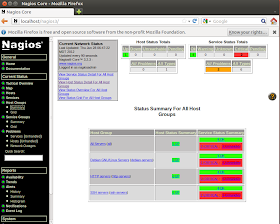
To install Nagios, run this command:
sudo apt-get install nagios3
During the installation, you will be required to enter administration password, submit it and press Enter:

To start system & network monitoring, open now this URL:
http://localhost/nagios3
Login using these details:
username: nagiosadmin
password: the one selected during installation
4. Monitorix
Monitorix is another application with a web-based user interface for monitoring system devices.

Install it with these commands:
sudo add-apt-repository ppa:upubuntu-com/ppa
sudo apt-get update
sudo apt-get install monitorix
Start Monitorix via this URL:
http://localhost/monitorix/
5. System Load Indicator
This application indicator is exclusive for Ubuntu. It displays on your upper panel, a menu containing various device usage such as CPU, memory, hard disk, load time, network download upload speed, etc.

To install System Load Indicator on Ubuntu 12.04, run these commands:
sudo add-apt-repository ppa:indicator-multiload/stable-daily
sudo apt-get update
sudo apt-get install indicator-multiload
6. Hardware Sensors Indicator
This indicator allows users to monitor temperatures of your CPU, hard disk, etc.

To install it on Ubuntu 12.04, run the following commands:
wget -O indicator-sensors_0.1-1_i386.deb http://goo.gl/268Jo
sudo dpkg -i indicator-sensors_0.1-1_i386.deb
7. i-Nex
A CPU-Z alternative for Linux that displays various device information (CPU brand & speed, motherboard, cache, sound, etc.).

Its installation is very simple, just run the following commands from the terminal:
sudo add-apt-repository ppa:i-nex-development-team/daily
sudo add-apt-repository ppa:nemh/gambas3
sudo apt-get update
sudo apt-get install i-nex
If you have another useful system monitoring tool, you can mention it below.
The weird codenames of Linux kernels
You must already know about the funny codenames of each release of Ubuntu. However, Im sure not many of you know that Linux kernels have their codenames too. And of course, these codenames are weird and funny as hell, like Homicidal Dwarf Hamster, Pink Farting Weasel or Sheep on Meth. The codenames of the Linux kernels can be found in the makefile of the source trees.
 |
| Sheep on Meth ???!!! |
Here is the list of the codenames of Linux kernels
| Kernel version | Codename |
| 1.3.51 | Greased Weasel |
| –2.4.15 | Greased Turkey |
| –2.6.1 | none |
| 2.6.2–2.6.3–2.6.4– | Feisty Dunnart |
| 2.6.5–2.6.6–2.6.7–2.6.8–2.6.9 | Zonked Quokka |
| 2.6.10-rc1–2.6.10–2.6.11–2.6.12–2.6.13 | Woozy Numbat |
| 2.6.14-rc1–2.6.14 | Affluent Albatross |
| 2.6.15-rc6–2.6.15–2.6.16 | Sliding Snow Leopard |
| 2.6.16.28-rc2 | Stable Penguin |
| 2.6.17-rc5 | Lordi Rules |
| 2.6.17-rc6–2.6.17 | Crazed Snow-Weasel |
| 2.6.18–2.6.19 | Avast! A bilge rat! |
| 2.6.20-rc2–2.6.20 | Homicidal Dwarf Hamster |
| 2.6.21-rc4–2.6.21 | Nocturnal Monster Puppy |
| 2.6.22-rc3–2.6.22-rc4 | Jeff Thinks I Should Change This, But To What? |
| 2.6.22-rc5–2.6.22 | Holy Dancing Manatees, Batman! |
| 2.6.23-rc4–2.6.23-rc6 | Pink Farting Weasel |
| 2.6.23-rc7–2.6.23–2.6.24 | Arr Matey! A Hairy Bilge Rat! |
| 2.6.24.1 | Err Metey! A Heury Beelge-a Ret! |
| 2.6.25-rc2–2.6.25 | Funky Weasel is Jiggy wit it |
| 2.6.26-rc6–2.6.26–2.6.27 | Rotary Wombat |
| 2.6.27.3 | Trembling Tortoise |
| 2.6.28-rc1–2.6.28-rc6 | Killer Bat of Doom |
| 2.6.28-rc7–2.6.28–2.6.29-rc8 | Erotic Pickled Herring |
| 2.6.29 | Temporary Tasmanian Devil |
| 2.6.30-rc4–2.6.30-rc6 | Vindictive Armadillo |
| 2.6.30-rc7–2.6.30–2.6.31–2.6.32–2.6.33–2.6.34-rc4 | Man-Eating Seals of Antiquity |
| 2.6.34-rc5-2.6.34–2.6.35 | Sheep on Meth |
| 2.6.35.7– | Yokohama |
| 2.6.36-rc8–2.6.36–2.6.37–2.6.38-2.6.39 | Flesh-Eating Bats with Fangs |
| 3.0-rc1–3.0 | Sneaky Weasel |
| 3.1-rc2 | Wet Seal |
| 3.1-rc3–3.1 | Divemaster Edition |
| 3.2-rc1– current | Saber-toothed Squirrel |
Elementary Gela Shell Theme!
Elementary Gela is a modern Gnome Shell theme that promises to bring the balance of black and white to your desktop.
The theme is based on the Gela theme,
and it is also inspired by Elementary. I would say that it really is
very elegant, clean and beautiful. Although it goes well with many
combinations I will suggest you should combine this theme with what the
creator (Sweny) suggests that is the Orin GTK3 theme and the Faience icon set.
If you don’t know how to install all this on your computer, just follow our detailed guide on How to Theme GNOME 3.
Libsecret is not a secret anymore!
Libsecret is client library for interacting with the secret-storage subsystems that allow users to keep track of passwords, encryption keys, and other sensitive data. It came into existence a few months ago by the developer Stef Walter.
Why should I care?
Libsecret was created with the intention to replace the obsolete libgnome-keyring and the process of migrating the modules that use it is has already started. There are 16 modules that need to be migrated.
The reason you should care are the things that make libsecret better than libgnome-keyring and these are:
- libsecret works with multiple threads
- is introspectable
- uses proper async model
- has GDBus style proxy objects for various keyrings and items on the server
- has clearer API
Deluge vs Transmission
Torrents are a great and unique way to acquire and share files with other people from around the world.
We GNOME users have many torrent clients to choose from, but the two most popular choices are Deluge and Transmission.
These two applications have a completely different approach on how a torrent client application should be/work, and have caused many disagreements to the Linux users community all these years. On this article, we will try to examine the pros and cons of each application, and determine which one is the best.
Applications and OS
For this comparison, I will be using Transmission version 2.51.
For this comparison, I will be using Deluge version 1.3.5.
Torrent Download
Usually, the first time you are going to see a torrent client is when you begin to download a torrent. This is when you start checking for the existence of things like torrent information, or the ability to determine upload and download limit speeds etc. I will be using the exact same torrent file on both clients and see what happens!Transmission
Transmission is really a fantastic combination of power and simplicity. Everything seems to be “smart” about this application. Every little option, every detail that matters, every tool that you may need is placed according to how often the developers believe you may need to use something. Press the following images for larger.
Transmission will offer any information you want to know about the torrent file you are downloading, like peers, what speed you are getting/giving to specific peers, torrent availability and tracker information.
The options you have on the download itself cover every possible need. You can set priorities, download/upload speed limits for the specific torrent and maximum peer connections allowed.
The only thing that I found a bit annoying was that to see all the info and to choose the desired setups, you’ll need to open a new window. I can think of many times when this could be annoying and dysfunctional.
Deluge
Deluge uses a classic approach that will
remind you of the popular μTorrent. Everything you want to know, or tune
to your liking is to be found in the same window with the downloading
torrents, separated in different tabs. Press images for larger.
All the options and information I had when
using Transmission is available in Deluge too, but it seems like
everything is more accessible here. For example to move a torrent up or
down on the queue, all you have to do in Deluge is to press the
appropriate buttons that are present on the main screen while in
Transmission you have to right click the torrent, and then search for
the option to click it.
I really think that the one-window with tabs on the lower bottom is the easiest for someone to get on with.
The average download speed on Deluge was
slower (1.4MB/sec vs 1.8MB/sec), but I can’t evaluate this negatively as
it is only natural to get different download speeds at different times
because of the different peers you are going to be connected with every
time.
Resources
Torrent clients’ first concern should be
the lightness of the application. Downloading a torrent is usually not a
primary task for a user, nor something that is finished in a few
seconds so while clients download users do other things with their
computers like browsing, playing games, watching movies, writing this
article etc.
Fortunately, both Deluge and Transmission
are very light, and the effect of their operation on the performance of a
modern computer is almost negligible. In my computer, the 64-bit
editions of the applications had the following RAM consumption:
Transmission ~ 25MB
Deluge ~ 45MB
Configurability
Defaults are not perfect for everyone.
Torrent clients should offer large configurability margins to the user,
and fit every “weird” need that one could have.
Transmission
Transmission is offering advanced settings
like the stopping of seeding after some idle time, or after a predefined
ratio has been reached, the option for scheduled activation within a
specific time spectrum and even the option to set a secondary set of
speed limits that you can access right away from the main screen by
pressing a turtle button. The WebUI activation is only a click away too!
Deluge
Deluge may be lacking of scheduled
activation timers and the little turtle that will make your life easier,
but it offers a more complete set of configuration tools. You may tune
the user interface and its behavior to your liking, change the values of
nearly anything related to torrent downloading, change proxy settings,
set the cache size and many more that you can’t do on Transmission.
The best thing though are the plugins.
There are 8 plugins included by default that will allow you to activate
things like a scheduler (so it doesn’t lack after all), WebUI, an
extractor, a labeler etc. Apart from these default plugins, you can
download 23 more provided by 3rd parties, that will extend the abilities
of Deluge greatly!
Conclusion
I choose to use Deluge because it seems to
me that the way it works is more distinct than Transmission. Maybe I am
just another case of a wontedness, but this is the way I feel.
To be fair though, Transmission left me
with the sweet taste of simplicity and a self-urge to keep using it for a
while and see if it suits my everyday needs in a more “smart” way than
Deluge.
Both torrent clients are top-class, and
both have different “target markets”, so in the end of the day, there
are no winners or losers. There is only what you feel that fits your
needs best, and for me this application is Deluge.
Review: Sabayon 9 KDE
Over the last several months, I have become a fan of Chakra GNU/Linux. It seems like the best combination out there of stability, newness, and ease-of-use, as it uses KDE and is a rolling-release distribution. But even since before I found out about Chakra, there has been another distribution that aims to do all that, and that is Sabayon.
The last version of Sabayon that I reviewed was version 7, and it has been a while since that review. (If your memory needs refreshing, Sabayon is based on Gentoo and also uses KDE as its primary DE.) Since then, Sabayon has changed its GUI package manager and has of course brought in the usual round of application updates; I think it is now trying harder than ever to appear less amateurish, more professional, and more user-friendly, so we will see how that works out.
I tested [32-bit] Sabayon 9 KDE using a live USB made with UnetBootin. Follow the jump to see what it's like.
After getting past the boot menu, I was greeted by a pleasant blue boot splash that seems the same as previous such splash screens in Sabayon, save for the updated background. At first, it seemed a little stretched, indicating that Sabayon didn't quite recognize my laptop's graphics card, but a few seconds later, it corrected itself. After that came the desktop. Incidentally, the heavy metal rock song played upon booting/logging in has been removed, and the only sound audible when logging in is the standard KDE 4 login sound. Yes, Sabayon has lost a little bit of its original character with this, but it has certainly brought a better measure of polish and professionalism with it.
The desktop has not changed much from before. The only differences that I can see are the updated wallpaper (which is the same as the boot splash background) and the "Air" Plasma theme, which looks a lot less drab than in the last version for some reason. The Kickoff menu does now have the web browser as one of its "favorite" applications, as well as shortcuts to "writer" (LibreOffice Writer) and "calc" (LibreOffice Calc), but unfortunately the latter two shortcuts were inoperable, so hopefully the Sabayon developers may fix that with an update. Otherwise, the desktop is pretty much the same as before. I will also say that the Lancelot menu, which is included as an additional Plasma widget by default, works much better here than in Netrunner; although the no-click mode requires that the Lancelot menu be stopped and restarted a few times, it does soon work as expected, and that's what I like to see.
Chromium is still the default browser. Proprietary codecs are still included, YouTube and Hulu still work, and so do my laptop's volume keyboard shortcuts. Also, the integration of Chromium into KDE, which was something that I did not think was possible, is vastly improved and is almost as good as the integration of Mozilla Firefox into KDE (save for some minor issues like the scrollbar theme). That's a great improvement, and hopefully it will become available as an extension of some sort for Chromium/Google Chrome users who also use KDE.
As mentioned before, LibreOffice is included, and it works well. Other installed applications include some KDE games, VLC, Clementine, and XBMC.
The old GUI package manager, Sulfur, has been replaced with the new Rigo Application Browser. Other reviewers have called its interface very simple and "Google-esque", and I could not agree more; the only controls are a settings menu (represented by the wrench icon) and a search bar below which results appear, while notifications about updates and upgrades appear on their own in bars above the search bar. Unfortunately, for whatever reason, in the live session, it doesn't work at all; searching for even common applications like Mozilla Firefox (which, as I checked later on the website version of the Sabayon Entropy Store, is definitely present in the repositories) yields no results. This is either because the it does not work at all, or because its functionality has been disabled in the live session in the interest of optimizing performance, and I sure hope the latter case is what is true. In any case, I was annoyed that I could not use the Rigo Application Browser because I do like to see if it can properly install in the live session the applications that I like, and I am sure that I am not the only one who would want this.
Thankfully, the CLI package manager, Equo, is still present, and its syntax is very similar to that of APT-Get; plus, its performance is vastly improved over previous versions, and although it is still a bit slower at downloading packages than APT-Get, it does not cause the system to grind to a halt like it did before. I was able to use this to successfully install and use Skype, Google Talk (which is now in the official repositories (!)), and Redshift, and these all worked perfectly fine after the installation.
I should also mention that the first time I tried this, I thought that the Rigo Application Browser not working meant that none of the repositories would work. To install Skype, I followed some forum instructions for extracting and installing the dynamic TAR file, and thankfully, even with newer versions of Sabayon and Skype, that worked fine as well.
Mupen64Plus is also in the official Sabayon repositories, and interestingly, it is listed as being at version 1.5. Unfortunately, that does not appear to actually be the case, because installing it yielded no binary or source packages installed in the root folder. I had to download the binary TAR file and extract and install it myself; although it worked just as I wanted, it gave me the same issue as it did in Netrunner by not adding itself to the Kickoff menu.
Sabayon 9 KDE used about 420 MB of RAM at idle. At first I thought it was 480 MB, but then I saw that a zombie process originating from an instance of the Rigo Application Browser that I had closed earlier was hogging 60 MB of RAM, so I corrected that. I'm glad to see that Sabayon is somewhat resisting the trend that I have seen in other KDE distributions to use more and more RAM at idle with each successive release. Plus, Sabayon is the stablest and smoothest that I have ever seen it.
Desktop effects worked well, though I had to enable the desktop cube effect myself. For some reason, when that happened, the panel became more transparent, as if the desktop cube needed more graphics capability to be turned on and that the side effect of that would be a more transparent panel. In any case, the issue went away when I chose to use a different Plasma theme ("Caledonia", which I think looks really amazing).
One other weird thing about Sabayon is that its Google search result still says "Sabayon Five-Oh!", as if Sabayon is still at version 5.0. Even more weirdly, looking into the directories of the main repositories yields the same thing, though thankfully this is of absolutely no consequence anywhere else.
That is where my time with Sabayon came to an end. The lack of functionality in the Rigo Application Browser was a slight annoyance. Other than that, I am extraordinarily pleased with Sabayon, and assuming that the installation and the 64-bit edition are OK, I could see myself using this regularly. I still wouldn't quite recommend this for total newbies to Linux, but any relatively new Linux user who is at least comfortable typing specified commands to install packages using a CLI package manager (like "sudo apt-get install [something]") would feel at home using Sabayon, and that is a very high recommendation.
You can get it here.
LibreOffice 3.6.0 is on Its Way
The next major release of LibreOffice is definitely on its way. Beta 1 was made available for testers two weeks ago and Beta 2 is ready now. Cor Nouws, a founding member of TDF and LibreOffice developer, today reminded testers that there's only one month left before final release. In fact, he even mentioned an international bug-hunting party.
The first beta arrived little over two weeks ago and the list of fixes since 3.5.4 is too long to count. There were nearly 40 bugfixes applied to Beta 2. However, that's not enough. Nouws said, "there will be an international bug-hunt party organized on July 6 and 7!" To join in, users should download and install the latest 3.6.0 developmental release (Beta 2 at this time), and report the bugs. For those interested, more information can be found on the wiki.
Some of the new features planned for 3.6.0 are:
* Contextual spacing
* Smart Art support
* Ctrl+[ and Ctrl+] will decrease and increase font size
* Word count in status bar (woohoo!)
* New option to specify a custom sheet name prefix in Calc
* Improved CSV file import
* New ODF OpenFormula spreedsheet functions
* New chart goodies
* Support for Japanese postcard paper size
* Improved performance in several key areas
LibreOffice 3.6.0 is due to be released the first week in August. Before that, another beta and three release candidates will be released for testing. As Nouws also said, "it's time for a little excitement."
Clonezilla Live 1.2.12-67
Steven Shiau has announced the release of Clonezilla Live 1.2.12-67, a new stable version of the project's utility live CD featuring specialist software for disk cloning tasks: "Stable Clonezilla Live (1.2.12-67) released. This release of Clonezilla Live (1.2.12-67) includes minor enhancements and bug fixes: the underlying GNU/Linux operating system was upgraded, this release is based on the Debian 'Sid' repository as of 2012-06-20; Linux kernel was updated to 3.2.20; Package drbl was updated to 1.12.14, and package Clonezilla was updated to 2.5.42; Partclone was updated to 0.2.49; gDisk was updated to 0.8.5; booting on UEFI machines via CD is supported in this release; package ddrescue was removed because it's no longer in Debian 'Sid' and we already have gddrescue; bug fix - the restored Fedora 17 failed to boot via GRUB 2." Here is the release announcement. Download (MD5) links: clonezilla-live-1.2.12-67-i486.iso (111MB), clonezilla-live-1.2.12-67-i686-pae.iso (112MB), clonezilla-live-1.2.12-67-amd64.iso (114MB).









