Pages
▼
Friday, September 28, 2012
How To Fix A Computer That Won't Restart On Ubuntu 12.10/12.04/Linux Mint 13
If you can't restart your computer under Ubuntu/Linux Mint and the screen turns black with no response after clicking the Restart button, you can follow this tutorial which may solve your reboot issues. This problem is common for owners of laptops or netbooks due to hardware/BIOS problems.
Getting Started
Open the terminal and edit this file under Ubuntu 12.10/12.04/Linux Mint 13:
sudo gedit /etc/default/grub
For Linux Mint, run this command:
sudo pluma /etc/default/grub
Find now this line:
GRUB_CMDLINE_LINUX=""
Replace it with this one:
GRUB_CMDLINE_LINUX="reboot=efi"
Save your file and close, then update Grub with this command:
sudo update-grub
Reboot your system, then try to restart your system to see if it works or not. If this is not working for you, repeat the same steps and try one of these lines instead:
GRUB_CMDLINE_LINUX="reboot=bios"
or
GRUB_CMDLINE_LINUX="reboot=acpi"
or
GRUB_CMDLINE_LINUX="reboot=pci"
If you have more solutions for reboot issues, please mention them in the comment form listed below.
Makagiga 4.4 Released, Installation For Ubuntu/Linux Mint Available
Makagiga is a cross-platform portable application that combines many tasks in a single window like todo listing, reading rss feeds, text editing, and basic image editing & viewing. Makagiga 4.4 is the latest version which brings more features, improvements and changes.
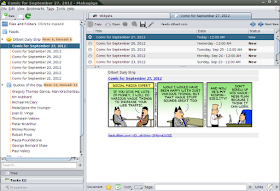
Here are some of the changes in this latest release taken from the changelog of version 4.4:
* Fixed: Undo support for task color/repeat rule changes
* NEW: Color Chooser Dialog: Bookmarks
* Fixed document tool bar "crash" caused by a recently disabled plugin
* Forms: Auto select all text on field focus
* Font Chooser: Text autocompletion in font name filter box
* Basic Haiku OS support
* Improved Security Manager
* Updated Polish translation
* Various minor updates, bugfixes, and optimizations
* Fixed all compiler warnings
* Updated Eclipse project
* Fixed errors reported by Eclipse IDE
* Replaced @Deprecated API
* Compile with -Werror option
* Added "ui/history" icon
Makagiga 4.4 Installation
To install Makagiga 4.4 in Ubuntu 12.10/12.04/11.10, Linux Mint 13 or older, open the terminal and run the following commands:
cd /tmp
wget -c http://goo.gl/1p6rs -O makagiga_4.4-1_all.deb
sudo dpkg -i makagiga_4.4-1_all.deb
Makagiga requires Java 7 to run. If you have installed Java 7 and you receive this error when launching the application:
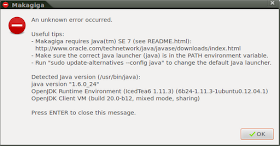
You can fix it by running this command from the terminal:
sudo update-alternatives --config java
And set Java 7 as the default Java launcher by entering the correct number:
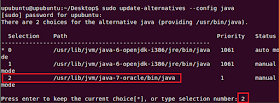
Makagiga Home Page
Ubuntu 12.10 Beta 2
The second and final beta release of Ubuntu 12.10, code name "Quantal Quetzal", is ready for testing: "The Ubuntu team is pleased to announce the final beta release of Ubuntu 12.10 Desktop, Server, Cloud, and Core products. Some of the new features available since beta 1 are: Quantal beta 2 includes the 3.5.0-15.23 Ubuntu Linux kernel which is based on the 3.5.4 upstream Linux kernel; Unity has been updated to version 6.6 which contains the new default web application in the launcher, a new shopping lens, improvements to the dash and multiple bug fixes; GNOME has been updated to 3.5.92 for most components (some to 3.6.0); accessibility is turned on by default." Read the release announcement and release notes for more information. Download (SHA256): ubuntu-12.10-beta2-desktop-i386.iso (751MB, torrent), ubuntu-12.10-beta2-desktop-amd64.iso (756MB, torrent). Updated CD and DVD images for Kubuntu (download, release notes), Xubuntu (download, announcement), Lubuntu (download), Edubuntu (download) and Ubuntu Studio (download) are also available.



