We have previously seen an article for installing correctly the Nvidia driver under Ubuntu/Linux Mint using Recovery Mode. Today we will focus on AMD drivers in which we will see two methods for fixing an incompatible driver installation of AMD Catalyst driver (12.x) that resulted in system crash, graphics problems, or boot failure.
We will try our best to show you how to install the AMD Catalyst driver correctly on your system without any troubles and I hope this article find your satisfaction. Whether you are working on a laptop or computer, these instructions are workable for the following Linux distributions:
- Ubuntu 12.10 (Quantal Quetzal)
- Ubuntu 12.04 (Precise Pangolin)
- Linux Mint 13
If you are able to reach the login screen, press CTRL+ALT+F2 to enter CLI mode, then enter your login credentials and kill Xserver with this command:
sudo service lightdm stop
Uninstall now the current AMD driver with these commands:
sudo sh /usr/share/ati/fglrx-uninstall.sh
sudo apt-get remove --purge fglrx fglrx_* fglrx-amdcccle* fglrx-dev* xorg-driver-fglrx
These commands also allow to delete current AMD driver:
cd /usr/share/ati
sudo sh ./fglrx-uninstall.sh
Let's now install some dependencies with these commands:
sudo apt-get install cdbs fakeroot build-essential dh-make debconf
sudo apt-get install debhelper dkms libqtgui4 libstdc++6 libelfg0 execstack dh-modaliases
For 64-bit systems, you need to install also these dependencies:
sudo apt-get install ia32-libs-multiarch i386 lib32gcc1 ia32-libs libc6-i386 ia32-libs
Now download the latest stable version of AMD driver (currently 12.8) with these commands:
cd ~/; mkdir catalyst12.8; cd catalyst12.8/
wget -c http://goo.gl/ZZkYR -O amd-driver-installer-12-8-x86.x86_64.zip
unzip amd-driver-installer-12-8-x86.x86_64.zip
chmod +x amd-driver-installer-8.982-x86.x86_64.run
Now create Debian packages out of the downloaded *.run file with this command for Ubuntu 12.04 (Precise Pangolin):
sudo sh amd-driver-inst*.run --buildpkg Ubuntu/precise
For Ubuntu 12.10 (Quantal Quetzal), run this command:
sudo sh amd-driver-inst*.run --buildpkg Ubuntu/quantal
At the end of this operation, three deb packages will be created which are:
- fglrx_8.982-0ubuntu1_i386.deb
- fglrx-amdcccle_8.982-0ubuntu1_i386.deb
- fglrx-dev_8.982-0ubuntu1_i386.deb
You can list them in the terminal with this command:
ls *.deb
Install all these deb packages with this command:
sudo dpkg -i *.deb
Then finish the installation with this command:
sudo aticonfig --initial
Reboot now your system:
sudo reboot
To verify if the driver is well installed, run this command:
fglrxinfo
Method 2
If you can't reach the login menu to be able to enter CLI mode, you can use instead the Recovery Mode by following these instructions:
- Hold down the Shift key after powering on your computer or laptop to enable the Grub boot menu and boot into Recovery Mode:
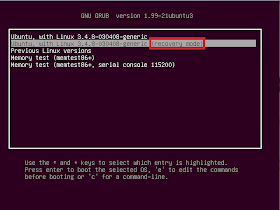
- In the next screen enable networking:
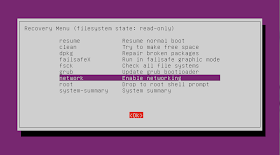
- Select now "Drop to root shell prompt" and press Enter:
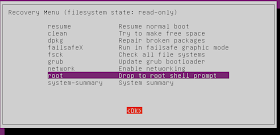
- Your filesystem is read-only, to enable read/write permissions, run this command:
mount -rw -o remount /
- Now use all commands given in Method 1 to install the AMD driver.
