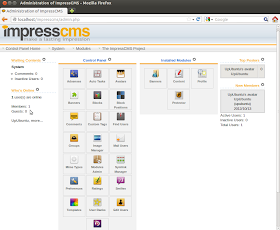ImpressCMS is a Content Management System (CMS) that allows users to build and maintain dynamic web sites for personal and business use. The latest version of ImpressCMS is 1.3.3 Final which brings more new features and improvements. You can find its release notes here.
In this tutorial we will explain detailed instructions for installing ImpressCMS in the following Linux distributions:
- Ubuntu 12.10/12.04/11.10 or older
- Linux Mint 13/12
- Also applicable for other Debian-based distributions
I recommend using the LAMP server to be able to run the ImpressCMS script. You can find here and here two ways for installing the LAMP server on Ubuntu/Linux Mint. After installing the LAMP server, you need also to install php5-gd package with these commands:
sudo apt-get install php5-gd
sudo /etc/init.d/apache2 restart
2. Creating MySQL Database and User
You can create a MysQL database and user either in phpMyAdmin or from command line as follows:
- Login to the MySQL server with this command:
mysql -u root -p
- We will create now a database named "impresscms" with this command:
create database impresscms;
- We will now create a database user and password with this command (set any password of your choice, "1234" is just an example):
CREATE USER 'impresscms'@'localhost' IDENTIFIED BY '1234';
- Grant now the created user all access privileges for the database with this command:
GRANT ALL PRIVILEGES ON impresscms.* TO 'impresscms' IDENTIFIED BY '1234';
- Exit now the MySQL server with this command:
exit
- You have now created the following MySQL details that will be used later while installing ImpressCMS:
- Hostname: localhost
- Databse Name: impresscms
- Database User: impresscms
- Database Password: 1234
Via the terminal, install ImpressCMS with the following commands:
cd /tmp
wget -c http://goo.gl/iGQBC -O impresscms_1.3.3_final.zip
unzip -q impresscms_1.3.3_final.zip
sudo mkdir -p /var/www/impresscms
sudo cp -R htdocs/* /var/www/impresscms/
sudo chmod 777 -R /var/www/impresscms/
Open now this link to start the installation of ImpressCMS:
http://localhost/impresscms
Note: You can change localhost with your IP address if installing on a server.
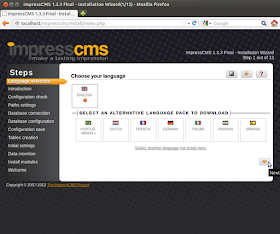
In "Configuration check" page, the script will check server requirements, all details must be marked in green:
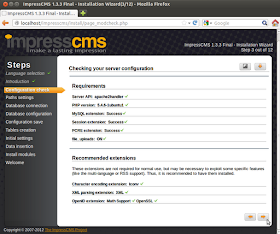
In "Paths settings" page, scroll down and change "Impress CMS physical trust path" as follows:
/var/XXXXXXXX
to
/var/www/impresscms/XXXXXXXX
Then click the "Create Trust Path" button:
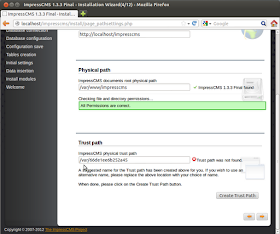
In the next "Database connection" page, enter MySQL details we have generated above:
- Database: mysql
- Server hostname: localhost
- User name: impresscms
- Password: 1234 (set your own password)
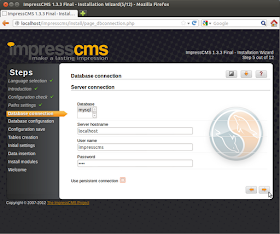
In "Database configuration" page, enter the name of the database we have created above (impresscms) and click Next:
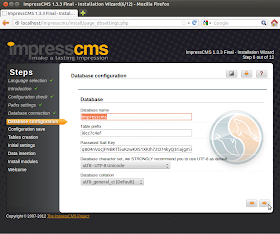
When you reach the "Initial settings" page, enter your admin access details and click Next:
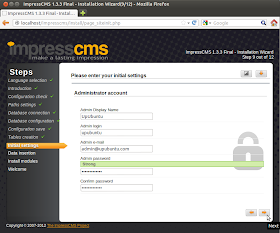
Then complete the rest of the installation wizard. The welcome page will be like this if the installation is successful:
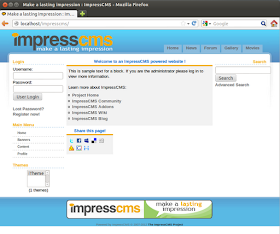
Before accessing your admin area, run this command:
sudo chmod 444 /var/www/impresscms/mainfile.php
You can now log in using your admin details. Here is a screenshot of the admin area: