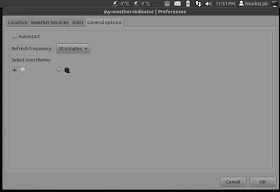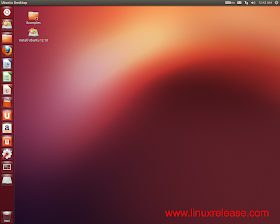A few days after arriving in Italy Play in Spotify and Google Music arrives in the beautiful country Rdio music streaming platform based on a database of over 18 million songs.
Rdio offers the user the ability to listen in high quality all available tracks (many also of Italian artists) all of them can be managed by a graphical user interface simple and functional, and above all without advertising.
Once you create an account we can use the service for 6 months at the
end of which, or abandon the service or we can choose one of two
services: 4,99 euro per month will allow us to have unlimited streaming
via the web while 9.99 € we can also download music from mobile devices through dedicated mobile application.
Rdio is also available for Ubuntu Linux to the dedicated client with
which we can access the service directly from our desktop. In addition,
the client offers full integration with Unity, you can manage the player
from SoundMenu and also we will also have available a quicklist in the link in the Launcher.
Simple and functional the client Rdio for Ubuntu in the future will
support the new service Vdio for playing video straming always high quality.
In order to use the Rdio client on Ubuntu Linux and we have derived an
account free or premium Rdio just connect to activate on this page.
To Install Rdio install the client on Ubuntu 13.04/12.10/12.04 and Mint 15/14/13 , Open Terminal (Press Ctrl+Alt+T) and copy the following commands in the Terminal:
- sudo add-apt-repository ppa:sgringwe/rdio
- sudo apt-get update
- sudo apt-get install rdio
once installed Rdio just start it and enter the account to access the service.
As an alternative to Rdio we can also install Nuvola Player client that also supports Rdio and also provides an excellent integration of Ubuntu Linux.