Pages
▼
Saturday, June 30, 2012
How to disable lock screen in Linux Mint 13 Cinnamon
In Linux Mint Cinnamon, if you are idle for a while, you computer screen will blank out and the lock screen feature will be activated and you will have to enter your password to re-access your computer. If you dont want to enter the password all the time, you can disable the lock screen feature easily.
To do so in Cinnamon, you can use the familiar tool gconf-editor, but you will have to install it first. Just open the terminal and run the following command to install gconf-editor:
sudo apt-get install gconf-editor
Next, hit Alt + F2 and type "gconf-editor":
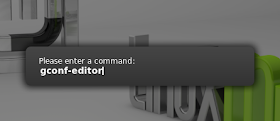
The configuration window will appear, on which you go to desktop > gnome > lockdown and check the option "disable-lock-screen":
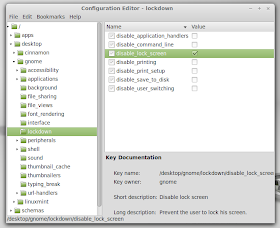
And from now, the computer screen will only blank out when idle without the lock screen. To re-access the computer, all you need to do then is to press a key or move the mouse.
Calibre 0.8.58 Has Better Generated Covers
Version 0.8.58 of the e-book reader and management software Calibre was announced on June 29th, with some important new features and fixes.
Calibre 0.8.58 brings some improvements for generated covers and introduces quite a few new drivers for various devices.
Highlights of Calibre 0.8.58:
• Texture for calibre generated covers has been added;
• Drivers for Sogo SS-4370, HTC G2 and Lenovo ThinkPad Tablet have been added;
• Search to the Manage tags/series/etc. dialogs has been added;
• Support for images embedded in the HTML has been added;
• A more robust handling of EINTR during IPC has been implemented;
• A bug that could cause corrupted output when doing an EPUB/OEB to EPUB conversion has been fixed.
• News sources have been improved.
A complete changelog can be found in the official announcement.
Download Calibre 0.8.58
Phoronix Test Suite 4.0 Milestone 4 Available for Download
The third milestone release of the Phoronix Test Suite 4.0 (Suldal) has been announced today by Michael Larabel.
Phoronix Test Suite is the most comprehensive benchmarking and testing platform available for Linux, and designed to carry out qualitative and quantitative benchmarks in a clean, reproducible, and easy-to-use manner.
Highlights of Phoronix Test Suite 4.0 Milestone 4:
• Support download caches at /run/media/*/*/download-cache/ has been added;
• Set SKIP_TEST_SUPPORT_CHECKS=1 environment variable for debugging purposes to run tests on unsupported platforms;
• The software only renders as much room for pts_OverViewGraph as there are for what will be rendered (bar graph values);
• DVD drives don't get reported on BSD operating systems when requesting disk drives;
• Various alterations have been implemented;
• Graphics processor detection on Solaris 11 11/11 for non-NVIDIA GPUs has been improved;
• Support for handling i915_energy monitor reading in microJoules for each test run has been added;
• A timer support for individual test runs within the module has been implemented.
Download Phoronix Test Suite 4.0 Milestone 4
Install Original Linux Mint 13 Maya Theme & Icons On Ubuntu 12.04 Precise Pangolin
In this tutorial, we will help you install the original Linux Mint 13 Maya theme and icons on Ubuntu 12.04 (Precise Pangolin). The credit for this theme goes here. To make the installation easier of this theme pack, we have added it to our custom PPA. Here is a screenshot of this theme under Ubuntu:
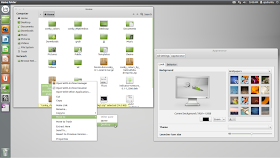
To install Mint Maya theme and icons, open the terminal and run these commands:
sudo add-apt-repository ppa:upubuntu-com/themes
sudo apt-get update
sudo apt-get install mint-maya-pack
Let's now enable it with these commands (Ubuntu logo in the Unity launcher will also be changed):
sudo chmod +x /usr/bin/inst-mint.sh
sh /usr/bin/inst-mint.sh
sudo cp -a /usr/share/icons/launcher_bfb.png /usr/share/unity/5/launcher_bfb.png
Log out and log back in to finsih the installation.
To restore default Ubuntu theme and logo as well as uninstalling the Mint theme and icons, run the following commands:
sudo chmod +x /usr/bin/rem-mint.sh
sh /usr/bin/rem-mint.sh
sudo cp -a /usr/share/icons/def-ubuntu/launcher_bfb.png /usr/share/unity/5/launcher_bfb.png
sudo apt-get install ppa-purge
sudo ppa-purge ppa:upubuntu-com/themes
sudo apt-get remove mint-maya-pack
Enjoy!
Mandriva Foundation Structure Illustrated, OpenMDV Intro'd
Mandriva Open Source Relations Manager, Charles Schulz, today tried to clarify the foundation's vision of structure of community interaction and resulting products. Instead of explaining, he posted a flow-chart to illustrate the relationships between downstream and upstream projects, contributors, and the Mandriva distribution.
Schulz describes the diagram as "an attempt at describing how the project will work and what it will aim at. It displays the general logic of contributions, by and for the community but also integrates what will be external products meant to be sold by companies that are based on the software development and packaging done inside the foundation."
As you can see the still-forming Mandriva community is broken down into three main contribution sources: Rosa, Mandriva community, and Mandriva SA employees. All these will contribute to the "Share Cooker" repository. Several projects are shown pulling code out of the shared Cooker repo. MIB and Unity base their projects' on Mandriva code and are shown as pulling from Cooker, but not contributing back.
The most interesting section is the resulting products. OpenMDV, which one assumes is going to be the new name for the Open Source community release, seems to be the main focus. Rosa Linux, who offers a customized version of Mandriva, will naturally continue to pull from Cooker. And finally there's a box to symbolize a range of whatever Mandriva commercial products they may want to base on Cooker.
Schulz hopes this helps folks makes sense of the Mandriva Linux Foundation, but there still seems to be some persistent talk of Mandriva SA using Mageia code for their commercial products.
Linux Mint 13 RC Xfce Edition Has Been Released
Clement Lefebvre, father of the Linux Mint project, announced a few minutes ago, June 29th, that the Release Candidate of the upcoming Linux Mint 13 Xfce Edition operating system is available for download and testing.
Being based on Ubuntu 12.04 LTS (Precise Pangolin), Linux Mint 13 RC Xfce is built on top of the Xfce 4.10 desktop environment, it is powered by Linux kernel 3.2, and distributed as a DVD ISO image for both 32-bit and 64-bit architectures.
Highlights of Linux Mint 13 RC Xfce:
· Based on Ubuntu 12.04 LTS;
· Linux kernel 3.2;
· Xfce 4.10;
· MATE and mintMenu applets;
· Mint Display Manager;
· Artwork improvements;
· Search engines.
The following system requirements are recommended by the developers for Linux Mint 13 Xfce installations:
· An x86 processor (32-bit or 64-bit);
· Minimum 256 MB RAM;
· 5 GB of free hard disk space;
· Video card capable of 800x600 resolution;
· A DVD-ROM drive or USB port.
About Linux Mint
Linux Mint is and will always be an elegant, easy-to-use, up-to-date, 100% free and comfortable Linux operating system based on the very popular Ubuntu OS.
It offers paid commercial support to companies and individuals. Also, free community support is available from the forums and the IRC channel.
Download Linux Mint 13 RC Xfce
New Kernel Update Available for All Ubuntu OSes
Canonical announced earlier today, June 29th, in a security notice, that new Linux kernel updates for its Ubuntu 12.04 LTS (Precise Pangolin), Ubuntu 11.10 (Oneiric Ocelot), Ubuntu 11.04 (Natty Narwhal), Ubuntu 10.04 LTS (Lucid Lynx) and Ubuntu 8.04 LTS (Hardy Heron) operating systems is now available, fixing three important security vulnerabilities discovered in the Linux kernel packages by various developers.
The following vulnerability affects the Ubuntu 12.04 LTS and Ubuntu 11.10 kernels: CVE-2012-2375.
The following three vulnerabilities affect the Ubuntu 11.04 kernel: CVE-2012-2313, CVE-2012-2319 and CVE-2012-2375.
The following two vulnerabilities affect the Ubuntu 10.04 LTS and 8.04 LTS kernels: CVE-2012-2313 and CVE-2012-2319.
For details about the vulnerabilities found in the Linux kernel packages you can click on each one, as it affects other Linux operating systems as well.
The security flaws can be fixed if you upgrade your system(s) now. To apply the update, run the Update Manager application or follow these instructions: https://wiki.ubuntu.com/Security/Upgrades.
Don't forget to reboot your computer after the upgrade!
Friday, June 29, 2012
Max Payne 3 Local Justice DLC trailer released
The pre-order and retail DLC, which includes another new map, will become available to buy online at the same time, while Rockstar Pass owners get all the new content for free.
PC Gamer’s official Max Payne 3 review will be up soon. In the meantime, Tyler Wilde and Evan Lahti break it down in detail in the latest PC Gamer US Podcast.
F1 2012 screenshots make little ‘vroom’ noises in your head
We thought Codemasters last F1 game was terrific, and you can find out why in our F1 2011 review.
Dota 2 gets Heropedia and new heroes: Wisp and Luna
Dota 2′s expansion gathers pace with the arrival of this week’s second update. This one introduces the heropedia, which presents a breakdown of every character’s stats, lore background and skills, with short videos of every ability. You can browse it now on the Dota 2 site, or access it via the “Learn” tab in the Dota 2 client.
The grand roster of heroes has also been expanded with two new characters, Luna the Moonrider, who’s much more dangerous than she sounds, and Wisp, a glowing ball of light with some unusual abilities. Find out more about them, and absorb the latest patch notes below.
Luna The Moonrider
– Moontastic Agility CarryAs titles go, “Luna the Moonrider” isn’t likely to instil much fear, until you actually see her and notice that she’s riding a giant panther. Then you’ll notice that the giant panther is wearing a hat, but while you’re busy noticing that, you’ll be taking a hit to the face from a rebounding magical chakram. Then as you’re trying to pull your senses together she’ll be activating her ultimate ability, which turns day to night and starts zapping you with bolts of searing moon energy. “What the hell, moon!?” you’ll probably cry.
The ability videos in the updated heropedia were done by Dota cinema, who have also done a couple of overview videos for the new heroes. Here’s one for Luna.
Wisp
– Utility Glowing Hero Ball ThingNo Warcraft 3 sprite was left unused in the formation of Defence of the Ancients. Even glowing balls of light can become characters, as Guardian Wisp demonstrates. According to his bio, “Wisp occupies all planes at once, the merest fraction of its being crossing into physical existence at any one moment,” which sounds grandiose, but it’s best thought of as a sentient glowing ball who just wants to help. It does this by tethering itself to heroes, increasing their movement speed and stunning anyone who touches the strand. For its ultimate trick, it can teleport to any point on the map for 12 seconds, taking any tethered hero along for the ride.
See these abilities in action in the Dota Cinema overview of Wisp.
HIGHLIGHTS:
- Added Luna
- Added Guardian Wisp
- Dota 2 now uses the CELT codec for increased voice communication quality.
- Added a testing tool to the Workshop tab that allows contributors to see their models on a hero before submitting.
- Added Heropedia to the Learn tab.
GAMEPLAY
- Bloodseeker: Fixed a bug where he could get healed by friendly heroes dying in the area around him that he didn’t deny.
- Pudge: Fixed a bug that was sometimes causing Pudge’s Dismember to do an extra tick of damage
- Pudge: Fixed a bug that allowed Pudge to deal damage without hurting himself by quickly toggling Rot.
- Rubick: Fixed a rare case where Rubick could get permanently stuck with Telekinesis Land.
- Rubick: Fixed a bug where Rubick would gain permanent Spectral Dagger buffs until he died.
- Rubick: Fixed a bug with Poison Release that would cause you to steal the wrong ability from Shadow Demon.
- Tiny: Fixed Aghanim’s Scepter siege damage vs backdoor armor
- Fixed being able to use a different player’s items in your combine, if that item was in your stash at the time
VISUALS
- More Rubick spell animations
- Various Rubick visual effect improvements and fixes
- Haste animation added for Bloodseeker
- Adjusted Ogre Magi’s sidearm attack animation
- Logos removed from waterfall and mid river areas to safeguard gameplay
- Tweaked dire banner position left of fountain shop
- Roshan timer appear only after 10 seconds have passed from death
- Reduced Gyro’s model scale a little
- Removed ambient effects on Razor and Morphling when hexed
UI
- Fixed some cases where icons could get stuck on the screen
- Fixed new heroes not showing up in the hero picker if you had custom view set (They’ll now appear in the top left of the grid view, for you to then place as you like)
- Tournament Panel: Fixed game list not refreshing unless you opened a different tournament and then back.
- Tournament Panel: Increased the size of the live games and recent games.
- Tournament Panel: Fixed details button not working properly for the last few games.
- Fixed Spectator label cutting off number of spectators.
- Fixed Live games not displaying correctly after opening a Tournament.
- Fixed a recent bug with the shop not closing when a unit is selected
- Fixed some bugs with losing commentator perspecting when pausing and unpausing
- Added backpack preview to couriers
- Back button in the loadout takes you back to the backpack if you arrived via a backpack right click
- Fixed some slots on the backpack not being right-clickable if they were not on page 1
- Fixed the first equip from the backpack sometimes not working properly
- Added inspect button near the hero panel for heroes that have custom items
- Updated the replay skill filter to have more usefull categories.
- Fixed dragging an item onto itself not turning its icon back on.
- Cheat commands are now echoed to chat
- Added a testing tool to the Workshop tab that allows contributors to see their models on a hero before submitting.
- Fixed Mute button on the scoreboard not working.
AUDIO:
- Dota 2 now uses the CELT codec for increased voice communication quality.
Diablo 3 digital edition restrictions relaxed
Unverified digital copies of Diablo 3 will still have restricted access to the auction house, trade, chat, public games, and they won’t be able to change their server region. As Blizzard explained last week, these measures are supposed to combat credit card fraud by making freshly-purchased accounts less useful as spambots, and therefore less attractive to unscrupulous types. The full explanation is available on the Battle.net forums, if you’re interested.
There’s no doubt, though, that it’s an inconvenience. On one hand, gold selling and associated underhandedness has to be combated somehow – but on the other hand, isn’t that exactly what the real money auction house was supposed to do?
Adobe is Nixing Flash Player Support for Android
As noted here yesterday, Google's new version 4.1 of Android, "Jelly Bean," is a substantial upgrade of the mobile OS. It's faster, has slick predictive features, and overhauled user interface components. However, it is worth noting that just as version 4.1 arrived, Adobe announced that there will be no certified implementations of Flash Player for Android 4.1.
"Beginning August 15th we will use the configuration settings in the Google Play Store to limit continued access to Flash Player updates to only those devices that have Flash Player already installed" says a post from Adobe. "Devices that do not have Flash Player already installed are increasingly likely to be incompatible with Flash Player and will no longer be able to install it from the Google Play Store after August 15th."
Adobe's partners usually build Flash into their devices, but many users of Android devices have been accustomed to downloading Flash players for their devices. Beginning with Android 4.1, Adobe will absolutely limit access to Flash Player via Google Play to devices that already have the program installed.
This may annoy many Android users, but the news isn't a surprise. In November, Adobe said that it would abandon Flash development for mobile browsers. Adobe has also drawn the ire of Linux users for standoffish policies toward the platform.
The underlying problem is that Flash is a form of Esperanto on the web. Numerous analyses have determined that approximately 80 percent of the video housed on the web is Flash-based. Flash is also a platform that new applications get built around, so limiting its flexibility on popular platforms ranging from Android to mobile browsers to Linux is very territorial behavior.
You can read more about Adobe's decision here.
How To Change Notifications Position In Cinnamon
Cinnamon doesn't have an option to
change the notification position on the screen yet, but you can do this
by editing the theme CSS code (cinnamon.css theme file).
Let's change the notifications position. If you're using the default Linux Mint 13 Cinnamon edition theme (Nightlife Graphite), you have to edit the "/usr/share/themes/Nightlife - Graphite/cinnamon/cinnamon.css" file so open a terminal and run the following command:
gksu gedit "/usr/share/themes/Nightlife - Graphite/cinnamon/cinnamon.css"
If you're using the default Cinnamon theme (used by default in LMDE), use the following command instead:
gksu gedit /usr/share/cinnamon/theme/cinnamon.css
For other Cinnamon themes: the cinnamon.css
file path depends on the theme you're using (it's in the "cinnamon"
folder inside the theme directory). To find out the cinnamon.css file
path, open Nautilus and navigate to /usr/share/themes/ - here you'll
find all the available themes -, double click the directory for the
theme you're using you'll find a "cinnamon" folder where there's a
"cinnamon.css" file which is the file you have to edit to change the
notifications position.
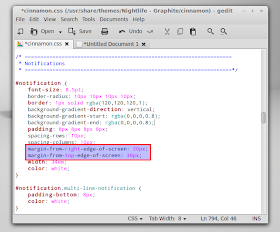
Then search for the following code:
margin-from-top-edge-of-screen: 30px;
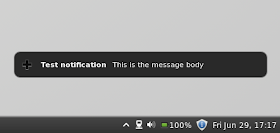
This is the margin from the top edge of the screen so this value changes the notifications position vertically - change its value to whatever you want. If, for instance, you want the notifications to be displayed at the bottom right, you can enter the value of your screen vertical width minus 100 pixels (example: if you have a 1920x1080 screen resolution, your screen width is 1080px, so you would use 980 (1080-100) as the value).
If you want to change the horizontal notifications position, search for:
margin-from-right-edge-of-screen: 20px;
Just like its name says, this is the
margin from the right edge of the screen. Once again, depending on your
screen resolution, change its value to whatever you like.
Once you change the values,
save the file, then open Cinnamon Settings and under Themes, select a
different theme, then switch back to the theme you were using. This
basically applies the changes so you can see the tweaked notifications
in action.
Now, to send a test notification, firstly install libnotify-bin:
And send a test notification using the following command:sudo apt-get install libnotify-bin
notify-send --icon=gtk-add "Test notification" "This is the message body"
AMD Catalyst 12.6 Has Support for Linux Kernel 3.4
AMD announced yesterday, June 28th, the immediate availability for download of the AMD Catalyst 12.6 video driver for Linux operating systems.
As usual, AMD didn't publish any release notes for the ATI Catalyst 12.6 (fglrx 8.98) video driver, but Michael Larabel from Phoronix states that it brings support for application profile, support for Linux kernel 3.4, and various other small bugfixes.
Moreover, AMD Catalyst 12.6 removes support for old graphics cards, such as the R600 and R700 GPUs ( Radeon HD 2000/3000/4000).
AMD Catalyst 12.6 video driver provides production support for the following Linux-based operating systems: Red Hat Enterprise Linux, Novell SUSE Enterprise Linux, openSUSE Linux and Ubuntu Linux. It is available for both 32-bit and 64-bit architectures.
Download the ATI/AMD Catalyst Linux Display Drivers 12.6





























