Cinnamon doesn't have an option to
change the notification position on the screen yet, but you can do this
by editing the theme CSS code (cinnamon.css theme file).
Let's change the notifications position. If you're using the default Linux Mint 13 Cinnamon edition theme (Nightlife Graphite), you have to edit the "/usr/share/themes/Nightlife - Graphite/cinnamon/cinnamon.css" file so open a terminal and run the following command:
gksu gedit "/usr/share/themes/Nightlife - Graphite/cinnamon/cinnamon.css"
If you're using the default Cinnamon theme (used by default in LMDE), use the following command instead:
gksu gedit /usr/share/cinnamon/theme/cinnamon.css
For other Cinnamon themes: the cinnamon.css
file path depends on the theme you're using (it's in the "cinnamon"
folder inside the theme directory). To find out the cinnamon.css file
path, open Nautilus and navigate to /usr/share/themes/ - here you'll
find all the available themes -, double click the directory for the
theme you're using you'll find a "cinnamon" folder where there's a
"cinnamon.css" file which is the file you have to edit to change the
notifications position.
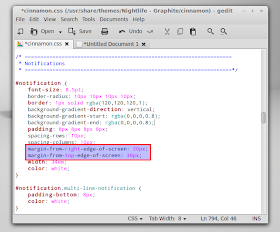
Then search for the following code:
margin-from-top-edge-of-screen: 30px;
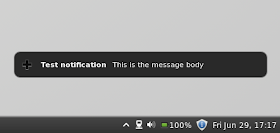
This is the margin from the top edge of the screen so this value changes the notifications position vertically - change its value to whatever you want. If, for instance, you want the notifications to be displayed at the bottom right, you can enter the value of your screen vertical width minus 100 pixels (example: if you have a 1920x1080 screen resolution, your screen width is 1080px, so you would use 980 (1080-100) as the value).
If you want to change the horizontal notifications position, search for:
margin-from-right-edge-of-screen: 20px;
Just like its name says, this is the
margin from the right edge of the screen. Once again, depending on your
screen resolution, change its value to whatever you like.
Once you change the values,
save the file, then open Cinnamon Settings and under Themes, select a
different theme, then switch back to the theme you were using. This
basically applies the changes so you can see the tweaked notifications
in action.
Now, to send a test notification, firstly install libnotify-bin:
And send a test notification using the following command:sudo apt-get install libnotify-bin
notify-send --icon=gtk-add "Test notification" "This is the message body"


No comments:
Post a Comment