In this tutorial we will see how to use the context menu (right-click menu) to mount iso images without the need to use the terminal or third-party software under Kubuntu 12.04.
Getting Started
Open Konsole and run the following commands:
wget -c http://goo.gl/Ogkf8 -O mount-iso.desktop
sudo mv mount-iso.desktop /usr/share/kde4/services/ServiceMenus/
Right-click now any iso file, then head to the Actions entry to be able to mount it:
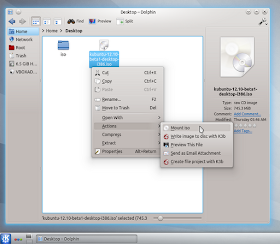
Select a folder where you want to mount your image file:
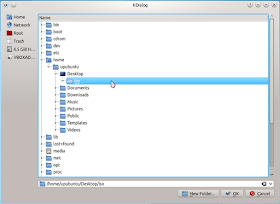
Finally, submit your user password to mount the iso file.

No comments:
Post a Comment