If you find troubles installing the latest Nvidia driver on your system in normal mode or having graphics related problems (black screen with white flashing underscore, for example), you can try to install the Nvidia driver via Recovery Mode as described below.
Nvidia graphics problems may not be solved for all users after using this method because it depends on the hardware and software used (graphics card model, kernel version, etc.).
Getting Started
To enter in Recovery Mode under Ubuntu 12.10/12.04/11.10 and Linux Mint 13 or older, reboot your system and hold down the SHIFT key to bring up the GRUB boot menu. When it shows up, select the line saying "Ubuntu... (recovery mode)" and press Enter:

For Linux Mint, select " Linux Mint ... --recovery ...":
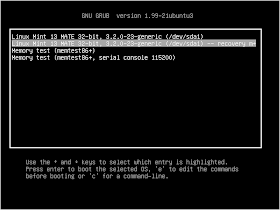
Wait a few seconds and another menu will appear. Select "network Enable networking" using your keyboard Down arrow key and press Enter to enable your internet connection:
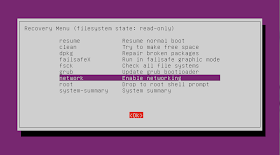
In the next screen, select Yes and press Enter:
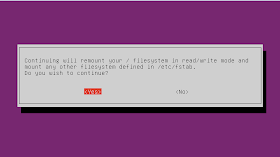
Select now "root Drop to root shell prompt" and press Enter:
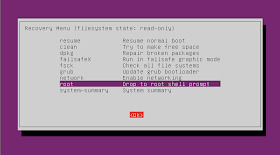
You are now in CLI mode, update your system firstly using these two commands:
sudo apt-get update
sudo apt-get upgrade
Install now the latest Nvidia driver (currently version 304.43) from PPA using this sequence of commands:
sudo apt-add-repository ppa:ubuntu-x-swat/x-updates
sudo apt-get update
sudo apt-get install nvidia-current nvidia-settings
When you finish the driver installation, exit from Recovery Mode using this command:
exit
Then select "Resume normal boot" to start your system in normal mode. I hope you find this tutorial useful.

No comments:
Post a Comment