Pages
▼
Tuesday, October 16, 2012
How To Change Your Login Screen Wallpaper On Ubuntu 12.10 (Quantal Quetzal)
In this tutorial we will see two ways for changing the default wallpaper of your login screen under Ubuntu 12.10 (Quantal Quetzal). Changing the background image of the logon screen will make it more attractive and meet your taste.
First of all, I want to let you know that I have tried to change the logon screen with Ubuntu Tweak under Ubuntu 12.10, but unfortunately it didn't work due to a bug. The author of Ubuntu Tweak has promised that it will be fixed in the next version of the software. The methods given below are also workable on Ubuntu 12.04 Precise Pangolin.
Method 1
Open the terminal and access the /usr/share/backgrounds/ folder with this command:
gksu nautilus /usr/share/backgrounds/
Place now the wallpaper you want to use in this folder:
Then right-click on an empty space on your desktop and select "Change Desktop Background". In the Appearance window, select "Picture Folder" from the dropdown menu and select the wallpaper you have placed in the /usr/share/backgrounds/ folder:
Log out now to test the login screen. The only drawback with this method is that you can't set a different wallpaper for both desktop and logon screen.
Method 2 (Recommended)
Start the terminal and run this command to get root privileges:
sudo -i
Allow now lightdm to establish a connection with the Xserver with this command:
xhost +SI:localuser:lightdm
Sign in now as lightdm:
su lightdm -s /bin/bash
Disable now "draw-user-backgrounds" and "draw-grid" with these commands:
gsettings set com.canonical.unity-greeter draw-user-backgrounds 'false'
gsettings set com.canonical.unity-greeter draw-grid 'false'
You can now set your custom wallpaper with this command:
gsettings set com.canonical.unity-greeter background '/path/to/wallpaper.png'
Replace "/path/to/wallpaper.png" with the full path to your wallpaper. You can now logout and test your login wallpaper.
If you prefer to restore default settings, run this sequence of commands:
sudo -i
xhost +SI:localuser:lightdm
su lightdm -s /bin/bash
gsettings reset com.canonical.unity-greeter draw-user-backgrounds
gsettings reset com.canonical.unity-greeter draw-grid
gsettings reset com.canonical.unity-greeter background
exit
exit



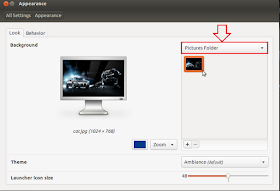
Thanks to the author. Long sought a solution. Helped.
ReplyDelete