In this tutorial, we will see how to make VirtualBox (v4.2.x or older) boot from USB devices under a system running Ubuntu/Linux Mint. The method that we will use consists of mapping the USB device as a virtual disk and then mount it with VirtualBox.
If you haven't installed the latest version of VirtualBox under Ubuntu 12.10/12.04/Linux Mint 13, then do with the following commands:
echo "deb http://download.virtualbox.org/virtualbox/debian $(lsb_release -sc) contrib" | sudo tee /etc/apt/sources.list.d/virtualbox.list
wget -q http://download.virtualbox.org/virtualbox/debian/oracle_vbox.asc -O- | sudo apt-key add -
sudo apt-get update
sudo apt-get install virtualbox-4.2
1. Identifying Your USB Device
Connect your USB drive to your computer/laptop, then open the terminal and run this command:
fdisk -l
or
df -h
For my system, the USB stick is identified as /dev/sdb1:
Change /dev/sdb1 to your own usb flash drive name in the commands below.
2. Unmounting The USB Device
Via the terminal, run these commands:
sudo umount /dev/sdb1
sudo chmod 666 /dev/sdb1
3. Boot From USB Device Under VirtualBox
Run now this command to map your usb drive as a disk image so that it can be mounted by VirtualBox:
VBoxManage internalcommands createrawvmdk -filename ~/.VirtualBox/usb.vmdk -rawdisk /dev/sdb1
The command above will create a disk image named usb.vmdk that will be associated with your USB flash drive (/dev/sdb1). Now, you can attach this vritual disk (usb.vmdk) to any of your current virtual machines.

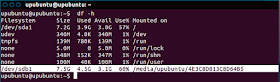
No comments:
Post a Comment