In this article, I have collected 10 best applets that you can use under the new release of Linux Mint 14 (Nadia) with the Cinnamon desktop environment. The applets are also compatible with Linux Mint 13 Cinnamon.
Manging Cinnamon Applets
First of all, you need to know how to manage applets under Linux Mint 14. In the bottom panel, click the caret icon and open Settings > Applets:
In the window that will appear, you will find currently installed applets:
1. Brightness
Our first applet will be Brightness which will be useful for users having difficulties adjusting screen brightness of their laptops.
This applet is installed by default in Linux Mint 14, just enable it from the Applets window:
2. Caps/Num Lock
The Caps/Num Lock applet is useful when working with a wireless keyboard that has no indication about the status of Num Lock or Caps Lock (activated/deactivated). So, we need this applet to notify us when caps/num lock is on:
To install it in Linux Mint 14, open the terminal and run these commands:
wget http://goo.gl/44rlN -O Caps-Num-Lock.zip
unzip -q Caps-Num-Lock.zip -d ~/.local/share/cinnamon/applets
Use the Applets window to enable it.
3. Shutdown
A simple applet that will allow you to turn off/restart your computer, suspend, log out, hibernate, and lock your screen from the taskbar:
You can install it with these commands:
wget http://goo.gl/9m3Yd -O Shutdown.zip
unzip -q Shutdown.zip -d ~/.local/share/cinnamon/applets
4. ScreenShot
A very useful screenshot applet that will allow us to take screenshots of the whole screen, current window, or only some parts on your screen:
You can install it with the following commands:
wget http://goo.gl/zA5zx -O Screenshot.zip
unzip -q Screenshot.zip -d ~/.local/share/cinnamon/applets
5. Virtualbox Launcher
This applet will allow you to quickly launch VirtualBox VMs (virtual machines) from the bottom panel:
To install it, run these commands:
wget http://goo.gl/b3xZB -O Virtualbox-Launcher.zip
unzip -q Virtualbox-Launcher.zip
mv cinna*vbox*/vboxla* ~/.local/share/cinnamon/applets
6. Touchpad Indicator
This applet allows users to switch on/off their touchpad / trackpoint directly from the bottom panel:
Install it with these commands:
wget http://goo.gl/R7BqP -O Touchpad-Indicator.zip
unzip -q Touchpad-Indicator.zip -d ~/.local/share/cinnamon/applets
7. Restart Cinnamon
Instead of pressing - Alt+F2 + r + Enter - to restart Cinnamon, you can use this applet that will add an icon to your panel for restarting Cinnamon:
Install it with these commands:
wget http://goo.gl/L5vGj -O Restart-Cinnamon.zip
unzip -q Restart-Cinnamon.zip -d ~/.local/share/cinnamon/applets
8. Gmail Notifier
This applet will notify you about new emails coming to your Gmail inbox:
To install Gmail Notifier in Mint 14, run these commands:
wget http://goo.gl/skW6E -O Gmail-Notifier.zip
unzip -q Gmail-Notifier.zip -d ~/.local/share/cinnamon/applets
Before enabling the applet, edit this file and enter your Gmail account username and password:
gedit ~/.local/share/cinnamon/applets/gmailnotifier@denisigo/settings.js
9. Network Usage Monitor
This applet will display your network usage:
Install it with these commands:
sudo apt-get install vnstat vnstati
wget http://goo.gl/T16P7 -O Network-Usage-Monitor.zip
unzip -q Network-Usage-Monitor.zip -d ~/.local/share/cinnamon/applets
10. User Menu
Add a user menu to the bottom panel:
Install it with the following commands:
wget http://goo.gl/TYbJA -O User-Menu.zip
unzip -q User-Menu.zip -d ~/.local/share/cinnamon/applets
For more applets, click here.







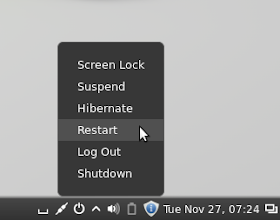







No comments:
Post a Comment