Pages
▼
Friday, July 6, 2012
RIM’s Blackberry 10 Vs. Apple iPhone 4S
Blackberry 10 Smart Phone – Launch of this new weapon from RIM has delayed until 1st quarter of 2013 in order to achieve perfections after witnessing the drop of 33% sales in 2012. The Much awaited smartphone by RIM has already caused a great amount of stir among the smart phone lovers, who must be disappointed at the delay. But on the other end, speculations about Blackberry 10 are also mounting rapidly. It will not be difficult to say that RIM is planning to counter the entrenched euphoria of IPHONE, under the new CEO, who has been busy in restructuring and reorganizing the company in order to inflict a new life into “About-to-Die” Blackberry brand through Blackberry 10 smart phone.
According to the leaked specifications, the new Blackberry 10 phone would be launched in L-series touch phones and N-series QWERTY keypad phones respectively which would have the capacity to outdo IPhone 4S. L-series is said to be having the higher resolution than the Iphone 4S, it is expected to measure 55mm in width along with the screen resolution of 768 x 1280 which would be OLED or an LCD display with 356 ppi pixel density while IPhone 4S, in comparison, can measure 58.6 mm in width along with 640 x 960 pixels resolution screen with 330 ppi pixel density.
Further, the QWERTY based Blackberry N-series would measure 52 – 53mm in width, support 720 x 720 resolution display with 330 ppi pixel density. When it comes on display Blackberry 10 seems to outdo Apple IPhone retina display.
The Leaked images of Blackberry 10 suggested that it would be thinner than iPhone 4S and would be equivalent to Samsung galaxy. Rumors reported that RIM has also been testing TI OMAP5 and Qualcomm processors, both of these would come along with 1.5GHz dual-core processors. Apart from that, this new smart phone may also include 1GB RAM, Internal storage expandable to 32 GB via micro SD card, an 8 Mega Pixel camera with 1080p HD video recording and Wi-Fi range of 2.4 GHZ b/g/n – 5GHz a/n. All the other internet and browsing feature would also be the part of it like other smart phones.
This shows that RIM has been taking this new product as a savior. That is why they have delayed the launch of it from Q4 of 2012 to Q1 in 2013. Though the Blackberry 10 has developed the desirable get up and go among public but would it be able to out perform iPhone supremacy? Well this is yet to be seen.
Pros & Cons Of Google Chrome Version For iOS
A few days back at the I/O conference in San Francisco, Google introduced its web browser Google Chrome version for iOS (An operating system that runs on Apple devices) which is now available for free at the app stores. The launch was so jubilant for the apple users that the newly launched iOS version of Chrome instantly sky rocketed straight to the top at the free apps chart in US.
When it comes on web browsing on APPLE’s iOS based devices, the mainly used browsers are very few consisting of Safari by Apple & Opera Mini by Opera but the launch of Google Chrome version of iOS has inflicted new life into this skewed browsing competition. The alternative browser by Chrome has come up with many features but to name best of all,
- It lets you synchronize your Google Chrome Bookmarks, Open Tabs, Passwords and Browsing history between your Apple device and other devices. This synchronization would take place automatically. I.e. if you are signed in to your Google account than you would be able to see and easily access all the other tabs opened in Chrome browser on other devices, at your Apple device.
- Instead of opting for standard version of Chrome browser, a separate more protected version can also be used to overcome your privacy concerns. While in Safari you have to enable the privacy browsing option manually
- You can open up unlimited tabs on Chrome browser compared to Safari where the number is limited to 9 only
- You can also request for a full desktop version of a website being opened up through your Chrome version of Apple devices
- You can also search through Google Chrome browser by using your VOICE. All you need to do just tap on the little micro phone logo in the URL bar
- Chrome
version for iOS is not as quick as the native Safari browser. When you
will try to open up sites that contain Ajax, Ads, Web 2.0 style content
or
even try to load Java Script then you can feel the performance difference - You can not change your default browser from Safari to Chrome in Apple devices unless you feel like jail-breaking it
Monitor Hardware Temperature In Ubuntu With Psensor
Psensor is a tool to monitor hardware temperature
that integrates nicely with Unity by using an Unity Launcher counter
which displays the enabled temperatures as well as an appindicator that
you can use to take a quick look at all available hardware temperatures
or cpu usage.
Psensor can monitor:
- motherboard and CPU temperatures
- the temperature of Nvidia GPUs
- experimental ATI/AMD GPUs temperature monitor (not enabled for the Ubuntu PPA as it requires compilation using libatiadlxx)
- hard disk drives temperature
- fan speed
- CPU usage

The application can also display hot temperature alerts using desktop notifications and the application indicator which turns read when a threshold is reached. The alerts are not enabled by default - to enable them, select Sensor Preferences, then select a sensor check the "Activate desktop notifications" box under "Alerts".
From its preferences, you can select to hide the Psensor window on startup so you can use it as a stand-alone indicator or to hide window decoration and use the Psensor graph as a desktop widget
A new Psensor version has been
uploaded recently into the Psensor unstable PPA, which fixes many bugs
(including a bug that was casing the systray and appindicator to be
visible in the same time when the systray is whitelisted) and adds some
new features like:
- low thresold support for alerts
- fan alert support
- added --new-instance option to allow the creation of multiple instances of Psensor
- you can now select between Celsius and Fahrenheit temperature units
- added option --use-libatasmart to use atasmart library for disk monitoring instead of hddtemp daemon
- more
Install Psensor in Ubuntu
1. Firstly you need to install lm-sensors and hddtemp; these packages are required for Psensor to be able to monitor CPU, hard disk and motherboard temperatures as well as CPU fan speed:
sudo apt-get install lm-sensors hddtemp
2. Set up lm-sensors:
sudo sensors-detect
And answer "yes" to everything.
You can now either restart the computer or run the following command to load the modules required by the sensors:
sudo service module-init-tools start
3. Install Psensor
Psensor is available in the official
Ubuntu repositories starting with Ubuntu 11.10 Oneiric Ocelot so to
install it, click the button below:
Or run the following command in a terminal:
sudo apt-get install psensor
Psensor is also available in a stable PPA which you can use to install newer, stable Psensor versions:
sudo add-apt-repository ppa:jfi/ppa sudo apt-get update sudo apt-get install psensor
There's also an unstable Ubuntu PPA
which comes with the new features I've mentioned above and many bug
fixes. Using this package, you'll get newer features faster, but you may
also encounter bugs. Add the PPA and install Psensor from the unstable
PPA using the following commands:
sudo add-apt-repository ppa:jfi/psensor-unstable sudo apt-get update sudo apt-get install psensor
To install it in other Linux distributions, see the Psensor homepage.
Monitor Network Usage With Download Monitor
Download Monitor is an application developed for the Ubuntu Apps Showdown, useful for computers with a limited Internet plan.
The application displays the
monthly, daily and hourly amount of data transferred over the network
and it can warn you using desktop notifications when you're about to
exceed the usage quota, which you can set from its preferences.
Download Monitor integrates nicely with Unity by
using dynamic quicklists so you can see the network usage with a click
and also, there's an Unity Launcher progress bar which displays the used
/ remaining usage quota:

Once the Ubuntu Apps Showdown is over,
Download Monitor will be available in the Ubuntu Software Center but if
you want to install it already, you can use the following commands:
For other Linux distributions, you can get Download Monitor via Launchpad.sudo add-apt-repository ppa:duncanjdavis/download-monitor-submit sudo apt-get update sudo apt-get install download-monitor
How to disable confirmation window when closing gnome-terminal
In Ubuntu, Linux Mint or any other Linux distro that uses Gnome, if you close the terminal while some script or command is running within it, a window will appear to ask you to confirm the action:
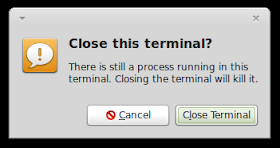
I myself think this feature is redundant. In Linux Mint (MATE) to disable this confirmation window, you can hit Alt + F2 then type "mateconf-editor" to open the Configuration Editor window. Next, go to apps > mate-terminal > global then uncheck the option "confirm_window_close" and everything is done:
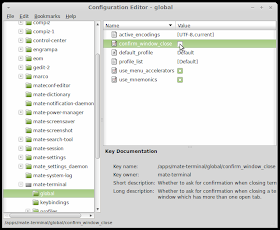
In Ubuntu or Linux Mint Cinnamon, you will have to install gconf-editor first. Just open the terminal and run the following command:
sudo apt-get install gconf-editorAfter that, hit Alt + F2 ( in Linux Mint Cinnamon) or open the Dash box ( in Ubuntu) and type "gconf-editor" and the configuration editor window will appear. Then you go to apps > gnome-terminal > global and uncheck the option "close_window_close" just like how you do it in MATE:
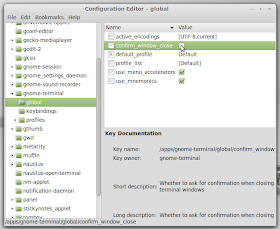
How to change the default system text editor in Linux Mint / Ubuntu
As you have read my previous article about the "less" command, if you hit the letter "v" when using "less", the default system text editor will be activated to allow you to edit the current file. If you havent defined the default system text editor, vi will be used when you hit "v".
If you want to use another text-editor instead of vi, you will have to change the default system text editor first. To change the default text editor, open the terminal and run the following command:
sudo update-alternatives --config editorAfter that, the terminal will display something similar to this (screenshot taken in my Mint box):

As you can see, everything is pretty self-explained here. The default system text editor of Linux Mint is nano. If you still want to keep using nano, just hit enter or close the terminal. If you want to use another text editor, just select the relevant number and hit enter.
Scientific Linux and Ubuntu Used to Find the Higgs Boson
One of greatest races in the history of physics has concluded this week with the discovery of the Higg's Boson, the missing link in the Standard Model, and it seems that Linux had an important part in it.
CERN or The European Organization for Nuclear Research is the organization running the LHC experiment in Switzerland (Large Hadron Collider).
One of the researchers from LHC has come forward, on Reddit, and said that Scientific Linux and Ubuntu were two operating systems that contributed to the discovery.
“I want to mention how Linux (specifically, Scientific Linux and Ubuntu) had a vital role in the discovery of the new boson at CERN."
"We use it every day in our analyses, together with hosts of open software, such as ROOT, and it plays a major role in the running of our networks of computers (in the grid etc.) used for the intensive work in our calculations,” said the anonymous source.
More of the subject can be found in a quite large discussion with the scientist that chose to share this amazing information with us.
Descent|OS 3 Alpha 2 Available for Download
Descent|OS, a Linux distribution currently based on Ubuntu and utilizing the GNOME 2 desktop environment for functionality, is now at version 3 Alpha 2.
According to the developers, Descent|OS 3 is aiming for August 29th as a release date. Until then, a lot of packages have been updated in the present development version, and the MATE desktop environment is working without major problems.
There are still a small number of problems with the current Alpha release, as expected. The Plymouth theme needs to be changed, and the Ubiquity installer slideshow is not working properly yet.
Download Descent|OS 3 Alpha 2
Parted Magic 2012.07.05 Has Linux Kernel 3.4.4
Patrick Verner announced yesterday, July 5th, that yet another maintenance release of his Parted Magic Linux operating system for partitioning tasks is available for download.
Powered by Linux kernel 3.4.4, Parted Magic 2012_07_05 comes with the following updated packages: Clonezilla 1.2.12-67, Partclone 0.2.49, lshw B.02.16, udevil 0.2.9, Grep 2.13, and mount-gtk 1.2.1.
Moreover, the following new programs have been added in Parted Magic 2012_07_05: nbd 3.0 (network block device) server and client, and kmod 9.
Parted Magic 2012_07_05 also fixes an issue with dfs using cifs, removes module-init-tools, and adds the "Erase MBR" option to "Erase Disk."
Last but not least ,there's now a new Fail Safe boot option named "Load NVIDIA," which blacklists the Nouveau video driver and loads the Nvidia kernel module (Nvidia package must be installed first).
Download Parted Magic 2012_07_05
Sony KDL-40HX753 review
Forget like.no.other and make.believe; less.is.more should be Sony's new motto if this 46-incher from its HX7 Series is anything to go by.
Perhaps it's the company's financial problems or the fact that it's flattered to deceive with many of its TVs in recent years, but 2012 sees Sony streamline its Bravias and sensibly concentrate on core must-have features.
We've already been blown away by a telly from the brand's flagship HX8 Series, the 46-inch KDL- 46HX853, but the smaller version of this 40-incher, the KDL-32HX752, had notable problems with 3D.
In the slim stakes the KDL-40HX753 isn't a patch on some of the smart-looking TVs we've seen of late.
Granted, it's hardly an ugly duckling, but the 59mm panel depth makes it chubby by today's standards.
However, the re-named Sony Entertainment Network (SEN) is merely an extra hub screen that gathers certain apps.
Although the likes of the BBC iPlayer, Netflix and Lovefilm are present, there was no sign of the new BBC Sport app during our test.
Is Sony trying to kill 3D? With 3D specs – even formerly pricey active shutter flavours – now going for less then £20, it would appear so.
Even worse, despite Sony being a member of the Full HD 3D Glasses Initiative that was invented to make 3D glasses work on all active shutter 3DTVs, neither our Samsung nor Panasonic 3D specs worked with the KDL-40HX753. Why did Sony bother signing up?
Similar models
There aren't many TVs in Sony's 2012 line-up. Joining this 40-incher in Sony's HX753 Series is the 32-inch KDL-32HX753, 46-inch KDL-46HX753 and 55-inch KDL-55HX753.Boasting the same 'easel' stand is Sony's step-down, non-3D ready EX653 Series, which puts 100Hz panels in the 32-inch KDL-32EX653, 40-inch KDL-40EX653 and 46-inch KDL-46EX653.
Above the HX753 Series is Sony's flagship HX853 Series, which include the 40-inch KDL-40HX853, 46-inch KDL-46HX853 and 55-inch KDL-55HX853.
What makes these three superstars is their use of X-Reality PRO picture processing and the use of 800Hz panels, though most crucially they use a configuration of LED backlighting that allows more localised dimming than on the KDL-40HX753.
Sony also sells its entry-level EX553 Series, which comprises just two small HD-ready screen LCD TVs, the 22-inch KDL-22EX553 and 32-inch KDL-32EX553.
Source: techradar
Vote for Mandriva's New Name
Mandriva S.A., through Charles Schulz, posted a very interesting announcement on their blog, asking users to vote for the new name of the Mandriva Linux distribution.
Wait, what? Why a new name? Well, long story short, it looks like Mandriva S.A. wants to separate the Mandriva community and the distribution from the company.
"In the future, Mandriva as a brand name will remain the name of the company (Mandriva S.A.) but the community itself will have a different name and a different branding, although it is also possible that the brand and the name will keep a tight connection with Mandriva."
"We had to prepare the available choices; we came up with some names during the meeting in Paris, we also listened to some ideas expressed on the Foundation mailing list," said Charles Schulz in the blog announcement.
Among possible names chosen by Mandriva for the future distribution, we can mention OpenMandriva, Commundriva, Dracanea Linux, Drake Linux, Mana Linux, Mandala Linux, Mira Linux, Moondrake, NorthStar Linux, OpenDrake, Pulsar Linux, and Tulipa Linux.
But if you don't like any of the above, you can always send your own suggestions, and if they become very popular, Mandriva will consider them.
How does the vote system work? Mandriva will keep the poll open for an entire week, starting with July 5th. The vote closes on Thursday, 12th of July, at 13:30 CET (Paris time).
I voted for Moondrake, as it sounds really good to me, but looking at the results, it seems that OpenMandriva is now the most voted one, followed by Mandala Linux, and Moondrake on the third place.
There are only 1,126 votes at the moment, which makes us wondering where is the Mandriva community? Come on people, keep your distro alive and give it a new name.
Vote HERE and send suggestions to community AT mandriva DOT com.
Transmission 2.60 Has Been Officially Released
Transmission 2.60, the open source cross-platform BitTorrent client that strives to be as simple as possible, has been released last evening, July 5th.
Transmission 2.60 is an important milestone in the progress of the famous torrent client used in many of today's Linux distributions, bringing improvements and fixes.
Highlights of Transmission 2.60:
· Better support for magnet links;
· Better scraping behavior for various trackers;
· libuTP and miniupnpc were updated;
· Saving cleared statistics bug was fixed;
· Basque translation for the Qt interface;
· Can now be compiled under FreeBSD and Solaris;
· Added notifications for seeding and downloading completion on the web client;
· Deselect all and select all buttons were re-added on the file inspector tab;
· Various other small fixes.
The entire changelog for Transmission 2.60 can be found in the official announcement.
Download Transmission 2.60 for Linux
Pidgin 2.10.5 Has Support for GNOME 3 Proxy
Pidgin, an IM program which lets you log in to multiple chat networks simultaneously, has reached version 2.10.5.
Pidgin 2.10.5 has a handful of changes and fixes, but some of them are quite important, so users are advised to upgrade as fast as possible.
Highlights of Pidgin 2.10.5:
· Support for GNOME 3 proxy settings has been added;
· A crash that may occur when trying to ignore a user who is not in the current chat room has been fixed, although the problem was quite rare;
· A buffer overflow vulnerability when parsing incoming messages containing inline images has been repaired.
A complete list of fixes and changes for Pidgin 2.10.5 are available on the official website, encompassing the other versions, along with their modifications.
Download Pidgin 2.10.5
Calibre 0.8.59 Fixes GNOME 3 Problem
Version 0.8.59 of the e-book reader and management software Calibre was announced on July 6th, with some important new features and fixes.
Calibre 0.8.59 comes with a lot of minor fixes and improvements, including some drivers for various devices.
Highlights of Calibre 0.8.59:
• Drivers for Samsung SGH-T989 and Sony Ericsson Sola have been added;
• When removing the first image, also remove the HTML file where the image is found in, if that file has no other content;
• A navigation panel at the bottom of each page, for the content server, has been added;
• A backup_metadata command to manually run the backup to opf from the command-line has been added;
• An option to swap main memory and card has been added;
• On Linux WM_CLASS for the main Calibre GUI is now set to 'calibre-gui' in order to match the name of the calibre-gui.desktop file. This is required by GNOME 3;
• News sources have been improved.
A complete changelog can be found in the official announcement.
Download Calibre 0.8.59
How To Change The Default Ubuntu Logo Displayed On The Unity Launcher - Ubuntu 12.04/11.10
In this tutorial, we will see how to change the Ubuntu logo displayed at
the top of the Unity launcher, the button that brings up the Dash
interface. You can replace this button with any image provided that it
has the PNG extension and doesn't exceed this size: 48 x 48.

Getting Started
Make a backup copy of your default Ubuntu logo with this command:
sudo cp /usr/share/unity/5/launcher_bfb.png /usr/share/unity/5/launcher_bfb.png.back
To change the Ubuntu log displayed on the Unity launcher, cd to the folder containing the image and run this command:
sudo cp image.png /usr/share/unity/5/launcher_bfb.png
Replace image.png with your own image name (include full path if you are not in the current image directory). It is recommended to use an image with size of 48x48. You can find here many icons to use on this tutorial. After copying your image, reset Unity with this command for the image to appear:
setsid unity
To restore the default Ubuntu logo, run these commands:
sudo cp /usr/share/unity/5/launcher_bfb.png.back /usr/share/unity/5/launcher_bfb.png
setsid unity
Enjoy!

Getting Started
Make a backup copy of your default Ubuntu logo with this command:
sudo cp /usr/share/unity/5/launcher_bfb.png /usr/share/unity/5/launcher_bfb.png.back
To change the Ubuntu log displayed on the Unity launcher, cd to the folder containing the image and run this command:
sudo cp image.png /usr/share/unity/5/launcher_bfb.png
Replace image.png with your own image name (include full path if you are not in the current image directory). It is recommended to use an image with size of 48x48. You can find here many icons to use on this tutorial. After copying your image, reset Unity with this command for the image to appear:
setsid unity
To restore the default Ubuntu logo, run these commands:
sudo cp /usr/share/unity/5/launcher_bfb.png.back /usr/share/unity/5/launcher_bfb.png
setsid unity
Enjoy!
How to change the default system text editor in Linux Mint / Ubuntu
As you have read my previous article about the "less" command, if you hit the letter "v" when using "less", the default system text editor will be activated to allow you to edit the current file. If you havent defined the default system text editor, vi will be used when you hit "v".
If you want to use another text-editor instead of vi, you will have to change the default system text editor first. To change the default text editor, open the terminal and run the following command:
sudo update-alternatives --config editorAfter that, the terminal will display something similar to this (screenshot taken in my Mint box):

As you can see, everything is pretty self-explained here. The default system text editor of Linux Mint is nano. If you still want to keep using nano, just hit enter or close the terminal. If you want to use another text editor, just select the relevant number and hit enter.
Super Grub2 Disk 2.00 Is Based on GRUB 2
On July 4th, Adrian Raulete announced the immediate availability for download of the first Beta release of his super fantastic Super Grub2 Disk 2.00 Linux distribution for booting broken operating systems.
Super Grub2 Disk 2.00 is now based on the newly released GRUB 2.00 software, offering support for Linux distributions which have GRUB 2 installed as the default bootloader.
This release also adds support for SunPC partition tables and for the BSD operating systems. Moreover, support for i18n was rewritten to bring special characters and * for using gettext.
Last but not least, Super Grub2 Disk 2.00 Beta 1 gathers all the Enable options under a single submenu, called "Enable extra GRUB2 functionality."
Download Super Grub2 Disk 2.00 Beta 1
GNOME 3.5.3 Development Release Is Here
The GNOME Project unleashed a few minutes ago, July 5th, the immediate availability for download and testing of the third development release of the upcoming GNOME 3.6 desktop environment.
GNOME 3.5.3 is a development release that updates the following packages: Baobab, Nautilus, GNOME Shell, GNOME Terminal, Vala, Mutter, GNOME Contacts, GNOME Online Accounts, Empathy,Eye of GNOME, Epiphany, GNOME PackageKit, GNOME Panel, and much more.
GNOME 3.5.3 is part of the new GNOME 3.6 desktop upgrade, which should be released in late September 2012. The next development release towards GNOME 3.6 will be GNOME 3.5.4 available this month, on July 18th, 2012.
Download GNOME 3.5.3
ArchBang 2012.07.02 Now Has GParted
ArchBang, a simple GNU/Linux distribution which provides you with a lightweight Arch Linux system combined with the Openbox window manager, is now at version 2012.07.02.
ArchBang 2012.07.02 is now available for grabs, but users who already have the operating system installed and up-to-date don't have to upgrade. The developers also advise users to test under VirtualBox or as a Live CD.
Highlights of ArchBang 2012.07.02:
· GParted, a free partition editor, has been added;
· tint2rc was updated;
· The lxterminal config has been updated;
· GTK2, GTK3 and Openbox themes have been added;
· A new icon set has been added;
· A new wallpaper is now available;
· nm-applet and openbox-menu have been fixed;
· The documentation was updated.
Download ArchBang 2012.07.02
Descent|OS 3.0 Alpha 2
Brian Manderville has announced the availability of the second alpha release of Descent|OS 3.0, an Ubuntu-based distribution featuring the MATE desktop environment: "I am pleased to announce that Descent|OS Alpha 2 has been released. Lots of packages are now updated, and the MATE desktop seems to be behaving nicely. That said, the only work really left to do until our projected release date of August 29th is mainly cosmetic. The Plymouth theme needs to be changed and branded into a Descent|OS boot screen, and the Ubiquity install slide show has to be done as well. Apart from that, I am confident it can be used daily, but am only calling it another alpha in case more bugs show up and the fact that cosmetics are not completely finished. Happy testing!" Here is the brief release announcement. Interested testers can download the new Descent|OS live DVD image from here: DescentOS-3-alpha2-i386.iso (930MB).














