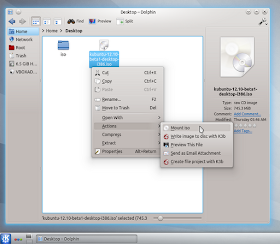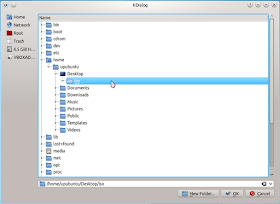In this tutorial we will see how to install Conky Box under Ubuntu/Linux Mint. This amazing conky script will display on your desktop the clock, date and some system information. You can find its author here.
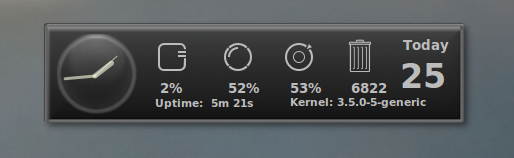
Conky Box Installation
Install Conky under Ubuntu 12.10/12.04 or Linux Mint 13 with this command:
sudo apt-get install conky-all
Install now Conky Box with these commands:
cd /tmp
wget -c http://goo.gl/MSqme -O conky_box.zip
unzip conky*.zip && cd Conk*
cp Box.png ~/
cp *.lua ~/
mkdir -p ~/Conky_Box
cp conkyrc ~/Conky_Box
To start now Conky Box, run this command:
conky -c ~/Conky_Box/conkyrc
Here is a screenshot of it under Ubuntu:

You can start it automatically by adding it to Startup Applications.