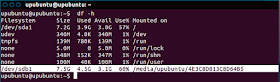If you find difficulties mounting USB devices in VirtualBox, then you need to install the VirtualBox Extension Pack, which is not installed by default, to add support for USB drives. Once installed, this extension pack will add support for USB 2.0 devices, RDP (VirtualBox Remote Desktop), and PXE boot for Intel network card.
In this tutorial, we will show you how to enable the VirtualBox Extension Pack for the latest version of VirtualBox (4.2.4). For older versions, you may download them from here.
Getting Started
Open the terminal in Ubuntu 12.10/12.04/Linux Mint 13 or older and download VirtualBox 4.2.4 Oracle VM VirtualBox Extension Pack with these commands to your home folder:
cd
wget -c http://goo.gl/QETFV -O Oracle_VM_VirtualBox_Extension_Pack-4.2.4-81684.vbox-extpack
Open now VirtualBox and head to File > Preferences:
Open the Extensions tab, click the browse button and select the file that you have already downloaded in your home directory:
Another small window will appear, click Install, then accept the agreement (root password is required):
You have now successfully installed the VirtualBox Extension Pack for VirtualBox 4.2.4.