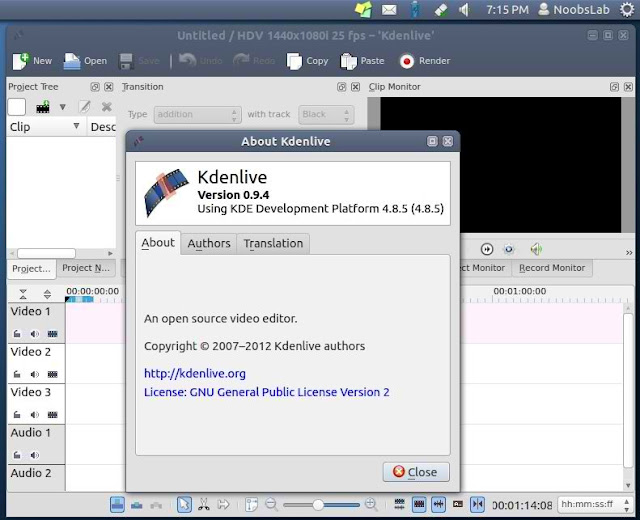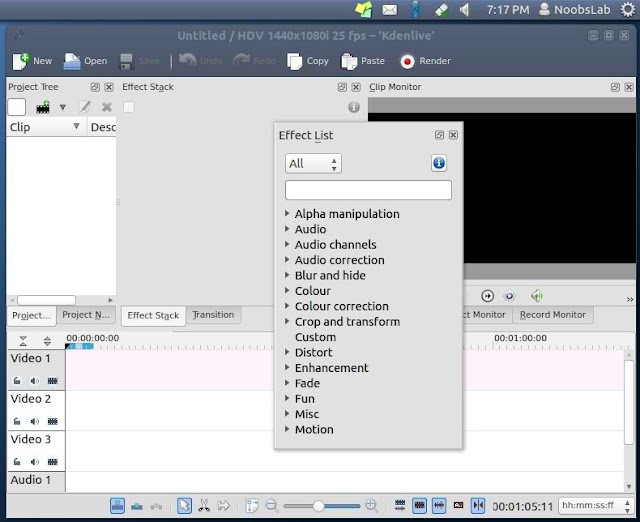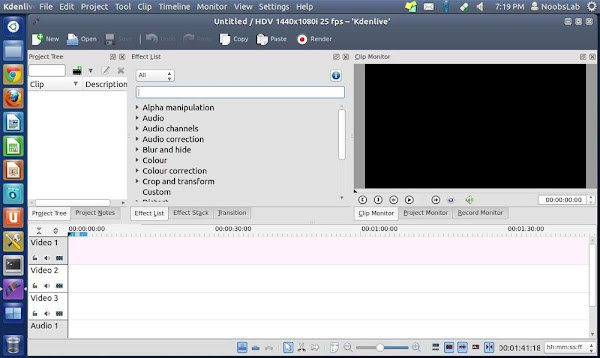Linux Kernel 3.7.6 is the sixth maintenance release of the kernel 3.7 series that brings more improvements and various bug fixes. The installation of this kernel is very easy, you may download the appropriate deb packages from here and install them with Ubuntu Software Center. Or simply follow the instructions below which will help you install this new kernel with a few terminal commands.
Here are some of the fixes for Kernel 3.7.6 taken from the changelog:
- drm/i915: fix FORCEWAKE posting reads
- ALSA: hda - Fix non-snoop page handling
- ALSA: hda - fix inverted internal mic on Acer AOA150/ZG5
- ALSA: hda - Add a fixup for Packard-Bell desktop with ALC880
- ALSA: usb-audio: fix invalid length check for RME and other UAC 2 devices
- ath9k_hw: fix chain swap setting when setting rx chainmask to 5
- DM-RAID: Fix RAID10's check for sufficient redundancy
- xfs: fix periodic log flushing
- iwlegacy: fix IBSS cleanup
- xfs: fix _xfs_buf_find oops on blocks beyond the filesystem end
- x86, efi: Fix 32-bit EFI handover protocol entry point
- x86, efi: Fix display detection in EFI boot stub
- smp: Fix SMP function call empty cpu mask race
- NFSv4: Fix NFSv4 trunking discovery
- NFSv4: Fix NFSv4 reference counting for trunked sessions
- NFS: Fix error reporting in nfs_xdev_mount
- Bluetooth: Fix incorrect strncpy() in hidp_setup_hid()
- kvm: Fix irqfd resampler list walk
- drm/radeon: fix cursor corruption on DCE6 and newer
- drm/radeon: fix a rare case of double kfree
- drm/radeon: fix error path in kpage allocation
Linux Kernel 3.7.6 Installation
To install Linux Kernel 3.7.6 in Ubuntu/Linux Mint (12.10/12.04 and Linux Mint 14/13 or older), open the terminal and issue these commands at your own risk:
cd /tmp
wget http://dl.dropbox.com/u/47950494/upubuntu.com/kernel-3.7.6 -O kernel-3.7.6
chmod +x kernel-3.7.6
sudo sh kernel-3.7.6
sudo reboot
Nvidia Troubleshooting
For unexpected problems with the Nvidia driver, you may fix your system using the following instructions:
- Press CTRL+ALT+F2 and enter these commands:
cd /usr/src/linux-headers-3.7.6-030706/arch/x86/include
sudo cp -v generated/asm/unistd* ./asm
sudo apt-get install --reinstall nvidia-current
Kernel Removal
sudo apt-get purge linux-image-3.7.6*