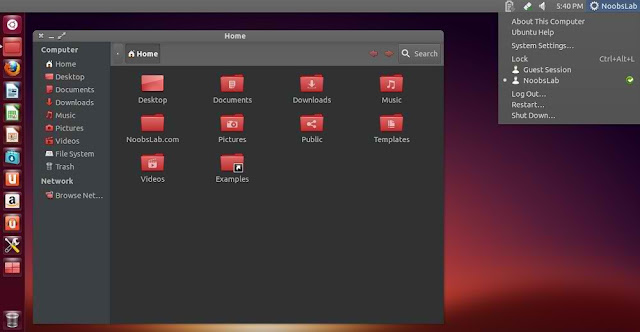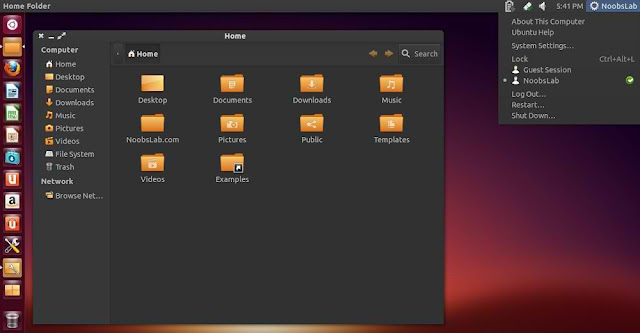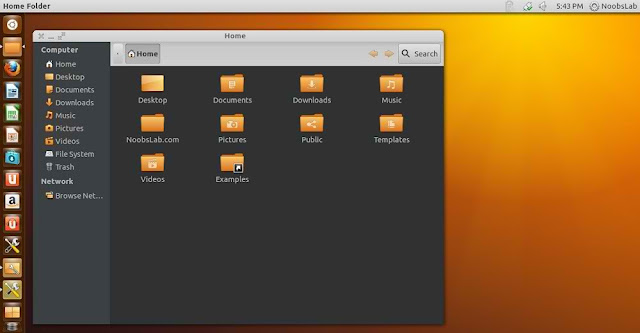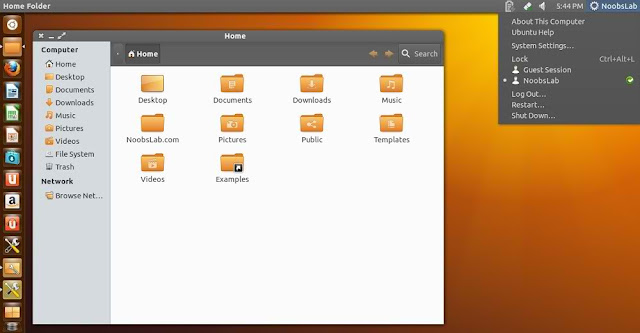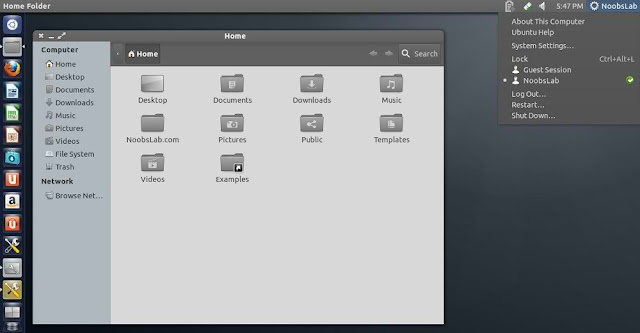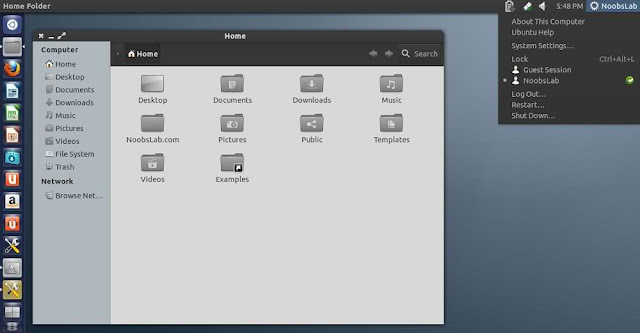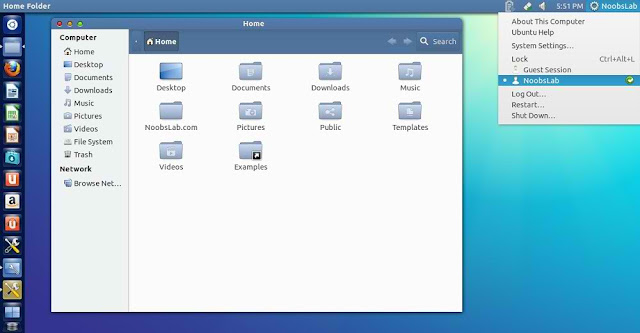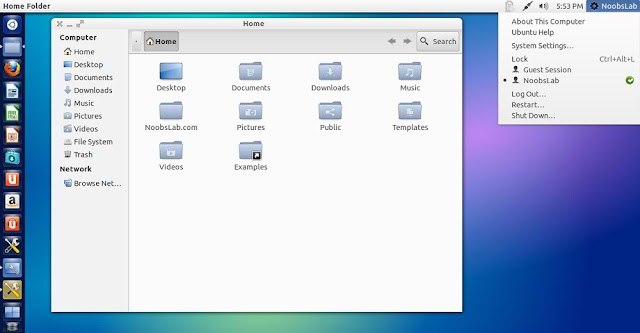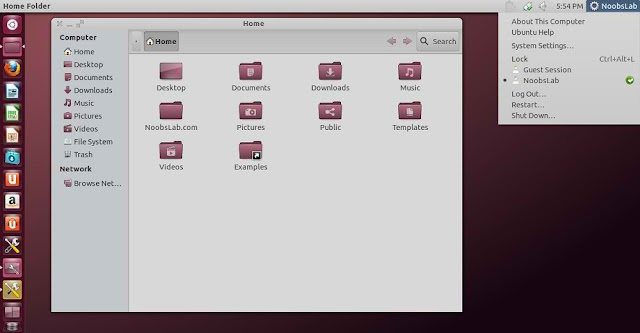When it comes to the Android home screen, few things are as useful as a widget. Android widgets are minimal version
of an app running from your home screen. The downside of using a widget
is you are limited to what comes with the apps, or are you?
When you aren’t too keen on the coding aspect of things, a few options
are available for creating your own widget. Here we will talk about
Ultimate custom widget (UCCW).
The lay of the land
Knowing
where the options are and how everything works will greatly increase
your chance of creating a useful widget instead of a mess on your
screen.
To get started, add a widget to your home screen the way
you normally do and select UCCW as the widget. Choose a larger size like
a 4×4 for this learning process.
Tap the “Create a new skin” button.
Now we are at the build screen.
If you do nothing and press the home button, you will see nothing more than a white square on your home screen.
Let’s
learn the basics. In the navigation bar across the top, you’ll see
three choices: “Select Object”, “+/-” and “Sort”. Each of these are very
important to adding and arranging the different things to the widget.
Select Object
Select Object is where you choose an object to modify. It can be the color, transparency, font, size and so on.
+/-
This is where you add or remove a object.
Sort
When
you have more than one item in your widget (i.e. time, date, message
notification, etc.), each of these is in their own layer and sometimes
are not accessible by simply tapping on them. The Sort option lets you
arrange the layers so you can access the item you’d like to modify.
Menu icon
The
menu is where you will save your skin (the widget you are creating),
export it, turn on the hot spots ( we’ll talk about this later) and
more.
Adding items to the widget
While
working on your custom Android widget, make sore you save your progress
regularly. Start to add a few items to the custom widget by pressing
the +/- button and look through the long list of options. Check the box
next to the items you like to add and press “Close”.
All of the items whose the boxes you checked are now placed within the widget in a big mess.
Press
the “Select Object” button and choose an item. Here I chose time. You
will see all of the options to customize the time display on the screen.
The first thing you might want to do is press the Position button. This
will give you the ability to move this item across the screen. I
recommend either using your finger to drag the item across the screen or
take the Faster movement box and use the arrows.
Now
that the time is in a place where we can see the changes we are making,
press the Close button and start making adjustments to the size, color,
angle, transparency, font and/or the format (12 or 24 hour).
When
you are somewhat happy with the way the clock looks, move on to some of
the other items you’ve added to the widget. The adjustments for all of
the options are pretty similar to each other but look closely at what
options are available for each item, some items have different
customizing options.
Downloading add-ons for custom looks
The
default fonts and options give you some pretty good starting points.
Since we are creating a widget specifically for us, we will need some
more fonts and other means to customize it.
The Google Play Store
Head over to the Google Play Store and search for “UCCW skin” you will find a lot of options – some paid and some free.
UCCW Fonts
Adding
a font to UCCW is actually quite easy. Any .ttf font can be used. You
can go to any free font site like dafont.com and find something you
like. When you download it, transferred over to the storage of your
Android in a folder labeled “fonts”. Once this is done, you’ll be able
to press the font button and select your newly added font.
Now What?
Well,
the rest is about your creativity. Spend some time to play with the app
and familiarize yourselves with the different objects and icons.
Personally, I like to have a transparent background so there isn’t a big
blocky widget sitting on the screen.
It is also best to take some
time and create hotspots. These will let you activate an app when you
tap on a section of the widget. For example you could have a timer start
when you tap the clock or time icon in the widget.
Conclusion
This
is definitely an application you need to play around with to get the
hang of. However, once you do, you can really start to design some
pretty cool looking widgets. There really isn’t the room in one article
to go over all of the options and possibilities. For some good examples
check out
MyColorScreen. You are sure to see something there to inspire you.