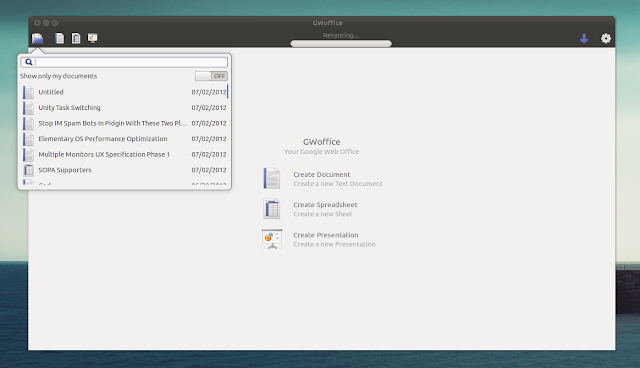Monday, July 2, 2012
Official Ubuntu 12.04 LTS Manual Is Now Available
The Ubuntu Manual team is proud to announce a new edition of the comprehensive Ubuntu manual, this time for the Ubuntu 12.04 LTS (Precise Pangolin) operating system.
Dubbed Getting Started with Ubuntu 12.04, the 143 pages long PDF document will definitely help new and existing Ubuntu 12.04 LTS (Precise Pangolin) users to understand how the operating system works and familiarize them with different tasks.
The Ubuntu Manual for Ubuntu 12.04 LTS is written in over 52 languages, including English, French, Deutsch, Finnish, Italian, Romanian, Russian, Spanish, Virtnamese, Chinese, Japanese, Catalan, Serbian, Australian English.
The Ubuntu 12.04 Manual is free of charge and it is designed for beginners and advanced users alike. It contains essential guides, how-tos, basic information about Linux and Ubuntu and its components, as well as everything one needs to know after installing Ubuntu.
Download the Ubuntu Manual for Ubuntu 12.04 LTS
Etichete:
Ubuntu
Google Compute Engine Draws Early Praise, and Some Skepticism
At the Google I/O conference, company officials announced a big next step for the company--the public availability of the Google Compute Engine public cloud service (following much beta testing). It puts the company in direct competition with Amazon Web Services (AWS), and is a step squarely into the Infrastructure-as-a-Service space. Now third parties are popping up with services surrounding the platform, much as third parties provide services for AWS. How will Compute Engine fare against other offerings in the cloud?
According to an insightful essay from Jakiram + Associates:
"Amazon Web Services is ahead of any Cloud offering by leaps and bounds. The sheer breadth of services that AWS offers is mindboggling. The API that AWS designed for each of its service is considered to be an industry standard so much so that even the competition is left with no choice but to endorse it."A number of stories appearing about Google's platform also ask why it took Google so long to deliver a viable platform.
Despite naysayers, though, Google Compute Engine has a lot going for it. Its Cloud Storage API is fully compatible with the Amazon S3 API. Google App Engine, a Platform-as-a-Service (PaaS) offering that can help organizations develop cloud-based applications, is also a good complement. And, most importantly, partners are expressing support for Compute Engine.
Compute Engine is also a good Linux story. Google is leveraging huge number of Linux virtual machines to keep its platform persistently available. Information Week already has a hands-on review that attests to its speed and availability:
"In real-world benchmarks, using full copies of my company's production database and replicas of our application servers, we found that VMs on GCE--in this private beta period--had more consistent performance than comparable servers on AWS. Of note, the GCE hardware is used for many of Google's internal applications, so it wasn't just GCE testers hitting the servers; the underlying hardware was under significant load."Obviously, Google Compute Engine will draw comparisons to AWS for some time to come. In all likelihood, both of these platforms will remain interesting and competitition between them will be good for the cloud. A complete breakdown of Google Compute Engine's capabilities is available here.
Etichete:
Google
GWoffice Brings Google Drive To Your Ubuntu Desktop
GWoffice
(Google Web Office) is an application that integrates Google Docs (now
Google Drive) with the Ubuntu desktop, providing basic synchronization
support for offline use. From its interface you can create new documents
and edit or download existing documents.
Since, like the
name says, this is an office application, it only syncs documents and
doesn't work with other file types, at least not for now.
The application comes with a beautiful, clean GTK interface, supports HUD and comes with Unity quicklists that let you quickly create new documents. Further more, the editor is themed according to your current GTK theme.
There's also drag and drop upload support (drag and drop files onto the GWoffice Unity launcher icon to upload them), which, however, didn't work in my test, but this will hopefully be fixed soon (update: according to its developer, this is because the application is written for the Ubuntu App Showdown contest and its developer is only allowed to use packages available in the Ubuntu 12.04 official repositories, and a newer version of libgdata is needed for a fully working upload system).
The application comes with a beautiful, clean GTK interface, supports HUD and comes with Unity quicklists that let you quickly create new documents. Further more, the editor is themed according to your current GTK theme.
There's also drag and drop upload support (drag and drop files onto the GWoffice Unity launcher icon to upload them), which, however, didn't work in my test, but this will hopefully be fixed soon (update: according to its developer, this is because the application is written for the Ubuntu App Showdown contest and its developer is only allowed to use packages available in the Ubuntu 12.04 official repositories, and a newer version of libgdata is needed for a fully working upload system).
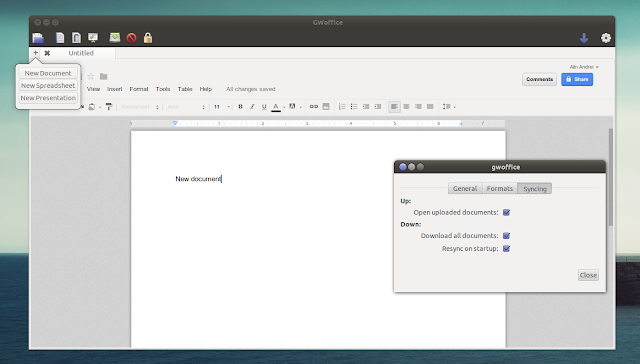
From its preferences, you can choose
to download all documents automatically and resync on startup - the
downloaded Google Drive files will be saved in the "gwoffice" folder in
your home directory.
The application is only two weeks old, so there's still work to do, but it looks very promising already. If you want to try it out in Ubuntu 12.04 or 12.10, use the following commands:
Report any bugs you may find @ Launchpad.sudo add-apt-repository ppa:tombeckmann/ppa sudo apt-get update sudo apt-get install gwoffice
Etichete:
Linux
Turn Your Android Camera Into A Wireless Webcam With Droidcam - Ubuntu/Linux Mint
If your Android smartphone is equipped with a high-end camera, you don't need to waste your money buying a new webcam. This tutorial will help you turn your phone camera into a webcam via WiFi with the help of the Droidcam application. The instructions here are applicable on Ubuntu 12.04 or older and Ubuntu-based systems (Linux Mint 13 or older).
Using Play Store (Android Market), search and install Droidcam, or you can get it from this link. Here is also the QR code for the application:
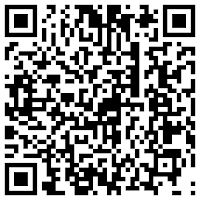
After installing Droidcam, start it to get these details:
- IP Address
- Port Number

These details will be used below. Keep the application running on your phone, then go and install Droidcam on Ubuntu 12.04/LinuxMint 13 with the following commands:
(32-bit)
cd /tmp && wget -O droidcam-x86.tar.gz http://goo.gl/3mFFl
tar -xzvf droidcam-x86.tar.gz && sudo ./install
(64-bit)
cd /tmp && wget -O droidcam-x64.tar.gz http://goo.gl/cDZBh
tar -xzvf droidcam-x64.tar.gz && sudo ./install
To check if Droidcam is well installed, run this command:
lsmod| grep droidcam
Outputs returned:
droidcam_v4l 13871 1
videodev 86588 2 droidcam_v4l
You can now start Droidcam with this command:
droidcam &
In the window that appears, make sure WiFi/LAN is selected, enter the IP address and port number you have gotten in the main screen of Droidcam under Android:

Then click Connect to start broadcasting your smartphone camera. You can test your camera under Ubuntu/Linux Mint by installing Cheeze as follows:
sudo apt-get install cheese

You can now start using your smartphone camera locally or online (Skype, chat rooms, etc.) to chat with your friends and family in video.
Enjoy!
Some small tricks with ffmpeg
FFMPEG is a tool for handling and editing multimedia stuffs. It supports all the popular media formats and has a lot of cool options and features. You probably have ffmpeg installed already in your machine if you are using some video or audio editing tool. But if you dont, you can install ffmpeg easily by installing libav-tools. In Ubuntu and other Debian-based distros, the installing command is:
sudo apt-get install libav-toolsHere are some small tricks with ffmpeg that I frequently use when I need a fast tool to do some simple multimedia editing tasks:
1 - Convert an audio file to another format
When you need to convert an audio file to another audio format, like when you want to have an .ogg file to change the login sound of Ubuntu, ffmpeg is the fastest tool you can use. The command to convert an audio file to another formate with ffmpeg is:
ffmpeg -i input.mp3 output.ogg 2 - Convert a video file to another format
The command to covert a video file to another format is quite similar, but you can also use an additional option to convert the video resolution too:
ffmpeg -i input.avi -s 800x600 output.flv In this command, the -s parameter means the size of the output video and 800x600 is the its resolution. You can omit this option if you want to keep the original resolution.
To know more about the formats supported by ffmpeg, please check this link.
3 - Crop an audio file
The command to crop an audio file with ffmpeg is:
ffmpeg -acodec copy -i input.mp3 -ss 00:00:25 -t 00:02:00 output.wavIn this command "-acodec copy" is to keep the original sound, "-ss 00:00:25" is to tell where to start cropping and "-t 00:02:00" is the length of the cropped output file. You can change the time variables as you prefer.
4 - Crop a video file
The command to crop a video file with ffmpeg is somehow similar:
ffmpeg -vcodec copy -acodec copy -i input.avi -ss 00:00:25 -t 00:02:00 output.flvThe only change in this command is that you need to define the video encoder when cropping video files, the usual option is "-vcodec copy" to keep the original video.
5 - Extract the audio part from a video
You can use ffmpeg to extract audio from a video file. However, you will need to identify the format of the audio in the video file first. The tool to do this task is ffprobe ( which also comes within the libav-tools package). To identify the audio format of a video file, the command will be:
ffprobe videofile.aviHere is the sample output of this command. The highlighted part is the audio properties of the video file, the audio format here is .aac:

After you know the audio format of the video file, the command to extract the audio part will be (I use the sample file aa.mp4 here):
ffmpeg -i aa.mp4 -vn -acodec copy output.aac
6 - Extract images from a video
If you want to extract images from a video with ffmpeg, the command is:
ffmpeg -i video.mp4 img%d.jpgThis command will create 25 images for every second of the input video. The output images will be named img1.jpg, img2.jpg, img3.jpg ..
If you want to change the frame rate into 10 images for every second, you can use the "-r" option. The command to extract 10 images for each second of the input video will be:
ffmpeg -i video.mp4 -r 10 img%d.jpgIf you want to extract images from a certain time, you can use the "-ss" and "-t" options as you use for cropping audio and video files. The command to extract 15 images for each second of the video and the process starts at the 30th second and ends at the 40th second will be:
ffmpeg -i video.mp4 -r 15 -ss 00:00:30 -t 00:00:10 img%d.jpg
***************************
These are 6 small tricks that I often use with ffmpeg. But as I have said, ffmpeg has a lot of options and features (I myself dont know all of them). So if you really want to know everything about ffmpeg, you can check its official document (note: its a huge wall of text).
Etichete:
Linux
The Summer Bundle Has Three Linux Games
The Indie games are getting bundled all the time these days and the Linux platform is receiving more and more tiles. This time, The Summer Bundle from Indie Royale incorporates some Linux games.
After an amazing Humble Bundle that managed to break all sales records, Indie Royale has come out with a few Linux compatible games.
They are not high profile, but they work on the Linux platform nonetheless: Harvest: Massive Encounter, a real-time strategy game with battles of epic proportions and a unique style of resource management, The Journey Down: Chapter One, a classic point-and-click saga, and Dino Run SE, racing game in a pixelated prehistoric world.
The current price of The Summer Bundle is $5.31 (€4.22) , but this is bound to change as more people buy the games. For those who pay $8 (€6.35) or your currency equivalent, they get Pixeljams Volume 1, a $5 (€4) value featuring tunes from top electronic artists like Miles Tilmann, Datassette & Mark DeNardo, + Dosh.
Etichete:
Linux
OMAP4 Kernel Vulnerability Fixed for Ubuntu 12.04 LTS
On July 2nd, Canonical announced that a vulnerability was found in the Linux kernel packages, this time affecting the OMAP4 kernel of the Ubuntu 12.04 LTS (Precise Pangolin) operating system.
The CVE-2012-2375 Linux kernel vulnerability affects Ubuntu 12.04 LTS (Precise Pangolin) OMAP4. As usual, you can click on the link to see how it affects your system, or go here for in-depth descriptions, as it affects other operating systems as well.
The security flaws can be fixed if you upgrade your system to the linux-image-3.2.0-1415-omap4 package. Don't forget to reboot your computer after the upgrade!
ATTENTION: Due to an unavoidable ABI change, the kernel packages have a new version number, which will force you to reinstall and recompile all third-party kernel modules you might have installed. Moreover, if you use the linux-restricted-modules package, you have to update it as well to get modules that work with the new Linux kernel version.
GNU C Library 2.16 Officially Released
The GNU C Library, used as *the* C library in the GNU systems and most systems powered by Linux kernel, is now at version 2.16.
Highlights of GNU C Library 2.16:
· Support for the IA-64 has been moved to ports;
· ISO C11 support has been improved;
· Support for anything but ELF binary format has been removed;
· More generic and 64-bit performance optimizations to math functions have been implemented;
· Compatibility code for Linux kernel versions before 2.4 has been removed;
· Expf for x86-32 and x86-64 has been optimized;
· Math library bug fixes have been implemented.
A complete list of changes and updates can be found in the official announcement.
The GNU C Library is primarily designed to be a portable and high-performance C library. It follows all relevant standards including ISO C99 and POSIX.1-2008.
Download GNU C Library 2.16
Etichete:
Linux
Pure OS 5.0
Pure OS is a Debian based distribution that features the GNOME desktop environment. Version 5.0 was released a few days ago, bringing updates for all core parts and applications of the system and some new additions on the default set of the included applications.
PureOS comes with:
- GNOME 3.4.2
- Linux Kernel 3.3.6
- LibreOffice 3.5.4
- Iceweasel 13.0
- Icedove 10.0
- Transmission
- Fillezilla
- Banshee
- VLC
- Brasero
- GIMP 2.8
- GParted
- Evince
- Eye of Gnome

You will find Pure OS in the form of a
multilanguage (26 languages) DVD with many hundreds of included
packages. If the DVD is not enough, you can always use the user friendly
Ubuntu – software center to install more things that you may need.

I believe that basing a distribution on
Debian testing is a great thing to do. I used many distributions with
Debian’s testing repositories, and never had stability issues. These
repositories are maybe the golden mean between latest versions and
stability.
I encourage everyone that is seeking for a gnomish adventure this week to install Pure OS 5.0 and tell us how it went!
Download Webmin 1.590
Webmin, Web-based interface for system administration for Unix.
Webmin is a web-based interface for system administration for Unix. Using any browser that supports tables and forms (and Java for the File Manager module), you can setup user accounts, Apache, DNS, file sharing and so on. Webmin consists of a simple web server, and a number of CGI programs which directly update system files like /etc/inetd.conf and /etc/passwd. The web server and all CGI programs are written in Perl version 5, and use no external modules. This means that you only need a Perl binary to run Webmin.
Download Webmin 1.590
Fedora 17 Officially Released for IBM System z 64-bit
Dan Horák proudly announced this past weekend, on June 29th, that the Fedora 17 (Beefy Miracle) operating system for IBM System z (s390x) 64-bit systems is now available for download.
Dubbed Beefy Miracle, Fedora 17 comes with a lot of new features, enhancements and updated packages, among which we can mention Linux kernel 3.3.4, systemd integration, GNOME 3.4.1 desktop environment with the GNOME Shell interface, GIMP 2.8, and the KDE Software Compilation 4.8.3 environment.
"There was a little inconsistency between the Fedora and Everything repositories requiring a last minute respin, but the Fedora 17 GA release for the IBM System z is finally here."
"This time again a bit closer the primary when we count the number of available packages," said Dan Horák in the announcement.
Download Fedora 17 for IBM System z 64-bit
Ultimate Edition 3.4
Ultimate Edition 3.4, now based on Ubuntu 12.04 and featuring the GNOME 3 desktop, has been released: "Ultimate Edition 3.4 was built off Ubuntu 12.04 'Precise Pangolin'. All updates fully applied, old kernels purged, new initrd and vmlinuz rebuilt. Ultimate Edition 3.4 is what 2.6 series was - a stable environment. GNOME, the default environment is rock solid. Ultimate Edition 3.4 has a new GTK+ 3 theme and a comprehensive set of software packages. I have really placed thought and diligence into what this product is. Ultimate Edition 3.4 takes things to a whole new level. It was developed with stability in mind, sorry KDE users, we will catch you in Ultimate Edition 3.5. This OS will be my primary OS for some time to come. That statement alone says a lot for my feeling on this operating system." Here is the brief release announcement with screenshots. Download (MD5): ultimate-edition-3.4-x86.iso (2,922MB), ultimate-edition-3.4-x64.iso (3,080MB).
Etichete:
Linux
Subscribe to:
Comments (Atom)