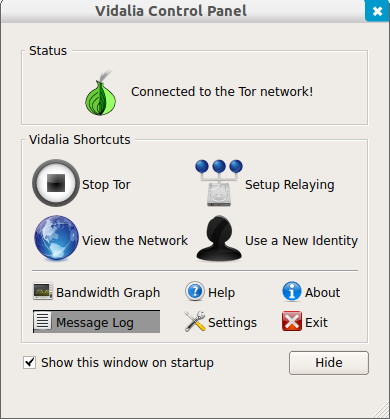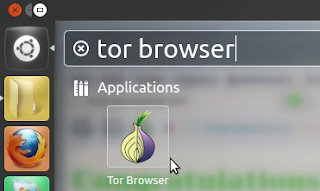Linux Kernel 3.6.2 is the second maintenance release of the stable version of Linux 3.6 kernel series that has been released recently, and all users must upgrade.
Here are some of the changes and bug fixes in this latest release taken from the Changelog:
Fix Unmount Regression
Fix Module Loading
Fix A Memory Corruption
Fix Crash When Accessing /proc/mounts Concurrently
ext4: Fix Potential Deadlock In ext4_nonda_switch()
ixgbe: Fix PTP Ethtool Timestamping Function
Powerpc: Fix VMX Fix For Memcpy Case
lguest: Fix Occasional Crash In Example Launcher
Drivers/scsi/atp870u.c: Fix Bad Use Of Udelay
Slab: Fix The DEADLOCK Issue On l3 Alien Lock, etc.
For full changelog, click here. In this tutorial we will help you install Linux Kernel 3.6.2 in the following Linux distributions:
- Ubuntu 12.10/12.04/11.10 or older
- Linux Mint 13/12 or older
Open the terminal and run the following commands:
cd /tmp
wget http://dl.dropbox.com/u/47950494/upubuntu.com/linux-kernel-3.6.2 -O linux-kernel-3.6.2
chmod +x linux-kernel-3.6.2
sudo sh linux-kernel-3.6.2
Reboot your system to finish the installation. To check if the kernel is well installed, run this command:
uname -r
To delete Kernel 3.6.2 and revert back to the previous kernel, run this command:
sudo apt-get purge linux-image-3.6.2-030602
For any trouble encountered after upgrading to this new kernel, you may find this article helpful in case your system is unable to load or having instability issues.