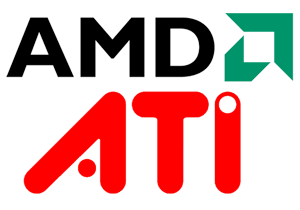ATI Catalyst drivers are blocking the system? Have you stopped abruptly installation of the latter, and now you can no longer use the X server Ubuntu 12.10 or Ubuntu 12.04 Precise Quantal? You “forced” a bit ‘too his hand, and your Catalyst refuse to work? Well, then this is just the guide for you: we will see how to restore the drivers AMD / ATI Catalyst using recovery mode Ubuntu.
Maybe you could think that that option boot system was there only as a formality, but it is not! The recovery mode has its uses: it is possible to perform diagnostics, recovery and system repairs regardless of the damage it caused during the various sessions of use. E ‘for this reason that, today, upubuntu suggests how to use the recovery mode if the ATI Catalyst drivers suddenly they stopped working, something that happens regularly – for example – after a change kernel or operating system upgrade.
First, the selection screen of GRUB, if we have a version of GRUB less than 2.0 we select
Into Our OS-with-our-kernel (recovery mode / recovery mode)such as
Ubuntu, with 3.xx-y.generic (recovery mode)
and give ENTER. Or, if we GRUB 2.0, have to bring us in ”Advanced options for Ubuntu”: find there the recovery mode! (Small tip: if GRUB does not appear, start the computer by pressing and holding the SHIFT key after the BIOS POST).
Wait kernel initialization after that, in the next window, select ”Network” (will allow you to enable the network). The system will notify you that your disk will be remounted in read / write mode: you confirm and wait for the loading.

IntoAnd now, let’s install the ATI drivers (the last are the 12.10) by following the steps in this guide.sudo apt-get
update sudo apt-get upgrade
After the procedure, we can exit the shell by typing the command of recovery
Into exit
And then selecting from the main window ”Resume” – “Restore normal startup.”