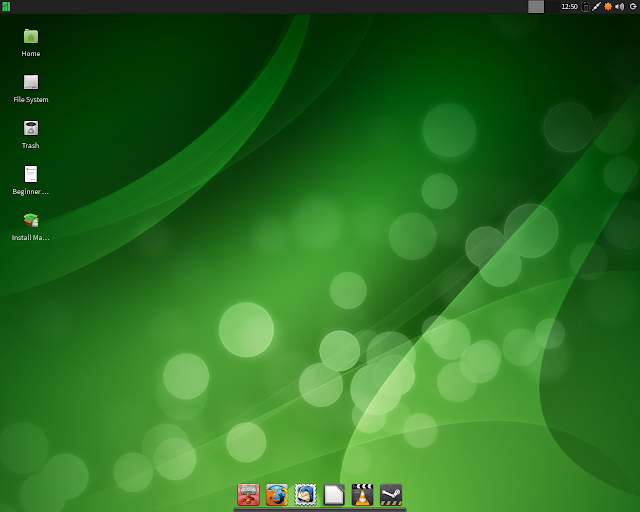Saturday, April 20, 2013
Manjaro Linux 0.8.5 "MATE", "LXDE", "KDE"
The Manjaro development team has announced the release of three community editions of Manjaro Linux 0.8.5, featuring the MATE, LXDE and KDE desktop environments: "We are happy to announce three new Manjaro community editions featuring MATE 1.6, LXDE 0.5.5 and KDE 4.10.2. The community editions of Manjaro Linux are released as bonus flavours in addition to those officially supported and maintained by the Manjaro team, provided that the time and resources necessary are available to do so. Yusuf and Cumali from Manjaro Turkey released Manjaro KDE 2013.04 based on Manjaro stable repositories. It features the brand new KDE SC 4.10.2 point release." Read the full release announcement for more information and screenshots. Download links: manjaro-mate-0.8-r13-0417-x86_64.iso (1,090MB, SHA1), manjaro-lxde-0.8.5-x86_64.iso (1,099MB, SHA1), manjaro-kde-0.8.5-x86_64.iso (2,142MB, SHA1).
[FIX] Brightness Keys Not Working on a Notebook/Laptop - Ubuntu/Linux Mint
In this tutorial, we will see a solution that may render your brightness keys workable again in a laptop/notebook running Ubuntu/Linux Mint.
Before starting, you should bear in mind that this solution is not meant to fix all laptop or notebook models and is dedicated for users of intel cards for adjusting brightness levels. Also, this tip is only workable on Ubuntu/Linux Mint with GRUB 2.
Getting Started
You can check if you have an intel card by running this command:
ls /sys/class/backlight/
If the returned outputs show this:
(...) intel_backlight
Then this solution may work for you. In the same terminal window, enter this command:
sudo gedit /etc/default/grub
Find this line:
GRUB_CMDLINE_LINUX_DEFAULT="quiet splash"
Change it to this one:
GRUB_CMDLINE_LINUX_DEFAULT="quiet splash acpi_backlight=vendor"
Save your file and exit, then run this command to update GRUB 2:
sudo update-grub
Finally, reboot your system.
Good luck!
Etichete:
Brightness,
Laptop,
Notebook,
Ubuntu
Subscribe to:
Comments (Atom)