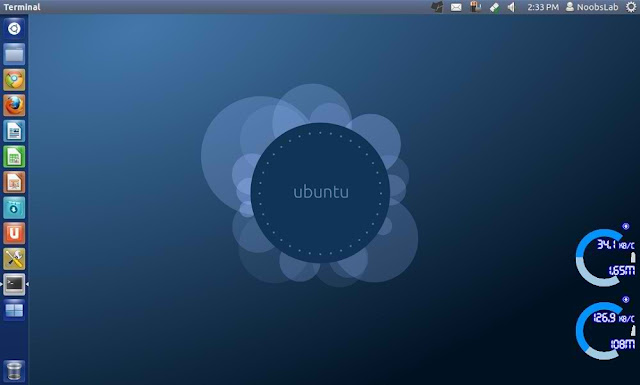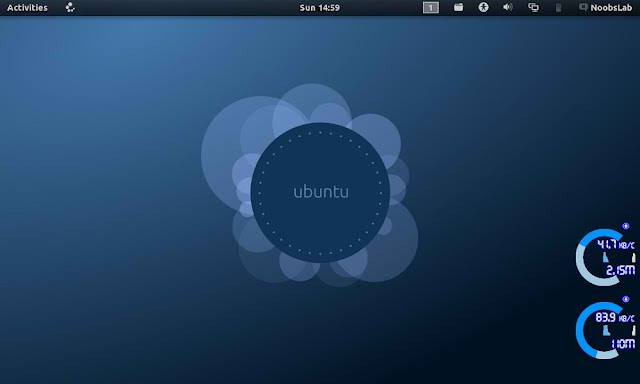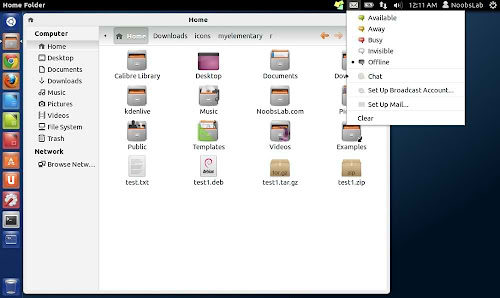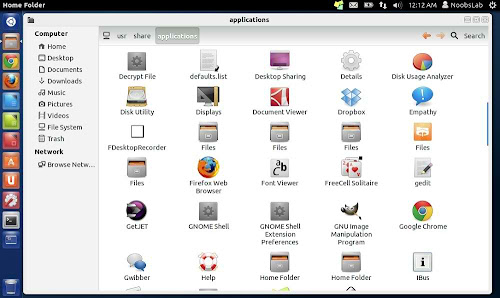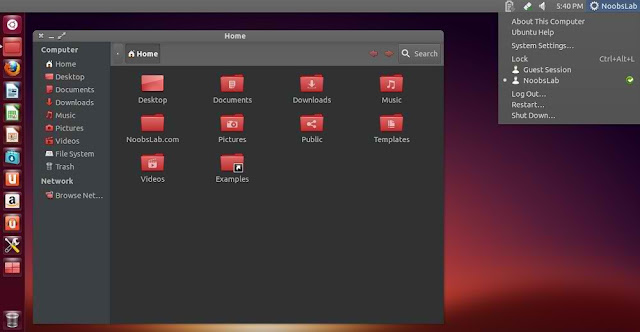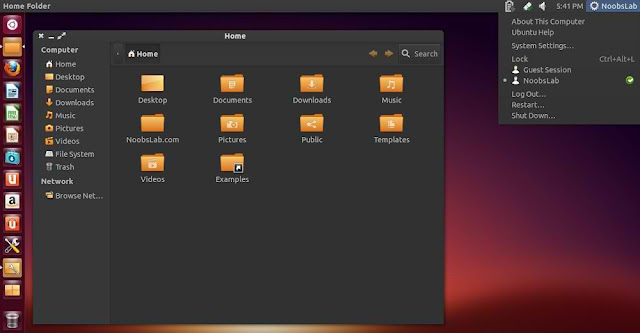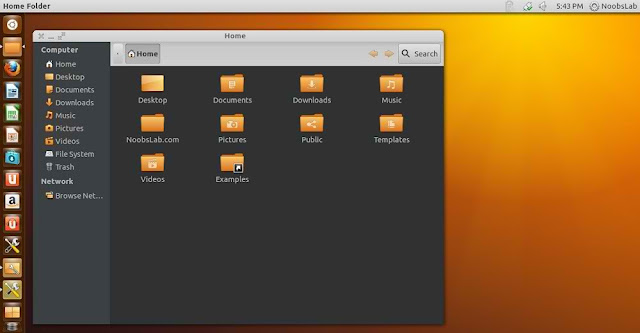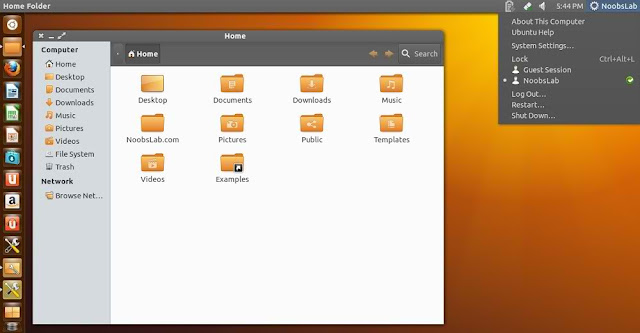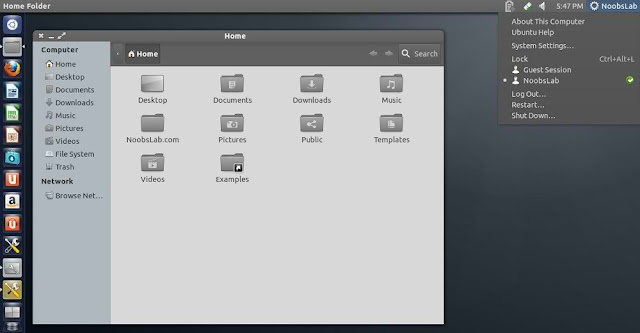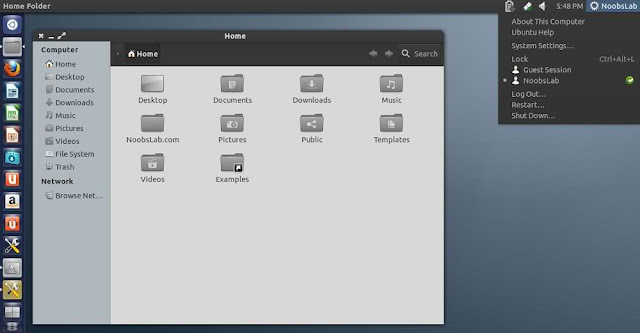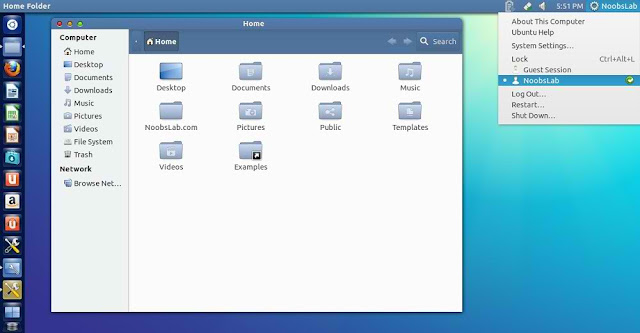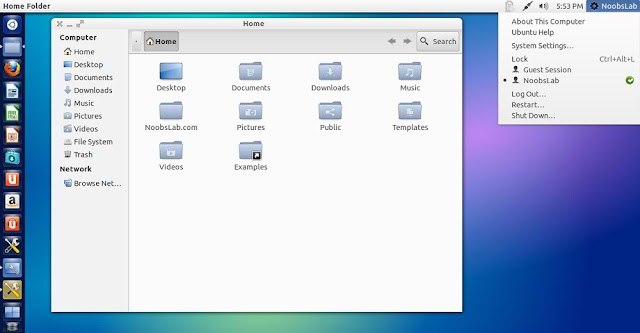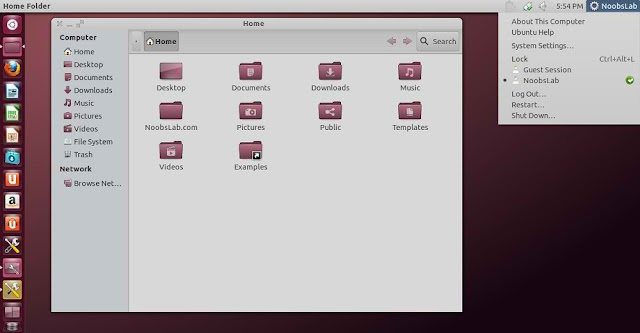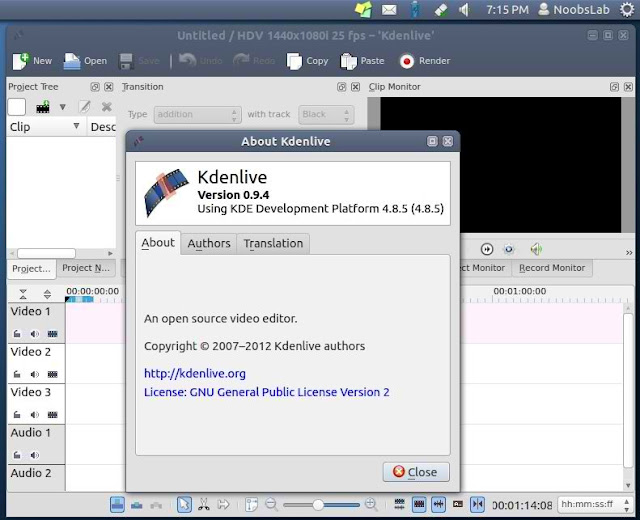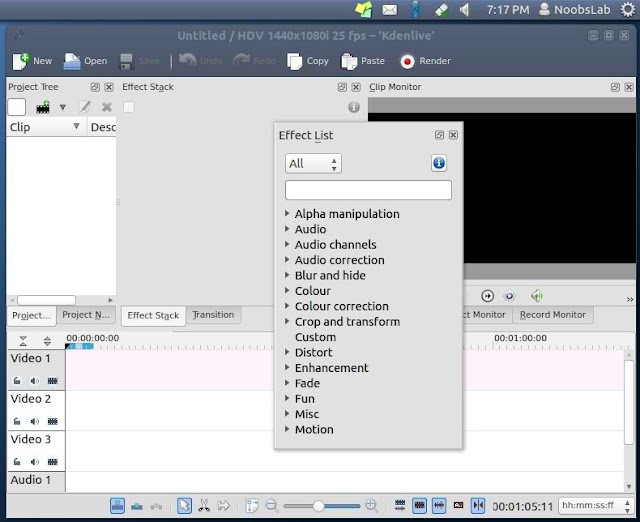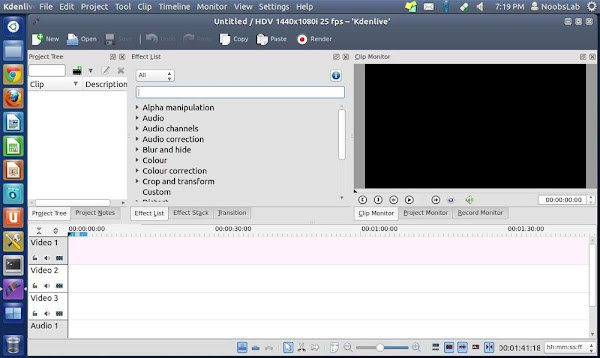Thursday, February 28, 2013
Grml 2013.02
Michael Prokop has announced the release of Grml 2013.02, a Debian-based live CD with a collection of specialist GNU/Linux software, tools and scripts designed for system administrators: "We just released Grml 2013.02 'Grumpy Grinch'. This release brings the Grml tools towards the upcoming Debian stable release ('Wheezy'), provides up-to-date hardware support and fixes known bugs from the previous Grml release. New features: ssh boot option - display SSH server key fingerprints; grml-hwinfo - added support for lsscsi, iscsiadm, Proxmox, libvirt, OpenVZ, VServer information retrieval, swapon, mdadm, LVM + dmsetup, now using 'lspci -nn' for lspci output; grml-live - handling firmware related packages in GRMLBASE, added uuid-runtime to GRMLBASE; grml-network - netcardconfig provides support to scan for available wireless networks...." Read the release notes for a list of new features and important changes. Download: grml64-full_2012.05.iso (371MB, MD5, torrent).
Monday, February 25, 2013
Install Net-Conky in Ubuntu/Linux Mint/Debian
Previously NoobsLab shared other Conky widgets for linux desktop to make desktop nice. So today brings Net conky for you, Basically this conky was only available for Ethernet but NoobsLab provide after modification also for WiFi. Net conky shows Network Upload and Download speed via graph, text and circles.
Install Conky in Ubuntu/Linux Mint open terminal (Press Ctrl+Alt+T) and copy the following commands in the Terminal:
- sudo apt-get install conky conky-all
First of all Download Startup script with following commands:
Now open Startup Applications > click Add > New Dialog box will open click on Browse > Now (Press Ctrl+H) see following screenshot.
- wget -O .start-conky http://goo.gl/6RrEw
- chmod +x .start-conky
First install relevant conky then change your net speed in this file (Line 3 & 5):
- sudo nano ~/.conky/NET_0.5.lua
1: Net Conky for Ehternet
To install Net-Conky in Ubuntu/Mint open Terminal (Press Ctrl+Alt+T) and copy the following commands in the Terminal:
- wget -O net-conky-eth.zip http://goo.gl/OpxW7
- unzip net-conky-eth.zip
- sudo rm net-conky-eth.zip
2: Net Conky for WiFi
To install Net-Conky in Ubuntu/Mint open Terminal (Press Ctrl+Alt+T) and copy the following commands in the Terminal:
That's it, Enjoy
- wget -O net-conky-wlan.zip http://goo.gl/uLU1r
- unzip net-conky-wlan.zip
- sudo rm net-conky-wlan.zip
Source: noobslab
Etichete:
Clock,
Debian,
Linux Mint,
Ubuntu
Superb Mini Server 2.0.3
Superb Mini Server (SMS) 2.0.3, an updated build of the Slackware-based distribution for servers, has been released: "Superb Mini Server version 2.0.3 released (Linux kernel 3.4.33). It's that time again, this release feature the latest long-term support kernel 3.4.33, along with the latest stable releases of server packages, such as Postfix 2.10.0, Samba 4.0.3, Dovecot 2.1.15, MySQL 5.5.30, PHP 5.3.22. New packages in this release are: Heimdal, a Kerberos 5 implementation; Avahi, a Zeroconf implementation; libdaemon moved from /extra/avahi to main distribution; ConsoleKit, Polkit and libatasmart to fully support udisks; cifs-utils which split from the Samba package; elilo, an EFI linux bootloader (the installer doesn't have support for elilo); xhost, a server access control program for X. New packages on the extra ISO image are MariaDB, a drop-in replacement for MySQL and a built of CUPS with PAM support. SMS 2.0.3 features by default the long awaited Samba 4." Read the rest of the release announcement for more details. Download: SMS64.Native.CD-2.0.3-Install.iso (675MB, MD5).
Etichete:
Kernel,
Linux,
Php,
Superb Mini Server
Install Mountain Lion Theme (GTK 3.6) and Icons from PPA in Ubuntu 12.10 (Quantal Quetzal)
If you prefer to make Ubuntu 12.10 (Quantal Quetzal) look like OS X Mountain Lion, I suggest that you try the Mountain-Lion GTK 3.6 theme, Mac OS X icons are also provided. The theme is compatible with Unity and Gnome Shell and can be easily installed in Ubuntu via our PPA. Here are two screenshots of Mountain-Lion theme under Unity:
Mountain-Lion Theme Installation
Under Ubuntu 12.10, open the terminal and enter these commands:
sudo add-apt-repository ppa:upubuntu-com/gtk+3.6
sudo apt-get update
sudo apt-get install mountain-lion-theme
Use now Gnome Tweak Tool to enable this theme.
Mac OS X Icons Installation
Via the terminal, issue these commands:
sudo add-apt-repository ppa:upubuntu-com/icons2
sudo apt-get update
sudo apt-get install ilinux-icons
Enable the set of icons with this command:
gsettings set org.gnome.desktop.interface icon-theme 'iLinux-icons'
Enjoy!
Etichete:
Linux,
Linux Mint,
Theme,
Ubuntu
Sunday, February 24, 2013
SalentOS 12.04.2
Gabriele Martina has announced the release of SalentOS 12.04.2, an updated build of the project's Ubuntu-based lightweight Linux distribution with a choice of Openbox or Razor-qt desktop user interfaces: "With great pleasure I announce the release of SalentOS 12.04.2, UbuBox and Razor-qt editions. After about four months of work here are the new ISO images with these main features: fixed GTK+ 3 application crashes with Openbox; revised software, removed Sylpheed and added Thunderbird; Razor-qt 0.5.2 with related bug fixes (Razor-qt SalentOS); new wallpapers and Openbox themes; upgraded adeskbar to 0.5.1; improved Samba support; Sakis3g packaged and installed; minor bug fixes and all Ubuntu updates." Here is the brief release announcement (with a screenshot of the Openbox edition) in Italian and English. Download your preferred SalentOS flavour from SourceForge: ububox-salentos-12.04.2-x86.iso (891MB, razorqt-salentos-12.04.2-x86.iso (934MB).
Friday, February 22, 2013
The Cave and Guns of Icarus support Linux
After the official release of Steam for Linux, the next wave of new games for Linux has been launched on this gaming platform.
The first new game is the adventure game The Cave, from Monkey Island creator Ron Gilbert. The game has full gamepad support, and is therefore perfectly suited for Steam Big Picture.
Another exciting game title coming to Linux, is a team-based online game Guns of Icarus Online.
Please note, both games have been marked as games supporting Linux in the internal Steam database, but can not be installed under Linux yet.
Source : steamforlinux
Etichete:
Games,
Guns of Icarus,
Linux,
Steam,
The Cave
Wednesday, February 20, 2013
Porteus 2.0
Jay Flood has announced the release of Porteus 2.0, a Slackware-based live CD with a choice of KDE 4, LXDE, Razor-qt and Xfce desktops: "The Porteus community is excited to announce that Porteus 2.0 final is now available for immediate download. This is the first stable release of our Standard and Xfce editions based on Slackware Linux 14.0. Here are some of the major changes between version 1.2 and version 2.0: Linux kernel upgraded to version 3.7.8; Razor-qt replaced Trinity as the desktop environment for the 32-bit standard edition; all desktops were upgraded to their latest stable versions - KDE 4.9.5, Razor-qt 0.5.2, Xfce 4.10 (Thunar upgraded to 1.6.2), LXDE (latest components except for PCManFM), Firefox upgraded to version 18.0.2; Porteus package manager now resolves all dependencies such as Python and Perl...." Read the rest of the release announcement for more details. Download: Porteus-v2.0-x86_64.iso (227MB, MD5), Porteus-XFCE-v2.0-x86_64.iso (186MB, MD5), Porteus-v2.0-i486.iso (228MB, MD5).
Monday, February 18, 2013
Manjaro Linux 0.8 "MATE"
Carl Duff has announced the release of Manjaro Linux 0.8 "MATE", the project's brand-new new community edition which features the increasingly popular fork of the GNOME 2 desktop: "Community editions of Manjaro Linux are released as bonus flavours in addition to those officially supported and maintained by the Manjaro team. Due to popular demand from members of the Manjaro community, this now includes a special new release of the MATE flavour for both 32-bit and 64-bit systems. Subject to a complete overhaul, this version also provides early access to some brand-new features yet to be seen in the upcoming official Manjaro 0.8.4 releases: new graphical boot screen; Linux kernel version 3.7; Pamac - a user user-friendly graphical interface to easily update the system and manage software...." See the release announcement for further details and screenshots. Download: manjaro-mate-0.8-r13-0215-x86_64.iso (650MB, SHA256).
Saturday, February 16, 2013
My-Humanity Icons for Ubuntu/Linux Mint/Debian
My-humanity icons designed by Magog64, Icons look elegant on desktop with every kind of light and dark theme. These icons are in active development, so if you found any missing icon you can report to author and hopefully they will fix it.
To install My-humanity icons in Ubuntu 12.10/13.04/12.04/11.10/Linux Mint 14/13/12 open Terminal (Press Ctrl+Alt+T) and copy the following commands in the Terminal:
To install My-humanity icons in Ubuntu 11.04/10.04/Any Ubuntu and Linux Mint version/Debian open Terminal (Press Ctrl+Alt+T) and copy the following commands in the Terminal:
- sudo add-apt-repository ppa:noobslab/icons
- sudo apt-get update
- sudo apt-get install myhumanity
That's it
- wget -O myhumanity.deb http://goo.gl/NYRif
- sudo dpkg -i myhumanity.deb && sudo rm myhumanity.deb
Source : Noobslab
Etichete:
Debian,
Linux,
Linux Mint,
Ubuntu
Steam for Linux has been officially launched
Linux users rejoice! Valve has just released the official Steam client for Linux. At the same time, a huge celebration sale of all Linux games hast been started on Steam. There are 50% to 75% discounts on all games for Linux.
Moreover, Valve advertises Linux as a gaming platform and recommends using Ubuntu.
The time for Linux players has never been so beautiful before!
Steam for Linux can be downloaded here. Enjoy it!
Etichete:
Celebration,
Games,
Linux,
Steam,
Valve
DreamStudio 12.04.2
Dick MacInnis has announced the release of DreamStudio 12.04.2, an updated build of the project's multimedia distribution based on Ubuntu's latest long-term support (LTS) release: "We're proud to announce the official release of DreamStudio Unity 12.04.2. Here are just some of the newest features: audio indicator - the second version of DreamStudio's exclusive audio indicator features quick access to ALSA controls, JACK utilities, and software synths; new name - DreamStudio OS is now DreamStudio Unity; hardware support - for those of you with Ivy Bridge processors, we now feature a dedicated install image with the 3.5 Linux kernel; updates - many of DreamStudio's major software packages, such as Blender, GIMP, and Inkscape have been updated to the latest stable versions, and hundreds of security updates to the base system are included." Here is the brief release announcement with a screenshot. Download: DreamStudio_Unity-12.04.2-i386.iso (2,723MB).
Etichete:
DreamStudio,
Linux,
Ubuntu
Sabayon Linux 11
Fabio Erculiani has announced the release of Sabayon Linux 11, a Gentoo-based distribution available in GNOME 3, KDE, MATE and Xfce flavours: "We're here once again to announce the immediate availability of Sabayon 11 in all of its tier 1 flavours. If you really enjoyed Sabayon 10, this is a release you cannot miss! There you have it, a shiny distro for your home computer, your laptop and your servers, virtualized or not. Linux Kernel 3.7 with BFQ iosched, GNOME 3.6.2, KDE 4.9.5 (upgraded to 4.10.1 as soon as it is available), Xfce 4.10, LibreOffice 3.6.3 are just some of the things you will find inside the box. Complete EFI/UEFI and UEFI SecureBoot support, greatly improved NVIDIA Optimus support through Bumblebee, MATE 1.4 for those missing GNOME 2.x...." Read the full release announcement for more details. Download links: Sabayon_Linux_11_amd64_G.iso (1,933MB, MD5, torrent), Sabayon_Linux_11_amd64_K.iso (2,443MB, MD5, torrent), Sabayon_Linux_11_amd64_MATE.iso (1,034MB, MD5, torrent), Sabayon_Linux_11_amd64_Xfce.iso (1,602MB, MD5, torrent).
Tuesday, February 12, 2013
‘Photo’: Simple and Powerful Image Viewer for Ubuntu Linux
Photo is a simple, yet powerful and good looking image viewer, written in Qt, published as open-source, and completely free.
Photo comes with a variety of features. Most features you would expect from a image viewer should be there. It’s constantly being developed and improved.

- Support of all image formats supported by your Qt setup
- Basic image manipulations (Rotating, Flipping, Zooming)
- Basic File Management (Renaming, Deleting, Moving, Copying)
- Keyboard and Mouse Shortcuts
- Exif information
- Highly Adjustable to your custom preference
- Interface that doesn’t get into your way
Hit Ctrl+Alt+T to open terminal, then run following 3 commands one by one to install ‘Photo’ image viewer (supports Ubuntu 13.04, Ubuntu 12.10 & Ubuntu 12.04):
sudo add-apt-repository ppa:samrog131/ppa
sudo apt-get update
sudo apt-get install photo
ROSA 2012 "Desktop Fresh GNOME"
Konstantin Kochereshkin has announced the release of ROSA 2012 "Desktop Fresh GNOME" edition, a desktop-oriented Linux distribution with GNOME 3.6.2: "ROSA community members have prepared a variation of the ROSA Desktop Fresh 2012 operating system with the GNOME desktop environment. Traditionally, original versions of ROSA Desktop operating system are provided with the KDE desktop environment which includes a lot of design modifications and functionality enhancements. A nice-looking ROSA theme and a set of brand-name applications highly integrated with KDE have already become recognizable ROSA features and made ROSA familiar to Linux users. However, some ROSA users prefer another desktop environment - GNOME. This desktop environment suggests its own approach to graphical environment and wider possibilities of integration with existing IT infrastructure." Here is the full release announcement with screenshots. Download: ROSA.Desktop.Fresh.2012.GNOME.x86_64.iso (1,151MB, MD5, torrent).
Monday, February 11, 2013
Mediterranean themes for Ubuntu 12.10/12.04/Linux Mint 14/13 (GTK 3/2)
Mediterranean is dark theme series, it is designed for users who like dark themes. This series has 11 different variants and available for GTK 3 + 2, it is currently pre-release 2.0 version. In this series all the themes are same but with different color variants and some bitmaps.
Mediterranean-Dark
Mediterranean-Darkest
Mediterranean-Gray-Dark
Mediterranean-Light
Mediterranean-Light-Darkest
Mediterranean-Night
Mediterranean-Night-Darkest
Mediterranean-Tribute
Mediterranean-Tribute-Blue
Mediterranean-White
Mediterranean-White-Night
Theme tested on Ubuntu 12.10 Quantal with Gtk 3.6 and Ubuntu 12.04 Precise with Gtk 3.41st: zonColor Wallpapers used in screenshots, Also checkout Black Wallpapers
2nd: zonColor-Icons used in screenshots, Also checkout icons collection
3rd: You can use Gnome-tweak-tool or Ubuntu-Tweak to change icons and themes.
To install Mediterranean themes in Ubuntu/Linux Mint open Terminal (Press Ctrl+Alt+T) and copy the following commands in the Terminal:
That's it
- sudo add-apt-repository ppa:noobslab/themes
- sudo apt-get update
- sudo apt-get install mediterranean-theme
Saturday, February 9, 2013
How To Create Your Own Android Widget
When it comes to the Android home screen, few things are as useful as a widget. Android widgets are minimal version of an app running from your home screen. The downside of using a widget is you are limited to what comes with the apps, or are you?
When you aren’t too keen on the coding aspect of things, a few options are available for creating your own widget. Here we will talk about Ultimate custom widget (UCCW).
The lay of the land
Knowing where the options are and how everything works will greatly increase your chance of creating a useful widget instead of a mess on your screen.To get started, add a widget to your home screen the way you normally do and select UCCW as the widget. Choose a larger size like a 4×4 for this learning process.




Select Object
Select Object is where you choose an object to modify. It can be the color, transparency, font, size and so on.+/-
This is where you add or remove a object.Sort
When you have more than one item in your widget (i.e. time, date, message notification, etc.), each of these is in their own layer and sometimes are not accessible by simply tapping on them. The Sort option lets you arrange the layers so you can access the item you’d like to modify.Menu icon
The menu is where you will save your skin (the widget you are creating), export it, turn on the hot spots ( we’ll talk about this later) and more.
Adding items to the widget
While working on your custom Android widget, make sore you save your progress regularly. Start to add a few items to the custom widget by pressing the +/- button and look through the long list of options. Check the box next to the items you like to add and press “Close”.




Downloading add-ons for custom looks
The default fonts and options give you some pretty good starting points. Since we are creating a widget specifically for us, we will need some more fonts and other means to customize it.The Google Play Store
Head over to the Google Play Store and search for “UCCW skin” you will find a lot of options – some paid and some free.UCCW Fonts
Adding a font to UCCW is actually quite easy. Any .ttf font can be used. You can go to any free font site like dafont.com and find something you like. When you download it, transferred over to the storage of your Android in a folder labeled “fonts”. Once this is done, you’ll be able to press the font button and select your newly added font.Now What?
Well, the rest is about your creativity. Spend some time to play with the app and familiarize yourselves with the different objects and icons. Personally, I like to have a transparent background so there isn’t a big blocky widget sitting on the screen.It is also best to take some time and create hotspots. These will let you activate an app when you tap on a section of the widget. For example you could have a timer start when you tap the clock or time icon in the widget.
Conclusion
This is definitely an application you need to play around with to get the hang of. However, once you do, you can really start to design some pretty cool looking widgets. There really isn’t the room in one article to go over all of the options and possibilities. For some good examples check out MyColorScreen. You are sure to see something there to inspire you.
Etichete:
Android,
Phone,
Smartphone
Friday, February 8, 2013
Wine 1.5.23
A new development release of Wine 1.5.23 has been announced. Changes in this release include:
- HTTPS support no longer dependent on OpenSSL.
- Support for event handling in the Mac driver.
- A functional Netstat built-in application.
- A bunch of C++ runtime math functions.
- Various bug fixes.
Linpus Linux 1.9 "Lite"
Linpus Linux 1.9 "Lite", a desktop Linux distribution featuring a customised GNOME 3 desktop with HTML 5 widgets and support for touch screens, has been released: "Linpus, a leader in the field of open-source software in the consumer space, announced the release of the latest version of their Linux distro, Linpus Lite. Linpus Lite has both full touch-based and mouse and keyboard-style launchers that can be easily swapped between through a menu item on the top bar or a touchpad gesture. Both look and user experience are designed to match whether you want to interact with the device through touch or through your keyboard. In addition, for key applications multi-touch behavior has also been added. Linpus has also worked very hard on web app integration in several ways. Anyone with a Chrome webstore account can login and automatically sync their Chrome applications to the launcher." See the press release for more information. Download: Linpus-Lite-1.9.1-x86_64-LiveCD.iso (516MB).
Wednesday, February 6, 2013
See you soon Cyber-Cowboy…
As for why I chose to make Quadrilateral Cowboy, a lot of games have hacking minigames where you match colors together or whatever. But I’ve always wanted to just type commands into a terminal. That’s a very risky and niche design choice, so it’s understandable why people don’t do that. But I figured that I can do what I want, so I might as well give it a shot.I can’t wait to punch deck.
Second reason is that I felt like there hasn’t really been a game that really, really deep dives into pure cyberpunk. I mean, you have Deus Ex with really strong cyberpunk themes and tones, but I wanted to make a game based completely on cyberpunk [activities].
Anodyne
Anodyne, a retro-themed top-down adventure game which received praise from various quarters, including the IGF, has been released:
Anodyne is an adventure game that focuses on immersing the player through a combination of 16-bit era visual and audio aesthetics, Zelda-esque action/adventure gameplay mechanics, and exploration of the human Young’s dream world, which contains urban, natural, and abstract themed areas.
You can also vote for the game’s inclusion on Steam at Greenlight.
Tuesday, February 5, 2013
Crusader Kings II: The Old Gods
Paradox Interactive has announced another expansion for Crusader Kings II:
NEW YORK — February 4, 2013 — Paradox Interactive, a publisher of games and a proponent of all religions, and Paradox Development Studio, today announced a new expansion to the world of Crusader Kings II, the critically acclaimed RPG strategy title. The forthcoming expansion, titled Crusader Kings II: The Old Gods, will add a number of widely requested features to the game, including the ability to play as a Pagan or Zoroastrian ruler, expanding empires through war, pillaging, and ruthless brutality. Players will also be able to begin their in-game reign as far back as the year 867 AD, making The Old Gods officially the Paradox title that spans the longest period in history.The base game and its current expansions/DLC are available for Linux on Steam.
Morning Miscellany
- Vendetta Online has launched a campaign Greenlight to bring the game to Steam; head over to give your support if you want the space combat MMO to be able to integrate the community and achievement features from the platform.
- TTimo has posted his thoughts on his last years at id Software, Linux support, and Wine over at Reddit.
- I really need to play Crusader Kings 2.
- Heroes of Newerth has hit version 3.0!
Parsix GNU/Linux 4.0r2
Alan Baghumian has announced the availability of an updated build of Parsix GNU/Linux 4.0, a desktop distribution and live DVD based on Debian's "testing" branch: "To celebrate our 8th anniversary, we decided to release an updated version of Parsix GNU/Linux 4.0 code name 'Gloria'. This version ships with a brand-new kernel based on Linux 3.2.37 and merges Debian testing updates as of January 30, 2013. Parsix 'Gloria' is the project's first release with the GNOME 3 series and it ships with LibreOffice productivity suit by default. Gloria has a brand-new software package manager. Highlights: GNOME 3.4.2, X.Org 7.7, GRUB 2, GNU Iceweasel 18.0.1, GParted 0.12.1, Empathy 3.4.2.3, LibreOffice 3.5.4, VirtualBox 4.1.18. The live DVD has been compressed using Squashfs and xz." Read the rest of the release notes where you can find more information and upgrade instructions. Download the live DVD image from SourceForge: parsix_4.0r2-amd64.iso (1,033MB, MD5).
Monday, February 4, 2013
Install/Upgrade to Linux Kernel 3.7.6 in Ubuntu/Linux Mint
Linux Kernel 3.7.6 is the sixth maintenance release of the kernel 3.7 series that brings more improvements and various bug fixes. The installation of this kernel is very easy, you may download the appropriate deb packages from here and install them with Ubuntu Software Center. Or simply follow the instructions below which will help you install this new kernel with a few terminal commands.
Here are some of the fixes for Kernel 3.7.6 taken from the changelog:
- drm/i915: fix FORCEWAKE posting reads
- ALSA: hda - Fix non-snoop page handling
- ALSA: hda - fix inverted internal mic on Acer AOA150/ZG5
- ALSA: hda - Add a fixup for Packard-Bell desktop with ALC880
- ALSA: usb-audio: fix invalid length check for RME and other UAC 2 devices
- ath9k_hw: fix chain swap setting when setting rx chainmask to 5
- DM-RAID: Fix RAID10's check for sufficient redundancy
- xfs: fix periodic log flushing
- iwlegacy: fix IBSS cleanup
- xfs: fix _xfs_buf_find oops on blocks beyond the filesystem end
- x86, efi: Fix 32-bit EFI handover protocol entry point
- x86, efi: Fix display detection in EFI boot stub
- smp: Fix SMP function call empty cpu mask race
- NFSv4: Fix NFSv4 trunking discovery
- NFSv4: Fix NFSv4 reference counting for trunked sessions
- NFS: Fix error reporting in nfs_xdev_mount
- Bluetooth: Fix incorrect strncpy() in hidp_setup_hid()
- kvm: Fix irqfd resampler list walk
- drm/radeon: fix cursor corruption on DCE6 and newer
- drm/radeon: fix a rare case of double kfree
- drm/radeon: fix error path in kpage allocation
Linux Kernel 3.7.6 Installation
To install Linux Kernel 3.7.6 in Ubuntu/Linux Mint (12.10/12.04 and Linux Mint 14/13 or older), open the terminal and issue these commands at your own risk:
cd /tmp
wget http://dl.dropbox.com/u/47950494/upubuntu.com/kernel-3.7.6 -O kernel-3.7.6
chmod +x kernel-3.7.6
sudo sh kernel-3.7.6
sudo reboot
Nvidia Troubleshooting
For unexpected problems with the Nvidia driver, you may fix your system using the following instructions:
- Press CTRL+ALT+F2 and enter these commands:
cd /usr/src/linux-headers-3.7.6-030706/arch/x86/include
sudo cp -v generated/asm/unistd* ./asm
sudo apt-get install --reinstall nvidia-current
Kernel Removal
sudo apt-get purge linux-image-3.7.6*
How to Schedule Pins on Pinterest Using Pingraphy
One of the techniques I use most when managing my social media accounts is automation. I love using Buffer to schedule posts for Twitter, LinkedIn, and my Facebook page. I also use HootSuite from time to time to schedule posts for Google+.
When it comes to Pinterest, there aren’t many tools available for scheduling your posts. Pingraphy is a “Pinterest management tool for brands” that can help you schedule pins, among other things.
You can check out the other features after creating your account. For now, let’s see how to schedule pins on Pinterest via Pingraphy.
1. Log in to Pingraphy using your Pinterest email and password. For those of you using Facebook or Twitter to log in, there doesn’t seem to be a way to log in using those methods; you’ll need to create an account on Pinterest using your email.
2. Drag the Pingraphy bookmarklet to your bookmarks bar.

4. Once you click on the “next” button, another window will pop up. Here, you can choose the board that the item(s) should be pinned to. You can also edit the description and URL of each item if needed.

6. When you click on “Schedule,” you’ll be able to choose a start time, interval between each pin (if you’re adding more than one item), and time zone.
Pingraphy is obviously set up to schedule pins in bulk (i.e. you can select more than one image at a time), which is why you can choose a start time and interval. If you only have one item to schedule, you can leave out the interval.



Sunday, February 3, 2013
Kdenlive 0.9.4 Video Editor for Ubuntu 12.10/12.04/11.10/10.04/Linux Mint (New Released)
Kdenlive is a free open-source video editor for GNU/Linux and FreeBSD, which supports DV, AVCHD and HDV editing. Kdenlive relies on several other open source projects, such as FFmpeg, the MLT video framework and Frei0r effects.
Fixes include:
- [User Interface] DVD wizard menu broken
- [Transitions] Adding a key frame to composite transition changes the position
- [User Interface] crash with automatic scene split
- [User Interface] DVD wizard does not produce iso if no menu
- [Rendering] DVD wizard loop option for menu is broken
- [User Interface] Slider in preview window not draggable
- [User Interface] Automatic audio alignment
- [Rendering] Unsupported audio codec: pcm_s16le
- [Rendering] Kdenlive exits without comments after clicking on rendern (fileformat independent)
- [User Interface] crash when zooming out timeline
- [File Loading] Crash opening file
- See complete list of Fixes
- Automatic audio alignment
- Exchange of Render > Generate script > File Dialog to a standard full featured one?
- remove useless parameters from the transcode stabilize gui
- Render to raw YUV
- Remember window size/position and zoom in titler
- Realtime update when changing effect values
- Move playhead to mouse position on key press [p-key]
To install Kdenlive in Ubuntu/Linux Mint open Terminal (Press Ctrl+Alt+T) and copy the following commands in the terminal:
That's it
- sudo add-apt-repository ppa:sunab/kdenlive-release
- sudo apt-get update
- sudo apt-get install kdenlive
Fotoxx 13.02 Allows Now To Convert An Image Into Cartoon-like Drawing (More Features) - Ubuntu/Linux Mint
Fotoxx has been updated to version 13.02 bringing more new features and improvements. Fotoxx is an image editor that allows users to perform various adjustments and effects on their images.
Fotoxx 13.02 has added the following features:
- Color space conversion is supported using LCMS (e.g. Adobe RGB <--> sRGB)
- A photo of a page in a thick book can be squared and flattened; the print is stretched out where the page curves down at the binding.
- A photo can be converted into a cartoon-like drawing.
- The thumbnail gallery view has three sort options: file name, file mod date, and photo date (EXIF).
- Metadata is kept when a RAW file is converted to TIFF/JPEG/PNG
- Brightness distribution graph allows selection of colors, and reflects only the visible part of a zoomed image.
- Some bugs were fixed
Fotoxx 13.02 Installation
For PPA installation (not updated so far), you can install Fotoxx 13.02 with these commands:
sudo add-apt-repository ppa:dhor/myway
sudo apt-get update
sudo apt-get install fotoxx
For manual installation of Fotoxx in Ubuntu/Linux Mint, here are the commands:
1. i386
sudo apt-get install dcraw ufraw libc6 libtiff4 xdg-utils libimage-exiftool-perl
cd /tmp
wget -c http://goo.gl/m8YQq -O fotoxx-13.02-i686.deb
sudo dpkg -i fotoxx-13.02-i686.deb
2. amd64
sudo apt-get install dcraw ufraw libc6 libtiff4 xdg-utils libimage-exiftool-perl
cd /tmp
wget -c http://goo.gl/Bz5YD -O fotoxx-13.02-x86_64.deb
sudo dpkg -i fotoxx-13.02-x86_64.deb
Subscribe to:
Posts (Atom)