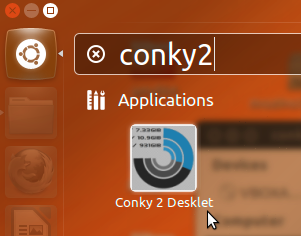Apple is going to release its next Mountain Lion OS which is said to be
available by early this week as speculated by many. This means, all the
Mac holders have to wait a bit more before getting their hands on the
new OS X 10.8 Mountain Lion. However, in meantime, its encouragingly
recommended to first check whether your device is able to be upgraded to
new OS without any harm or not and to help you in that, we bring a few
things-to-do that you should adhere to, before upgrading your MACto the
new OS.
Does Your MAC Meet The Requirements Of New OS??
In
the first place, you should check the requirements of the new OS and
compare them with your owned device. As the new OS upgrade would contain
some advancement that have the probability of leaving out few of the
Mac hardwares. In this case, the requirements primarily revolve around
graphics capabilities and support for the system’s 64-bit kernel. As
there’s an official list of hardwares that apple supports, you can
compare your model with that list to see if your device is eligible for
upgrade or not. However, if you own following models then you would not
be able to avail this mountain lion OS X upgrade.
- iMac6,1 or earlier (polycarbonate cases)
- MacBook4,2 or earlier
- MacBookPro2,2 or earlier
- MacBookAir1,1 or earlier
- MacMini2,1 or earlier
- MacPro2,1 or earlier
- XServe2,1 or earlier
Now to look up for your model no. follow these steps;
- Go to the Apple menu and choose About this Mac
- Click
the More Information button (If you are already running Lion, then the
system should show you the model’s time frame that you can compare to
Apple’s official list)
However, if you are not running Lion already, then;
- Click System Report (you will see the system information tool open)
- In the Hardware section of the tool, check the Model Identifier and compare it to the list given above
Secondly,
to avail this up-gradation you will have to access Mac App store which
requires at least OS X 10.6 to be installed and upgraded to its latest
version. If you currently have OS X 10.5 on your system, then you will
need to purchase & install Snow Leopard before the up-gradation
takes place. Moreover Apple also has an
Up-To-Date Program for those who have purchased new Mac hardware. They can get help from there.
Lastly,
the final hardware requirement you should check for is RAM. Mountain
Lion OS X 10.8 requires at minimum 2GB of RAM but the more RAM you would
have in your system the more better it would be. Preferably you should
have 8GB or more RAM so things could workout smoothly under the new OS.
Does Your System Ensure Routine Backup?
Once
you are done checking your hardware requirements, next check is for
backing up ways of your system. If you do not have back up system
enables in your system then get an extra hard drive and enable Apple’s
Time Machine backup routine to keep restorable backup of your system on
routine basis. Moreover, you can also opt for system cloning tools for
keeping backup of your boot volume i.e.
SupreDuper &
Carbon Copy Cloner.
Does Your System Contain Any Resolvable Issues?
If
yes then you have to get rid of them before getting your hands on the
new OS. Before upgrading to Mountain Lion OS X 10.8 try to clear up as
much of the issues like slowdowns, application freezes and crashes, or
other unwanted behaviors and for that, you should run
general
maintenance routine on your system. Moreover, you should also go to
software updates and install any update for your version of OS X as well
as do update your third part softwares as they will be releasing
Mountain Lion specific updates in meantime. Lastly if you could not get
rid of these problems despite trying everything then go for the upgrade
and if any problem occurs during that, you can restore back your system
due to the backup system.
How To Create Mountain Lion Installation Drive?
To create the Mountain Lion installation drive optionally, follow these steps;
- Purchase and download Mountain Lion from the Mac App Store.
- Quit the installer when it automatically launches.
- Locate the installer in your Applications folder.
- Right-click the installer and choose “Show Package Contents.”
- Go
to the Contents > Shared Support folder (In the Shared Support
folder you will see a disk image called “InstallESD.dmg,” which contains
all the files to boot to the OS X installer and upgrade your system)
- Use
Disk Utility to restore this image to an external drive (However, in
doing so you may run into a couple of differences. First, you will
likely need a drive that is larger than most standard 4GB USB drives,
and second, you might get an error when restoring the disk image file
directly to the external drive. If you get an error, then first mount
the image by double-clicking it, and then drag the mounted “Mac OS X
Install ESD” volume to the “Source” field when restoring it to the
destination drive of choice)
Having answered all the
above-mentioned question by your system, now your MAC is prepared for
the upgrade to new Mountain OS X 10.8. As a suggestion, instead of
upgrading the system on first day of release, you should wait to see if
any problem arises on the devices of those who have downloaded it
already. However, Apple undertakes rigorous testing of OS but still this
suggestion could save you from many hidden and unforeseen anomalies.
Source:
Cnet.com