The default login screen of Linux Mint is pretty tedious in my opinion that's why this was one of the first things I changed after installing Linux Mint 13 (MATE). All I did was to edit the file /usr/share/mdm/themes/linuxmint/theme.xml by changing the background picture and re-arranging the position of the text, boxes and buttons. Here is the current login screen of mine, which is a modified version of the default one :
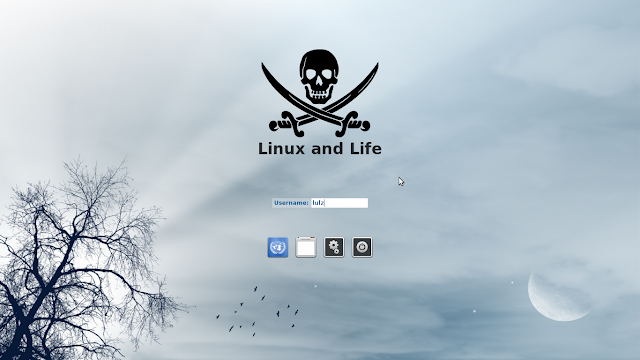
If you dont like to edit the default theme, you can just install a brand new one to use. On Gnome-look, there are already some MDM themes so you can just download these themes then extract them into the folder /usr/share/mdm/themes. After that, open the control center and click on the "login window" option:
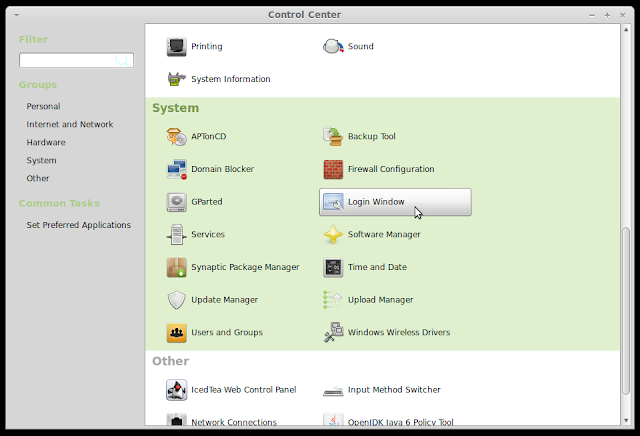
On the login window preferences, click on the local tab then select the new theme. You can also edit some other options too:
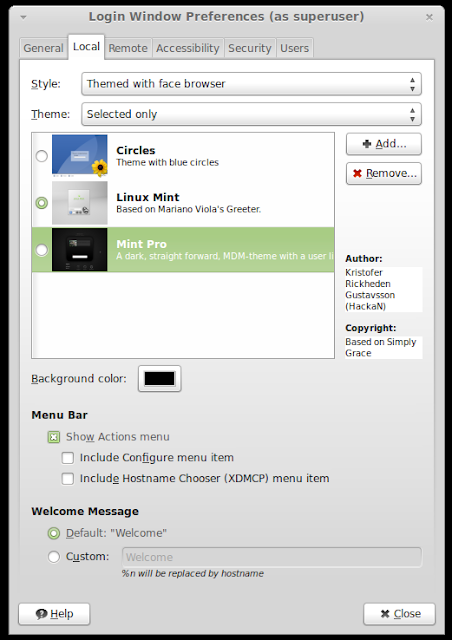
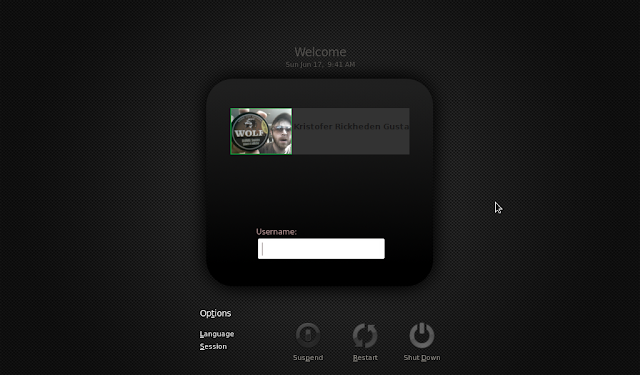
Click here to download MintPro MDM theme
You can also use the existing GDM themes on Gnome-look as the login theme in your Linux Mint 13 box since MDM is based on GDM. However, before moving the themes to /usr/share/mdm/themes, you need to extract them and edit the part "GdmGreeterTheme.desktop" into "MdmGreeterTheme.desktop" first. After that, everything will work similarly to what I have said above
Click here to check all the GDM themes on Gnome-look

No comments:
Post a Comment