Normally, when you right click on the Gnome terminal, there will be the option to turn on/ off the Menubar. When you click on this option, the menubar in the Gnome terminal will disappear.
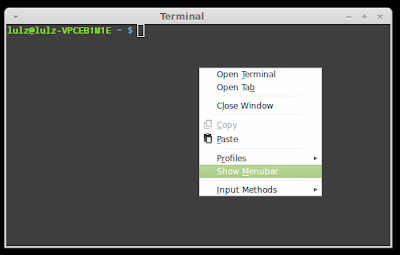
However, if you close this terminal and start another one, the menubar will appear again and you will have to turn it off once more.
In this article, I will show you how to permanently disable this menubar.
If you use Linux Mint MATE, just hit Alt + F2 then type "mateconf-editor" to open the configuration window. After that, go to apps > mate-terminal > profiles > Default then uncheck the "default_show_menubar" option and everything is done:
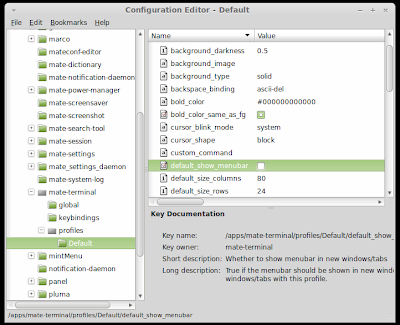
If you are using Ubuntu or Linux Mint Cinnamon, you will have to install gconf-editor first, just open the terminal and run the following command:
sudo apt-get install gconf-editorAfter that, hit Alt + F2 and typ "gconf-editor" to open the Configuration Editor window and go to apps > gnome-terminal > profiles > Default and uncheck the "default_show_menubar" just like what you would do in MATE. And next time you open the Gnome terminal, you wont see the menubar again.

No comments:
Post a Comment