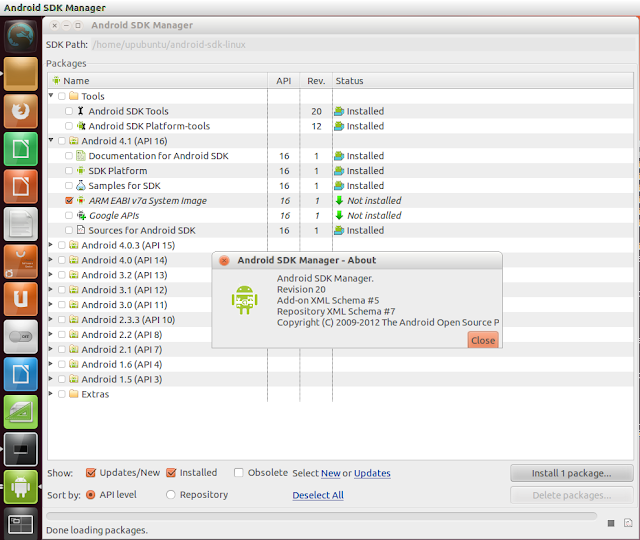Monday, July 16, 2012
Mint and openSUSE: My take on four Linux release candidates
I spent the weekend looking at the release candidates for four — or two, depending on how you count them — upcoming Linux distributions. Perhaps it is a good commentary on the state of Linux distributions that the most important thing to say about all four is that they just work.
From installation to hardware detection and driver support, and the full range of packages and applications included, everything just works with no huge drama.
Rest here
Etichete:
Linux Mint,
openSuSe
Install The DownVerter YouTube Downloader and Converter From PPA On Ubuntu 12.04/Linux Mint 13
DownVerter is a desktop application compatible with the Gnome environment that allows via a simple user interface to download and convert YouTuble videos to your computer local hard drive or any other media storage device in various media formats. DownVerter is a multi-platform application that supports many languages, but in this tutorial we will only show you how to install it under Ubuntu, Linux Mint, or any other Debian-based system.

The latest version of Downverter is 2.0 which can be installed from our custom PPA under Ubuntu 12.04 (Precise Pangolin), Ubuntu 11.10 (Oneiric Ocelot), or Linux Mint 13 (Maya). For other Debian systems, you can install manually using instructions given below.
DownVerter 2.0 Installation
Open the terminal and install DownVerter 2.0 in Ubuntu 12.04/11.10/Linux Mint 13 with these commands for i386 platforms::
sudo add-apt-repository ppa:upubuntu-com/multimedia
sudo apt-get update
sudo apt-get install downverter
For amd64 platforms:
sudo add-apt-repository ppa:upubuntu-com/multimedia
sudo apt-get update
sudo apt-get install downverter-64
For other Ubuntu versions or any other Debian-based system, you can install with these commands:
- 32-bit systems:
cd /tmp && wget -O downverter_32-bit.deb http://goo.gl/73lXG
sudo dpkg -i downverter_32-bit.deb
- 64-bit systems:
cd /tmp && wget -O downverter_64-bit.deb http://goo.gl/e85Mf
sudo dpkg -i downverter_64-bit.deb
Downverter Home Page
Etichete:
Linux,
Linux Mint,
Ubuntu
Kororaa 17 Is Now Available for Download
Chris Smart proudly announced earlier today, July 16th, the immediate availability for download of the final and stable release of the Kororaa 17 Linux operating system.
Dubbed Bubbles, the Kororaa 17 distribution is based on the Fedora 17 (Beefy Miracle) operating system, and comes distributed as separate editions with the GNOME 3.4 desktop environment and KDE Software Compilation 4.8.
Kororaa 17 includes features like Linux kernel 3.3, VLC Media Player as default media player, Mozilla Firefox as default web browser, Adobe Flash Player, Empathy and Choqok microblogging clients, Kdenlive and OpenShot video editors, SELinux enabled by default, as well as out-of-the-box multimedia support.
Kororaa 17 is distributed as Live DVD ISO images separate GNOME/Cinnamon and KDE editions, for both 32-bit and 64-bit architectures.
Download Kororaa 17
Use the Magic SysRq Key on Linux to Fix Frozen X Servers, Cleanly Reboot, and Run Other Low-Level Commands
On Linux, the magic SysRq key can send commands directly to the Linux kernel. You can use it to recover from freezes or cleanly restart your system, even if nothing appears to be responding.
The magic SysRq key is implemented as part of Linux’s keyboard driver – it will work as long as the Linux kernel is still running. Only a kernel panic should disable this key combination.
Using the Magic SysRq Key
The SysRq key is located near the Scroll Lock key on your keyboard – the Sys Rq key is generally the same as your Print Screen key. The “magic” SysRq combination is Alt+SysRq.To use this key combination, your Linux kernel must have been compiled with the CONFIG_MAGIC_SYSRQ compile option – most Linux distributions will have this enabled by default. Assuming it’s compiled into your kernel, it can be enabled or disabled on a running system by changing the value of /proc/sys/kernel/sysrq. To check if it’s enabled, run the following command:
cat /proc/sys/kernel/sysrqIf you see a “1”, the magic SysRq key is enabled.
If you see a “0”, you’ll have to enable it yourself by running the following command as root:
echo “1” > /proc/sys/kernel/sysrq
Dealing With a Frozen X Server
If your X server (the program that runs your graphical desktop) freezes, you may find yourself unable to use your system. There are a few magic SysRq commands that can help:- Alt + SysRq + r – Takes the keyboard out of raw mode, taking control away from the X server. After running this combination, you should be able to use the Ctrl + Alt + F1 (and other F-key) keyboard shortcuts to switch to another console and restart X.
- Alt + SysRq + k – Kills all programs on the current virtual console, including X. You can also enable the Ctrl+Alt+Backspace keyboard shortcut in Ubuntu’s keyboard preferences to restart your X server – however, this shortcut is implemented by the X server and may not always work.
Cleanly Restarting Your System
Used in sequence, some of these actions can be used to cleanly end processes, flush data to disk, unmount all file systems, and restart your computer. To perform this process, press and hold the Alt + SysRq key combination and – while holding the Alt and SysRq keys down — type the following keys in order, pausing for several seconds in between each key:reisubThe mnemonic “Raising Elephants Is So Utterly Boring” is often used to remember this sequence. Here’s what each key does:
- r – Puts the keyboard into raw mode, taking control of it away from the X server.
- e – Sends the terminate signal to all processes, asking them to end gracefully.
- i – Sends the kill signal to all processes, forcing them to end immediately.
- s – Flushes data from your cache to disk.
- u – Remounts all file systems read-only.
- b – Reboots your computer.
More Commands
Here are some other actions you can perform with the magic SysRq key. To perform an action, press and hold the Alt + SysRq keys while typing the letter:- n – Resets the nice level (priority) of all high and realtime priority processes.
- f – Calls oom_kill, which will kill a memory-hogging process.
- o – Shuts off the computer.
Etichete:
News
Pear Linux 5 Officially Released
David Tavares, the developer of Pear Linux, has announced today, July 16th, that the fifth iteration of the Pear Linux operating system is now available for download.
Pear Linux 5 (previously known as Pear OS and Comice OS) comes with thousands of free applications and it is designed to do everything you need it to.
"Pear Linux 5 is a fast, stable, and powerful operating system for everyday use. It's completely free to use, study, and share," David Tavares said in the official release announcement.
Pear Linux 5 is built on top of the GNOME 3 interface, powered by Pear Linux Shell, which is a modification of GNOME Shell to look like a Mac OS desktop. It also includes a Launchpad viewer, which creates pages for all your apps, allowing you to switch between them using your trackpad.
One of the most highlighted apps of Pear Linux 5 is the Pear Appstore, which features parallel downloading, resuming of downloads, updates notifier, cache cleaner, and one-click installation.
"Software Repository gives you a handy way to choose and install desired applications by one click. With powerful mufti-threaded download back-end, they are available to you in a shortest time limited only by your network connection," said David Tavares, Pear Linux developer.
Above you can enjoy some screenshots of the Pear Linux 5 distribution, provided by David Tavares. The following system requirements are recommended for a fresh Pear Linux 5 installation:
· Intel Pentium III 500 MHz or higher CPU;
· At least 512 GB of RAM (1 GB recommended);
· At least 8 GB HDD free space;
· Supported graphics card capable of 800x600 or 1024x768 resolution: Nvidia, ATI/AMD, Intel, SiS, Matrox, VIA (3D desktop effects require a video card with 3D acceleration).
Pear Linux 5 is distributed as Live DVD ISO images supporting both the 32-bit and 64-bit architectures.
Download Pear Linux 5
Etichete:
Linux
4MLinux Game Edition 3.3 Has DOSBox 0.74
4MLinux Game Edition, a special Linux distribution based on Busybox, Dropbear, OpenSSH and PuTTY, is now at version 3.3.
According to the developers, 4MLinux Game Edition 3.3 is just an updated version of 4MLinux 3.2 Game Edition using 4MLinux 3.3 as the core system.
Highlights of 4MLinux Game Edition 3.3:
· Added classic first person games such as Abuse, Doom, Heretic, Quake;
· Added Lincity, a construction and management simulation game similar to SimCity;
· Michael Speck's Lgames, using SDL libraries;
· DOSBox 0.74 with some freeware DOS games;
· ec64, a Commodore C64 emulator has been added.
4MLinux is a mini Linux distro focusing on the following "4M": Maintenance (system rescue Live CD), Multimedia (e.g., playing video DVDs), Miniserver (using the inetd daemon), and Mystery (Linux games).
Download 4MLinux Game Edition 3.3
Etichete:
Linux
VectorLinux 7.0 64bit
For around a decade only the i386/i486 edition of VectorLinux has been available, which is a Slackware-based distribution optimised for business and office use. Today Robert Lange announced the first 64-bit edition of VectorLinux 7.0 Standard under the name "VLocity": "The main desktop is based on Xfce-4.8 with a custom theme and artwork unique to us. All the VectorLinux trademarks are included: DVD playback, audio and video codecs, multimedia and Java plugins are installed and working out of the box. The best of the open source world is included: GIMP, Inkscape for graphics; Firefox, Opera, for Internet Browsing; pidgin and xchat for instant messaging; Brasero for CD burning; MPlayer, Exaile for playing most available media formats. The office applications are Gnumeric, Abiword and Epdfviewer. Wireless networking has been extended with updated drivers and firmware, wicd has been employed to manage wireless and non-wireless networking. UFW is included for firewall protection and there is added support for several webcam makes and models." Check the forum for the announcement and feedback. Download: VL64-7.0-STD-FINAL.iso (699MB, MD5).
Download Linux Kernel 3.5 Release Candidate 7
Linus Torvalds announced on July 14th that the seventh and probably the last Release Candidate of the upcoming Linux 3.5 kernel is now available for download and testing.
Linux kernel 3.5 RC7 comes with PowerPC fixes, various SOC fixes, USB, media, sound fixes, as well as Andrew's patch-bomb.
"Yeah, we need to talk about that. Because I last week I thought that making an -rc7 was not necessarily realy required, except perhaps mainly to check the late printk changes."
"But then today and yesterday, I got a ton of small pull requests, and now I find myself releasing an -rc7 that is actually bigger than rc6 was. Not cool, guys. Not cool," Linus Torvalds said in the email announcement.
Download Linux kernel 3.5 RC7
Emmabuntüs 2 1.0 Officially Released
Emmabuntüs 2, a distribution created for reconditioning old computers that relies on the robustness of Xubuntu 12.04 LTS, is now at version 1.0.
According to the developers, the Emmabuntüs 2 1.0 distribution is intended to be sleek, accessible, equitable.
Highlights of Emmabuntüs 2 1.0:
• Seven languages have been implemented in cairo-dock (En, Fr, Es, Ar, De, It, Pt), in addition of 3 dock levels for each language;
• A new script for easy installation of Calibri font has been added, in order to achieve a better interoperability with a certain office suite;
• Better video support with two different versions of the Adobe Flash;
• Parental control filter (Blocksi) and anti-tracking (Ghostery) in browsers;
• Many other important applications such as Gimp, Openshot, Calibre, TeamViewer, and so on.
A complete list of changes and new features can be found in the official announcement.
Download Emmabuntüs 2 1.0
FreeNAS 8.2.0 RC1 Available for Testing
FreeNAS, a free implementation of a minimal FreeBSD distribution, has just reached version 8.2.0 RC1.
FreeNAS 8.2.0 RC1 has introduced a large number of functional changes in comparison with the 8.0.x branch.
Highlights of FreeNAS 8.2.0 RC1:
· Missing tree icons when addding/viewing NTP servers and tunables, were added;
· Icons for mountpoints, plugins, shell, and sysctls, have been added;
· An alert if jail IP is unreachable has been implemented;
· Check and alert for non-optimal multipath states have been added;
· Options for save debug have been added;
· Improvements to save debug have been implemented.
A complete changelog can be found in the official announcement.
Download FreeNAS 8.2.0 RC1
Etichete:
FreeBSD
Install Android SDK Manager (Revision 20) From PPA On Ubuntu 12.04/Linux Mint 13
We have previously seen the installation of Android SDK (Revision 17) on Ubuntu, you can check it here. Another version (Revision 20) is now available, which we will help you install it via PPA on Ubuntu 12.04 and Linux Mint 13.
The Android SDK folder will be in the home directory as show in the SDK Path in the main interface of the application. To install the ADT Plugin, you can find instructions in the link provided above.
Android SDK Manager (R20) Installation
To install Android SDK Manager on Ubuntu 12.04/11.10 or Linux Mint 13 (Maya), open the terminal and run the following commands (i386 systems):
sudo add-apt-repository ppa:upubuntu-com/sdk
sudo apt-get update
sudo apt-get install android-sdk
Start now Android SDK from the Unity dash:
Here is a snapshot of Android 4.1 (Jelly Bean) started with Android SDK Manager:
That's it!
Etichete:
Android,
Linux,
Linux Mint,
Ubuntu
2 new mini Linux boxes
After the success of Raspberry Pi, it seems mini PCs that run Linux has become a technology trend. Recently, 2 new mini Linux-enabled PCs have joined the party.
The Oval Elephant
This is the first time I have ever heard about Linaro Linux but this is the distro that Oval Elephant can run ( although the default OS will be Android). Oval Elephant costs only $72.5 and comes with a single-core 1.5GHz AllWinner A10 Cortex A8 ARM, 1GB of DDR3 high-capacity memory, WiFi connectivity, a MALI400 graphics processing chip, and 1080p HDMI video output, with support for 2160p. It also has a microSD card slot supporting up to 64GB, and a full HDMI port enables direct connections to a TV or monitor. A miniUSB port will be used to power the device. A built-in MIC and an external port for MIC audio are also included in Oval Elephant.
To check the specs of Oval Elephant and buy it, you can click here
The Mini X
Mini X is another mini box that runs Android by default and can run other Linux distro like Ubuntu, Fedora, Puppy with no problem as well.
The Mini X comes with 512MB of RAM, 4GB of built-in storage, a microSD card slot for expansion, 2 USB host ports, 802.11n WiFi, and an HDMI port.
To know more about Mini X and buy it, you can check on DealExtreme. The current price is only $68
Etichete:
News
Firefox 16 now with Address Bar Word Highlighting
Sometimes it is the little things that are worth talking about. When you enter a phrase or word in Firefox’s address bar, you receive a listing with suggestions in a menu that opens up automatically. Depending on your configuration of the feature, you may see history items or bookmarks listed in the window. We have previously detailed how you can modify the Firefox address bar so that nothing, only bookmarks or history items, or both are displayed in it. Privacy is one reason why you may want to modify the settings but there are others, for instance to load bookmarks faster in the browser by only displaying bookmarks in the results.
Search terms that you enter into the address bar are automatically highlighted.In Firefox 15 and earlier, the browser added an underline to the matching terms and changed the font style to bold automatically. You see an example of this behavior in the screenshot below.
Rest here
Etichete:
FireFox,
Mozilla,
Web Browser
Subscribe to:
Comments (Atom)