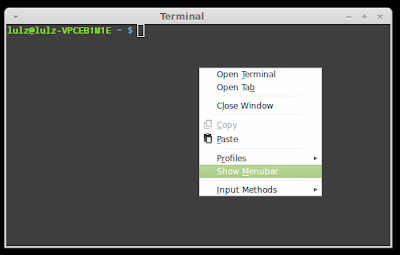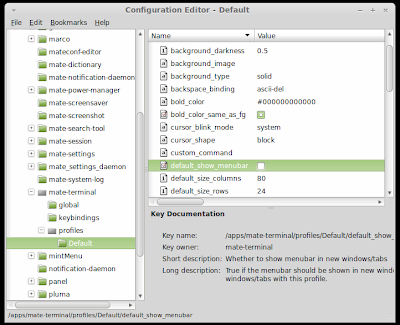GtkDroid is a new GTK3 theme inspired by the new Android 4.1 Jelly Bean OS. The theme is compatible with both Unity and Gnome Shell. In this tutorial we will help you install it under Ubuntu 12.10/12.04/11.10 and Linux Mint 13 or older. Here is a screenshot of GtkDroid under Ubuntu 12.04 (Precise Pangolin):
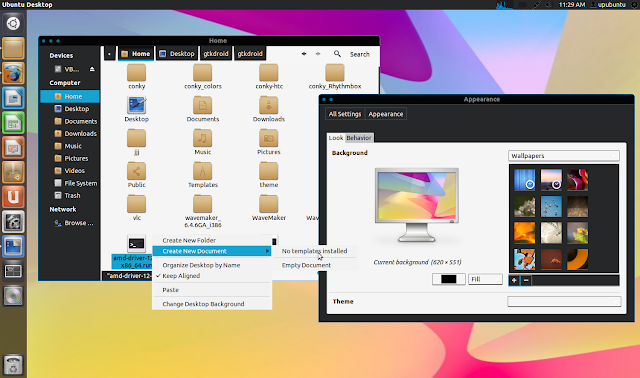
GtkDroid Installation
The theme is available in two different styles (dark & light), you can install them all with these commands:
sudo add-apt-repository ppa:upubuntu-com/gtk3
sudo apt-get update
sudo apt-get install gtkdroid
To enable the default style, run these commands:
gsettings set org.gnome.desktop.interface gtk-theme 'Jellybean-GTK'
gconftool-2 --set --type string /apps/metacity/general/theme 'Jellybean-GTK'
To enable the light version of GtkDroid, run these commands:
gsettings set org.gnome.desktop.interface gtk-theme 'Jellybean-GTK-Light'
gconftool-2 --set --type string /apps/metacity/general/theme 'Jellybean-GTK-Light'
Note: Icon theme used with GtkDroid is Faenza.
Theme Home Page