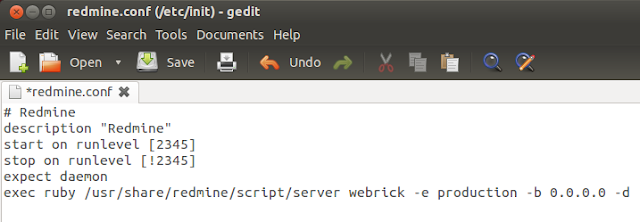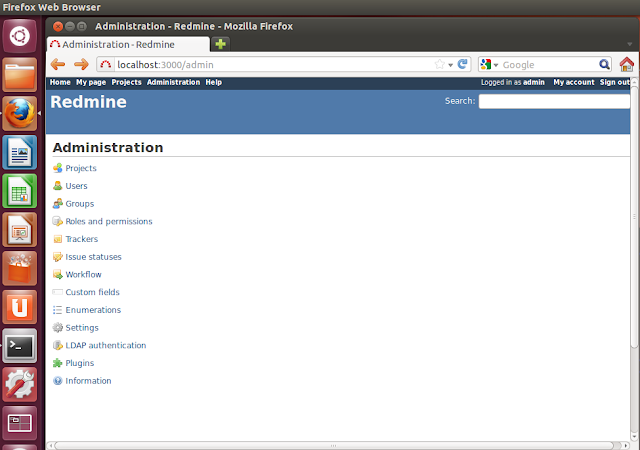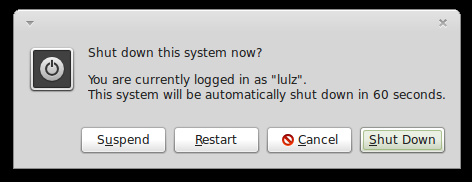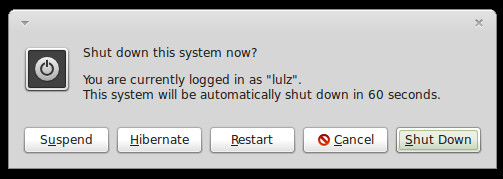Nautilus is a core application of the GNOME desktop environment, and
is the one and only choice for many users that feel comfortable with it.
I imagine that many people have never even tried to use another file
manager, or don’t know about any worthy alternatives.
As expandable and configurable as Nautilus may be, it doesn’t meet
the needs of power users or everyone’s preferences. If you are one of
those, why don’t you try Rodent?
Why should(n’t) I use it?
Rodent is fast and fully featured. You will find that some things are
done in a different way, but efficiency is not compromised in any case.
All you need to do is give Rodent some time to get used to what is
going on on this file manager, and Rodent will serve you back.
Rodent offers some unique features that everyone would find
interesting and quite useful like the application launcher that you can
access just by right clicking anywhere:
As you can see, right clicking in to empty
space allows you to access everything you could possibly need in a fast,
simple and efficient way. Useful things like “Open terminal here” that
Nautilus needs an extension for, are offered by default in Rodent.
The first thing that might alienate you are
the icons that Rodent uses, but you can easily make the file manager
use the system selected icons (Faience in my case) through the “Personal
Settings”.
Changing the icon set and size from the lower right bar made things quite more coherent with the rest of my system.
The powerful capabilities of Rodent show
when you need to review, run, playback, or open a file. Rodent preview
an image or a document when the cursor passes above it, allowing you to
have a quick look of what that file contains. The same happens with
folders and their content that are presented as a file list on a pop-up.
(Click images for larger)
Rodent is not hiding its half-console
nature. Almost everything you’ll do from copy-paste to renaming a file
will make the bottom terminal of the file manager show up and allow you
to write whatever command you need. Rodent is fully functional in both
ways!
Rodent is not a suitable file manager for
the Linux noobies, but it certainly worths the attention of every
advanced user. It is built for those who know what they are doing, and
want to have power on their hands easily available. It is a fast, modern
file manager that will let you do what you want in the most efficient
way.
I suggest everyone try Rodent for a week, and see how it goes (and come here and tell us about it). I will!