In Linux Mint 13, when you click on the shutdown button in the menu ( in both MATE and Cinnamon), you will see options for suspend, restart and shutdown respectively on the log out window but there is none for hibernation.
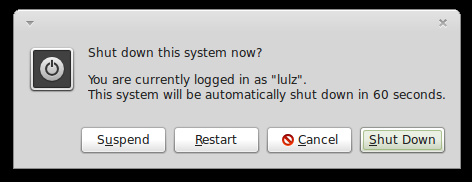
To manually hibernate your computer, you can open the terminal and run the following command:
sudo pm-hibernate
The more convenient way is to get the hibernation option on the log out menu. To do so, you just need to create the file /etc/polkit-1/localauthority/50-local.d/com.ubuntu.enable-hibernate.pkla. For example, in MATE, you can run the following command to create this file (replace pluma with gedit if you are using the Cinnamon edition):
sudo pluma /etc/polkit-1/localauthority/50-local.d/com.ubuntu.enable-hibernate.pkla
After the file was created, copy paste the following lines into it:
[Re-enable hibernate by default]
Identity=unix-user:*
Action=org.freedesktop.upower.hibernate
ResultActive=yes
Save the file and reboot your computer. From now, there will be a "hibernate" button on the logout window and you can click on that button to put your computer into hibernation:
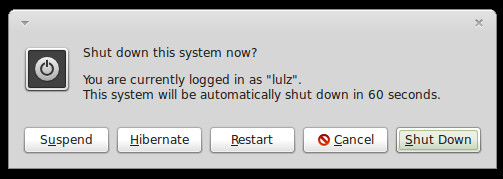

No comments:
Post a Comment