In this tutorial we will help you install the Mate 1.4.0 desktop environment on Ubuntu 12.10/12.04/11.10. If you want to see what has been improved or fixed in this latest version of Mate, you can go here.
Mate 1.4.0 Installation
To install Mate 1.4.0 on Ubuntu 12.10/12.04/11.10 or any Ubuntu-based system, open the terminal and run the following commands:
sudo add-apt-repository "deb http://packages.mate-desktop.org/repo/ubuntu precise main"
sudo apt-get update
sudo apt-get install mate-archive-keyring mate-core mate-desktop-environment gdebi
After finishing the installation of Mate, log out and select Mate from the session menu, then log back in to start the Mate desktop:
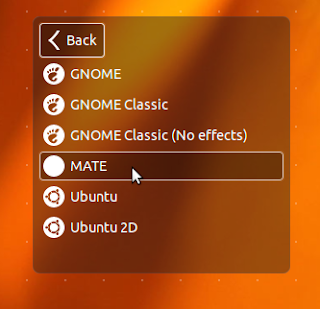
Here is a screenshot of Mate 1.4.0 under Ubuntu 12.04 Precise Pangolin:
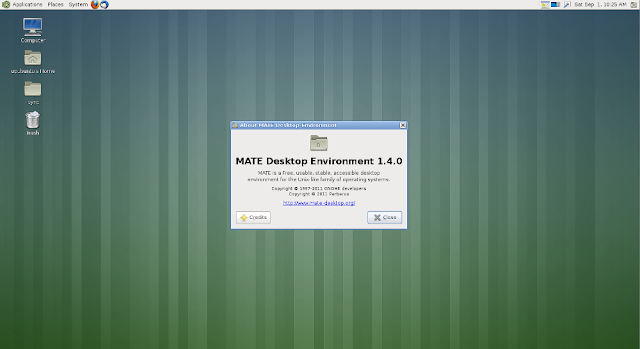
Before we finish this tutorial, there is also a bug that needs to be fixed which causes icons to disappear due to the conflict between mate-settings-daemon and gnome-settings-daemon. To fix it, edit /etc/xdg/autostart/mate-settings-daemon.desktop with this command:
sudo pluma /etc/xdg/autostart/mate-settings-daemon.desktop
Replace now this line:
Exec=/usr/bin/mate-settings-daemon
with this one:
Exec=bash -c "/usr/bin/mate-settings-daemon --no-daemon &"
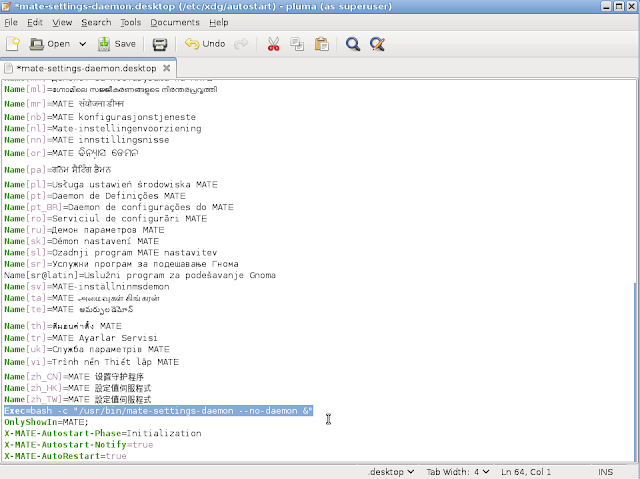
Save and exit, then edit /etc/xdg/autostart/gnome-settings-daemon.desktop with this command:
sudo pluma /etc/xdg/autostart/gnome-settings-daemon.desktop
Replace now all text inside this file with the following:
#!/usr/bin/env xdg-open
[Desktop Entry]
Type=Application
Name=MATE Settings Daemon
Exec=/usr/bin/mate-settings-daemon
OnlyShowIn=MATE;Unity;
NoDisplay=true
X-GNOME-Autostart-Phase=Initialization
X-GNOME-Autostart-Notify=true
X-GNOME-AutoRestart=true
X-Ubuntu-Gettext-Domain=gnome-settings-daemon
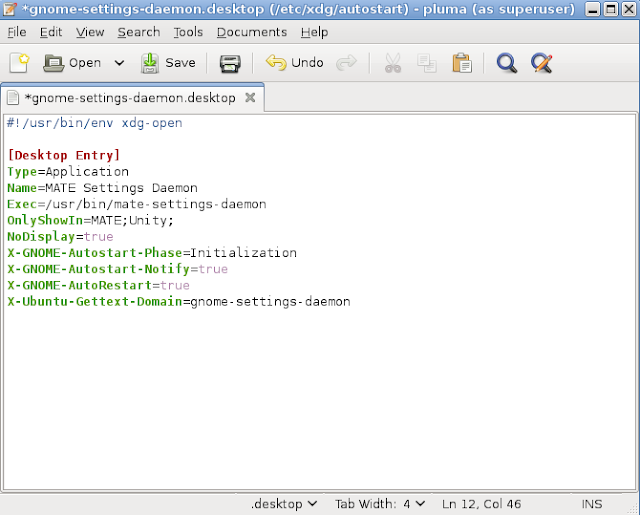
Save your file and restart your computer.


