Monday, August 6, 2012
Bridge Linux 2012.8 Has GRUB2
Bridge Linux, an Arch derivative distribution that includes a GUI and standard applications, is now at version 2012.8.
According to the developers of Bridge Linux, this distribution has a feature that has been requested by a lot of users. GRUB2 is the default bootloader in Bridge Linux 2012.8.
Highlights of Bridge Linux 2012.8:
· The /etc/hosts file has been fixed;
· Xfce X respawn error has been fixed;
· Some mkinitcpio issues have been repaired;
· The installer has been repaired;
· French and Turkish language support in the installer have been added;
· A menu item to run post-install script after first run has been added;
· Terminator is the default for some DEs;
· Enabled regular users to mount drives without password in the file manager.
A complete list of changes can be found in the official announcement.
Download Bridge Linux 2012.8
Damn Small Linux 4.11 RC1 Has Updated JVM
Damn Small Linux, a very versatile 50MB mini desktop oriented Linux distribution initially developed as an experiment, is now at version 4.11 RC1.
The developer of DLS (Damn Small Linux) 4.11 RC1 has tried to make the new version of the distribution a little friendlier to old hardware.
Highlights of Damn Small Linux 4.11 RC1:
• JWM has been updated to 2.1.0 (now supports rounding);
• Dillo has been updated to 3.0.2 (much improves CSS support);
• xChat 1.8.9 has been added (the last version that supported gtk1.2);
• sic 1.1 IRC client has been added;
• A few applications have been removed (such as flminicalc and gphone);
• Menu items to switch between DFM & xtdesk icon engines have been added.
A complete list of changes and updates can be found in the official announcement.
Download Damn Small Linux 4.11 RC1
Nvidia Fixes Exploit and Updates Drivers for Linux
Nvidia was confronted with a problem last week when a famous X hacker reported the existence of a dangerous exploit in its binary driver. The company has issued a statement and a new set of drivers.
Nvidia has acknowledged the problem, a security exploit that uses NVIDIA UNIX device files to map and program registers to redirect the VGA window, and has managed to plug the leak quite fast.
“We are resolving this problem by blocking user-space access to registers that control redirection of the VGA window. Further, NVIDIA is also blocking user-space access to registers that control GPU-internal microcontrollers, which could be used to achieve a similar exploit”, said the company in a short communique.
The older 295 release series will be updated soon, and additionally, a patch to the kernel interface layer of the NVIDIA kernel module is available, which can be used to patch older drivers.
Download Nvidia Linux Display Driver 304.32
Run "apt-get update" and "apt-get upgrade" In One Command Under Ubuntu/Linux Mint
In this tutorial, we will see two methods that will allow us to combine two frequently used terminal commands in a single command under a system running Ubuntu/Linux Mint. We will help you run "apt-get update" and "apt-get upgrade" with one command called "update", which will be easier to write and will save you time.
Method 1
Open the terminal (CTRL+ALT+T) and run this command:
> ~/.bash_aliases; gedit ~/.bash_aliases
For Linux Mint, run this command:
> ~/.bash_aliases; pluma ~/.bash_aliases
Add now these lines:
alias update='sudo apt-get update; sudo apt-get upgrade'

Save your file and close it, then restart your terminal by closing and opening it again. You can now run two commands using this one:
update
Method 2
Open the terminal and run this command:
sudo gedit /usr/local/bin/update
For Linux Mint, run this command:
sudo pluma /usr/local/bin/update
Add now this line:
sudo apt-get update; sudo apt-get upgrade

Save your file and exit, then give execution permission to this file with this command:
sudo chmod +x /usr/local/bin/update
Run now this command to test your script:
update
I hope you find this tip useful!
Use location entry in Nautilus in Linux Mint 13 Cinnamon
By default, Nautilus file manager in Linux Mint Cinnamon uses the button pathbar instead of the location entry. If you want to temporarily switch to the location entry display in Nautilus, you can hit Ctrl + L.
 |
| Nautilus using button pathbar |
 |
| Nautilus using location entry |
To enable location entry by default in Nautilus in Linux Mint Cinnamon, you can use dconf-tools. Just open the terminal and run the following command to install this package:
sudo apt-get install dconf-toolsAfter that, run dconf-tools ( hit Alt + F2 and type "dconf-tools") and go to org > gnomes > nautilus > preferences then check the option "always-use-location-entry":
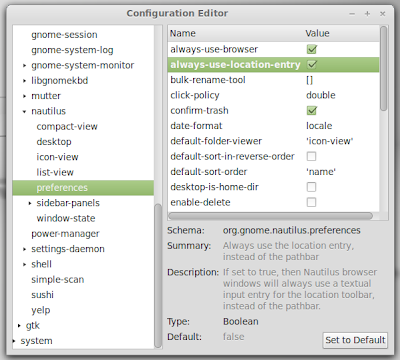
Another method you can use to enable the location entry in Nautilus without installing any package is to open the terminal and run the following command:
gsettings set org.gnome.nautilus.preferences always-use-location-entry true
Etichete:
Linux,
Linux Mint,
Nautilus
Subscribe to:
Comments (Atom)



