The web browsers in the software repository of Linux Mint are usually set to use some custom search engines. For example, Yahoo search and DuckDuckGo are used as the default search engines in Firefox, the preinstalled web browser of Linux Mint 13. ( learn how to change the default search engines of Firefox in Linux Mint 13)
If you install the Chromium browser in Linux Mint, you will find it uses the Linux Mint custom search for Google. If you dont like this custom search in Chromium, here is how to change it:
Open Chromium and click on the wrench icon on the top right corner, on the drop down menu, click on "Settings":
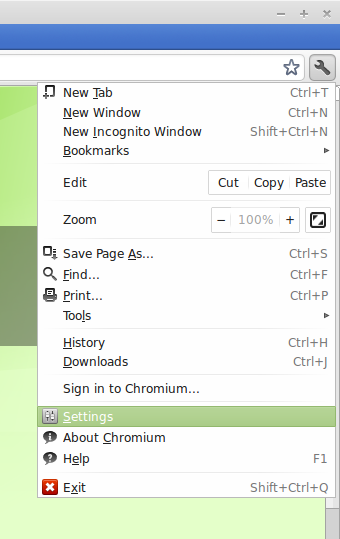
In the settings page, scroll to the Search category and click on the drop down box to select the default search engine. The first (default) one is the Linux Mint custom search of Google. To use the normal google search engine, you should pick the second option:
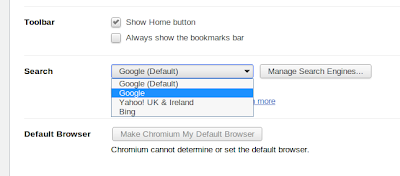
You can also select Yahoo or Bing in the drop down menu if you want.
In case you want to use another search engine, like DuckDuckGo, click on the "Manage Search Engines" button on the right and you will be presented to the Search Engines Settings page. In this page, go to the Other Search Engine part and add DuckDuckGo to it. It should look like this:

The url to paste into the url box is:
http://duckduckgo.com/?t=lm&q=%sAfter that, hit enter and you will have a new line for DuckDuckGo in the other search engines section. Hover the mouse over that line and you will see the "make default" button, click on it and Chromium will use DuckDuckGo as the search engine.
To install Chromium in Linux Mint, you can search for it in the Software Center or run the following command in the terminal:
sudo apt-get install chromium-browser
No comments:
Post a Comment