Fuduntu is mentioned in several comments in my blog and that makes me want to try it. I have never used Fuduntu before and at the first glance, I thought it is just a derivative of Ubuntu with Fluxbox ( I thought the name was Fubuntu), but then I checked again and realized it is based on Fedora and the name is Fuduntu. And the perfect time has come, a friend just gave me an old laptop yesterday and I am also having some free time so I decided to download and try the newest version of Fuduntu (2012) that uses kernel 3.4.4.
There are both direct and torrent options to download Fuduntu. Since my internet connection is very unstable, the torrent method works best for me. My testing laptop is very old with a weak Centrino CPU and merely 1GB of RAM so I chose the 32bit version. The ISO file is nearly 1GB in size so you will need to use a DVD or a USB to try it. After downloading the ISO, I used Unetbootin to create the bootable USB for Fuduntu.
Click here to download Fuduntu
First impression and installation
 |
| Fuduntu live desktop |
Fuduntu uses the installer of Fedora, which is different from that of Ubuntu but equally simple and intuitive.The first thing I needed to select is the keyboard layout:

The next thing was about the storage devices type, I picked the first one here:

Then it asked me to select the hostname:

Then timezone:

Then the root password. I first used the simple "1234" string for the root password but it didnt allow me to use it:

Then I tried "123456", got another warning but this password is ok to use anyway:

After that was the drive partition part, there are many options to choose but I always picked the custom layout options:

Then I needed to select the drive to install Fuduntu on. If you have basic knowledge about linux partitioning, this will be a piece of cake:

When you are done with the partitioning process, you will move to the boot loader part:

And after that, the installation process will begin:

Just like most other Linux distros, it only took around 10 minutes to install Fuduntu. And you will see this last picture telling you everything is done and you can reboot the computer to use Fuduntu as a full OS:

When you boot up Fuduntu as a full OS the first time, you will see the welcome screen. It will show you some info and license of Fuduntu then ask you to enter your username, password and edit the time settings. After that, you can login into Fuduntu from the Gnome login screen.
Look and feel
Fuduntu is one of the few distros that still use Gnome 2 as the desktop environment. The default desktop of Fuduntu is plain and simple with only a grayish wallpaper with a Four-leaf clover logo in the center, there is no shortcut folder on the desktop. At the top of the screen is the Gnome panel with a Gnome menu bar on the right and some necessary applets on the left. At the bottom is the AWN dock in 3D mode with several icons, the squish effect is enabled by default for the AWN dock.

The default Gtk theme of Fuduntu is a simple bluish one. The default icon theme is Faenza Cupertino. To customize the theme, icon and wallpaper, you just need to right click on the desktop and select the "Change Desktop Background" option and you will be presented to the Appearance Preferences window, on which you can select new wallpapers, themes and icon sets for your Fuduntu desktop:

Compiz is preinstalled in Fuduntu with some effects enabled by default. If you install Fuduntu on a very old computer, you can turn off the effects by going to System > Preferences > Desktop Effects and select the Standard option:

Applications
Fuduntu doesnt seem to have a lot of preinstalled applications. For graphic use, you have only Shotwell to handle everything. For office use, you have only Google Docs, when you click on Google Docs in the menu, Chromium will be launched then ask you to log in to your Google account, which means you will have to connect to the internet and have a Google account to do office works in Fuduntu if you dont want to install any other office package. For internet, Chromium is the default web browser, Pidgin is the default chat client. You also have Dropbox and Remmina Remote Desktop Client preinstalled. On the AWN dock, there is a Gmail icon, when you click on it, it will launch Chromium and open the Gmail homepage.
For multimedia, there are VLC, Banshee, Brasero and Cheese. Adobe Flash is preinstalled in Fuduntu so you can watch youtube videos on Chromium with ease

One of the most prominent features of Fuduntu is the Jupiter Applet, which is the thunder flash icon on the right side of the Gnome panel. Jupiter is a light weight power and hardware control applet for Linux. It is designed to improve battery life of a portable Linux computer by integrating with the operating system and changing parameters of the computer based on battery or powered connection. According to the homepage of Fuduntu, with Jupiter Applet, the battery life of you laptop and netbook can be improved up to 30% or even more comparing to other Linux distros
When you click on the Jupiter icon, you will see many options to configure the power management. You can choose to use your portable device with Maximum Performance mode, Power On Demand mode or Power Saving mode to save the battery life.

You can also configure other things like turning on/ off the wifi and touchpad, edit the screen resolution, video displays ... etc with Jupiter applet

To install new packages, you can use the GUI software center by going to the Gnome menu bar, click on System > Administration > Add / Remove Software. The Software center of Fuduntu isnt as good as that of Ubuntu or Linux Mint in my opinion, there is no auto-complete search like in Ubuntu or Linux Mint, and when the search results appear, all packages are displayed with the same icon ( a closed box) so you will have to read the application name of each package to find the one you need.

You can also install new packages using the terminal. Since Fuduntu is based on Fedora, the package manager is "yum". Using "yum" is nothing complicated, to install a new package, you can use this command:
yum install package-nameTo uninstall a package, the command will be:
yum remove package-nameHowever, if you are a long-time user of Ubuntu, it may trouble you to install new applications since by default, your local user is not allowed to use root privileges. That's why you cannot just open the terminal and run the following command to install, for example, firefox:
sudo yum install firefoxTo bypass this problem, you can either allow the local user to use root privileges or when open the terminal, just type "su" then enter the root password to do everything as root. Here is an example screenshot:

Performance
Since Fuduntu is based on the famous Fedora distro, you can expect it to be reliable and stable. With the use of Gnome 2 as the desktop environment, Fuduntu is very resource friendly. On the download page of Fuduntu, it says that the minimum requirements are 384MB RAM for the 32bit and 1GB RAM for the 64 bit, but the system monitor shows only around 160MB RAM is being used at idle:
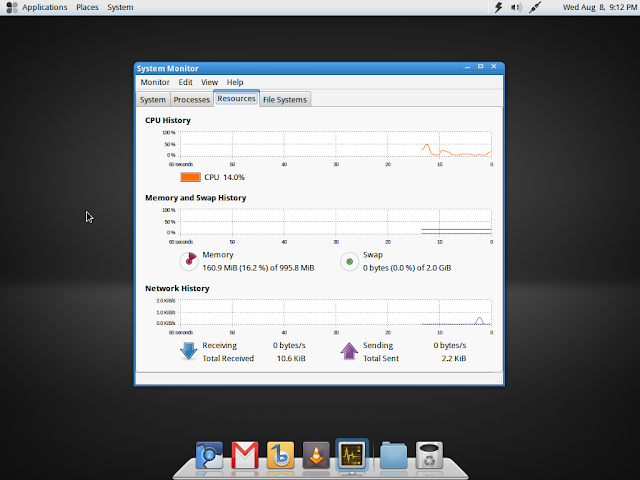 |
| Fuduntu is very light weight |
 |
| And even lighter if you turn off the desktop effects |
With the Jupiter applet, I did see an improvement for the battery life of the laptop when I selected the power saving option and turned off wifi, but it wasnt 30% like what it says on the Fuduntu homepage. But perhaps it's because my laptop is over 5 years old already and the maximum capacity of the battery is less than 1 hour now.
Conclusion
There are many comments in my blog recommending using Fuduntu and after installing and trying it on my laptop, I think these comments are totally reasonable. Fuduntu is stable, reliable and easy to install and use. And with the preinstalled Jupiter applet to configure the power management, this is a great distro if you want to use Linux on your laptop or netbook. Fuduntu is also a good choice for those who are still in love with Gnome 2 or those who want a modern distro for their old computers.

No comments:
Post a Comment