LibreOffice 3.6 is the latest version that has been released recently bringing more new features and improvements. This version comes with totally new redesigned splash screen in green, here is a screenshot of it:

You can find here the release notes for LibreOffice 3.6. If you want to install LibreOffice 3.6 manually, you can refer to the download page here. As this latest version hasn't been added to the official PPA of LibreOffice, you can simply install it via our custom PPA as described below. The PPA is workable for Ubuntu 12.10/12.04/11.10 and Linux Mint 13 or older.
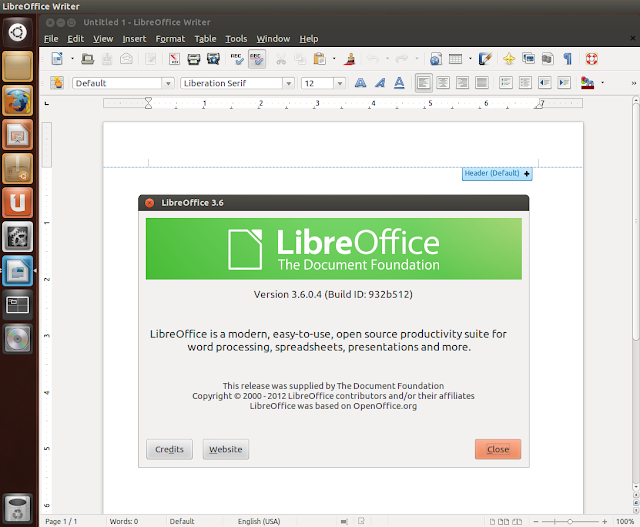
LibreOffice 3.6 Installation
Uninstall firstly the older version with these commands:
sudo apt-get purge libreoffice*
sudo apt-get autoremove
To install the 32-bit/i386 version of LibreOffice 3.6 under Ubuntu/Linux Mint, open the terminal and run the following commands:
sudo add-apt-repository ppa:upubuntu-com/libreoffice
sudo apt-get update
sudo apt-get install libreoffice
For the 64-bit/amd64 version of LibreOffice 3.6, run these commands:
sudo add-apt-repository ppa:upubuntu-com/libreoffice64
sudo apt-get update
sudo apt-get install libreoffice
Log out and log back in so that LibreOffice 3.6 icons show up in the dash, or simply restart Unity with this command:
unity --replace
You can now search for LibreOffice 3.6 via the Unity Dash and drag and drop its related icons into your Unity Launcher:
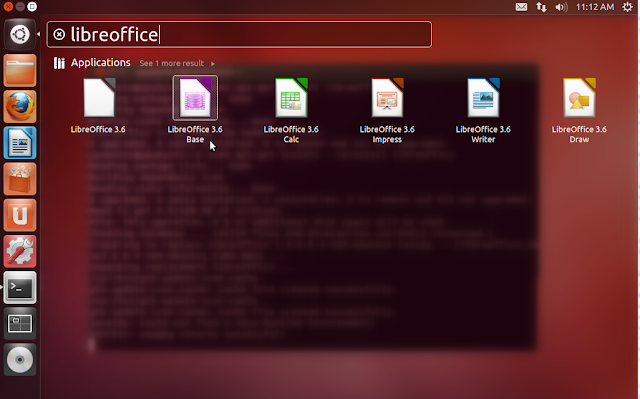
If you find troubles installing from our PPA, you can simply uninstall with the following commands:
sudo apt-get install ppa-purge
sudo ppa-purge ppa:upubuntu-com/libreoffice
sudo apt-get update
sudo apt-get purge libreoffice*
For 64-bit systems, uninstall with these commands:
sudo ppa-purge ppa:upubuntu-com/libreoffice64
sudo apt-get update
sudo apt-get purge libreoffice*

No comments:
Post a Comment