In this tutorial, we will see how to encrypt or decrypt your files using the Nautilus context menu (right-click
menu) under Ubuntu. To do this, we will need to install the seahorse-nautilus plugin. But, before installing it, you need to add a PGP key so that you can encrypt with it your files.
Adding A PGP Key
Open the Unity Dash and search and open "Passwords and Keys":
Click the add button, select "PGP Key", then click Continue:
Enter now your details (full name, email address, etc.) and click Create:
Submit now a passphrase for this new key:
Wait now until the key is completely generated.
Installing Seahorse-Nautilus
Open the terminal and install the seahorse-nautilus plug-in under Ubuntu 12.10/12.04 or older with this command:
sudo apt-get install seahorse-nautilus
Reset nautilus with these commands:
nautilus -q
nautilus
Encrypt/Decrypt Files
Right click now any file and select Encrypt:
In the window that will pop-up, select your key, set "Sign message as: Your key" and click OK:
Another window will pop-up which will allow you to save your encrypted file. You will be required now to enter the passphrase associated with your PGP key:
Your file is now encrypted. To decrypt it, double-click the file or right click it and select "Open With Decrypt File":
Enter your passphrase to unlock it.


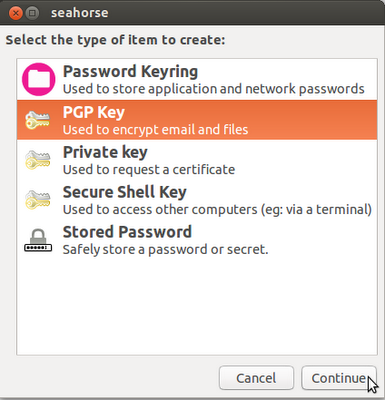




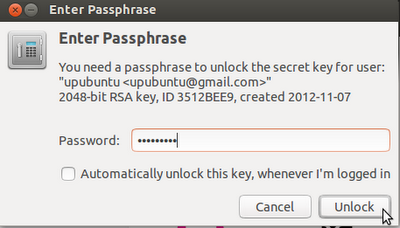

No comments:
Post a Comment