In this tutorial, we will see how to record your Android device's screen using a simple Java application called androidscreencast, you can get more information about it here.
The tutorial is workable in the following Ubuntu/Linux Mint distributions:
- Ubuntu 13.04/12.10/12.04 or older
- Linux Mint 15/14/13 or older
Let's first install some dependencies needed for the application to run properly. So, open the terminal and enter this command:
sudo apt-get install openjdk-7-jre android-tools-adb icedtea-netx
Connect now your Android device (Tablet/smartphone) via USB and run this command to make sure it is detected:
adb devices
You may see outputs similar to these if device detected:
List of devices attached
c1607f713b068af device
Now install androidscreencast using these commands:
mkdir -p ~/Android_Screencast && cd Android_Screencast
wget http://goo.gl/LMbQb -O androidscreencast.jnlp
Start the application with this command:
javaws ~/Android_Screencast/androidscreencast.jnlp
Wait for a a few seconds, then your Android device screen will appear on your computer:
You can resize the application window to increase the screen resolution of your Android device's screen. Click the Record button to start video recording.



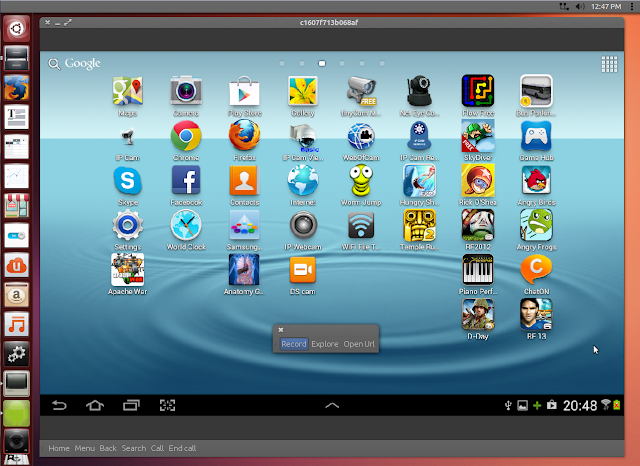
No comments:
Post a Comment